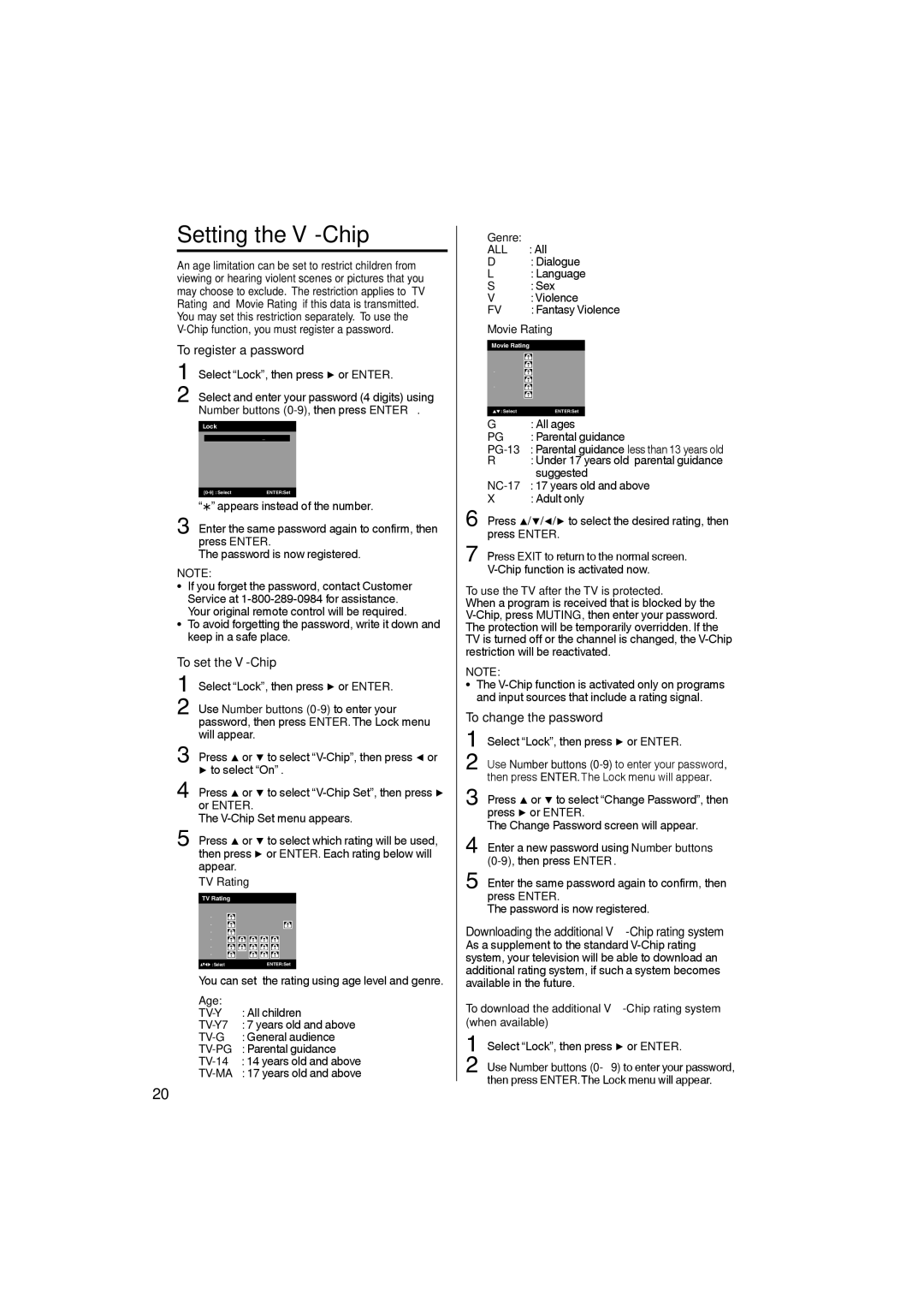Setting the V-Chip
An age limitation can be set to restrict children from viewing or hearing violent scenes or pictures that you may choose to exclude. The restriction applies to “TV Rating” and “Movie Rating” if this data is transmitted. You may set this restriction separately. To use the
To register a password
1 Select “Lock”, then press ▶ or ENTER.
2 Select and enter your password (4 digits) using Number buttons
Lock
New Password | * * *_ |
“![]() ” appears instead of the number.
” appears instead of the number.
3 Enter the same password again to confirm, then press ENTER.
The password is now registered.
NOTE:
• If you forget the password, contact Customer Service at
• To avoid forgetting the password, write it down and keep in a safe place.
To set the V-Chip
1 Select “Lock”, then press ▶ or ENTER.
2 Use Number buttons
3 Press ▲ or ▼ to select
4 Press ▲ or ▼ to select
The
5 Press ▲ or ▼ to select which rating will be used, then press ▶ or ENTER. Each rating below will appear.
TV Rating
TV Rating
ALL | D | L | S | V | FV |
|
|
|
|
| |
|
|
|
|
| |
|
|
|
|
|
![]()
![]()
![]() : SelectENTER:Set
: SelectENTER:Set
You can set the rating using age level and genre.
Age:
Genre: | : All |
ALL | |
D | : Dialogue |
L | : Language |
S | : Sex |
V | : Violence |
FV | : Fantasy Violence |
Movie Rating
Movie Rating
G
PG
R
X
: Select | ENTER:Set |
G | : All ages |
PG | : Parental guidance |
R | : Under 17 years old parental guidance |
| suggested |
X | : Adult only |
6 Press ▲/▼/◀/▶ to select the desired rating, then press ENTER.
7 Press EXIT to return to the normal screen.
To use the TV after the TV is protected.
When a program is received that is blocked by the
NOTE:
• The
To change the password
1 Select “Lock”, then press ▶ or ENTER.
2 Use Number buttons
3 Press ▲ or ▼ to select “Change Password”, then press ▶ or ENTER.
The Change Password screen will appear.
4 Enter a new password using Number buttons
5 Enter the same password again to confirm, then press ENTER.
The password is now registered.
Downloading the additional
To download the additional
1 Select “Lock”, then press ▶ or ENTER.
2
20