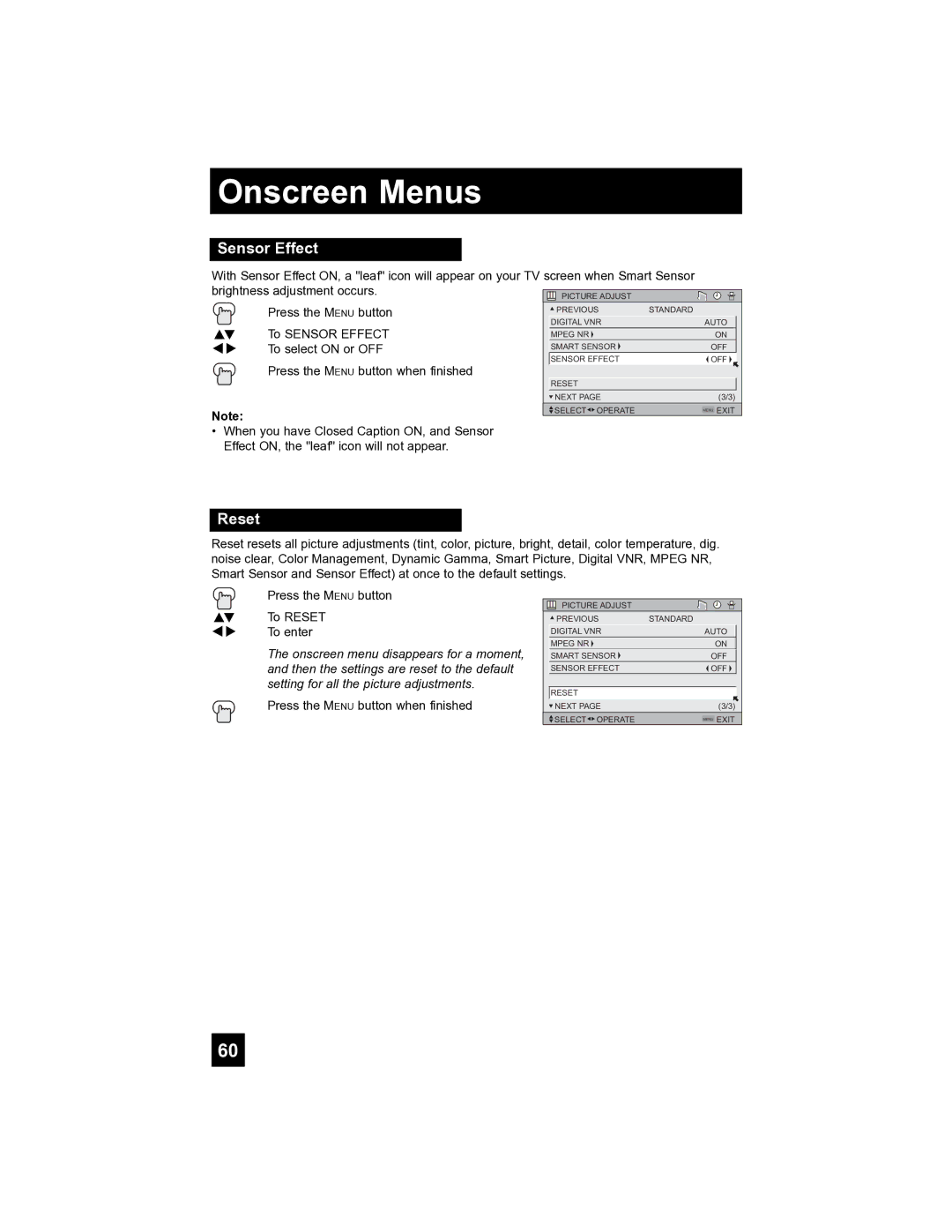Onscreen Menus
Sensor Effect
With Sensor Effect ON, a "leaf" icon will appear on your TV screen when Smart Sensor brightness adjustment occurs.
| Press the MENU button | PREVIOUS | STANDARD |
| |
|
|
|
| ||
| To SENSOR EFFECT | DIGITAL VNR | AUTO |
| |
π† | MPEG NR | ON |
| ||
è | To select ON or OFF | SMART SENSOR | OFF |
| |
| Press the MENU button when finished | SENSOR EFFECT | OFF |
| |
| RESET |
|
| ||
|
|
|
|
| |
|
|
| NEXT PAGE | (3/3) |
|
Note: |
|
| SELECT OPERATE | MENU EXIT |
|
|
|
|
|
| |
•When you have Closed Caption ON, and Sensor Effect ON, the "leaf" icon will not appear.
Reset
Reset resets all picture adjustments (tint, color, picture, bright, detail, color temperature, dig. noise clear, Color Management, Dynamic Gamma, Smart Picture, Digital VNR, MPEG NR, Smart Sensor and Sensor Effect) at once to the default settings.
| Press the MENU button |
π† | To RESET |
è | To enter |
| The onscreen menu disappears for a moment, |
| and then the settings are reset to the default |
| setting for all the picture adjustments. |
| Press the MENU button when finished |
PICTURE ADJUST
| PREVIOUS | STANDARD |
|
| DIGITAL VNR | AUTO |
|
| MPEG NR | ON |
|
| SMART SENSOR | OFF |
|
| SENSOR EFFECT | OFF |
|
|
|
|
|
| RESET |
|
|
| NEXT PAGE | (3/3) |
|
| SELECT OPERATE | MENU EXIT |
|
60