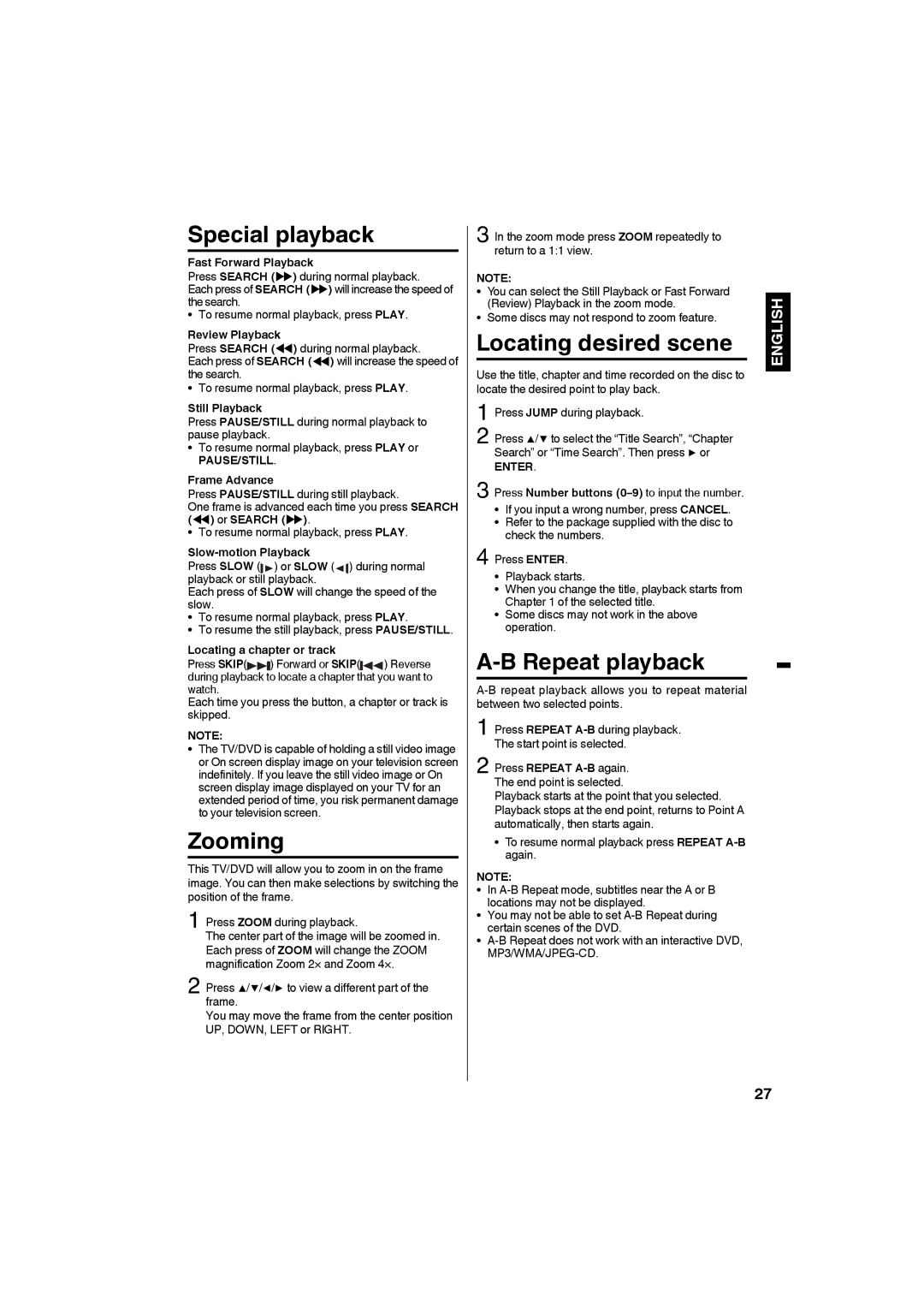Special playback
Fast Forward Playback
Press SEARCH (uu) during normal playback.
Each press of SEARCH (uu) will increase the speed of the search.
• To resume normal playback, press PLAY.
Review Playback
Press SEARCH (tt) during normal playback.
Each press of SEARCH (tt) will increase the speed of the search.
• To resume normal playback, press PLAY.
Still Playback
Press PAUSE/STILL during normal playback to pause playback.
• To resume normal playback, press PLAY or
PAUSE/STILL.
Frame Advance
Press PAUSE/STILL during still playback.
One frame is advanced each time you press SEARCH (tt) or SEARCH (uu).
• To resume normal playback, press PLAY.
Slow-motion Playback
Press SLOW ( |
| ) or SLOW ( |
| ) during normal | |
|
| ||||
playback or still |
| playback. |
|
| |
|
| ||||
| |||||
Each press of SLOW will change the speed of the | |||||
slow. |
|
|
|
| |
• | To resume normal playback, press PLAY. | ||||
• | To resume the still playback, press PAUSE/STILL. | ||||
Locating a chapter or track
Press SKIP( ) Forward or SKIP( ) Reverse during playback to locate a chapter that you want to watch.
Each time you press the button, a chapter or track is skipped.
NOTE:
•The TV/DVD is capable of holding a still video image or On screen display image on your television screen indefinitely. If you leave the still video image or On screen display image displayed on your TV for an extended period of time, you risk permanent damage to your television screen.
Zooming
This TV/DVD will allow you to zoom in on the frame image. You can then make selections by switching the position of the frame.
1 Press ZOOM during playback.
The center part of the image will be zoomed in. Each press of ZOOM will change the ZOOM magnification Zoom 2× and Zoom 4×.
2 Press ▲/▼/◀/▶ to view a different part of the frame.
You may move the frame from the center position UP, DOWN, LEFT or RIGHT.
3 In the zoom mode press ZOOM repeatedly to return to a 1:1 view.
NOTE:
• You can select the Still Playback or Fast Forward (Review) Playback in the zoom mode.
• Some discs may not respond to zoom feature.
Locating desired scene
Use the title, chapter and time recorded on the disc to locate the desired point to play back.
1 Press JUMP during playback.
2 Press ▲/▼ to select the “Title Search”, “Chapter Search” or “Time Search”. Then press ▶ or
ENTER.
3 Press Number buttons
•If you input a wrong number, press CANCEL.
•Refer to the package supplied with the disc to check the numbers.
4 Press ENTER.
•Playback starts.
•When you change the title, playback starts from Chapter 1 of the selected title.
•Some discs may not work in the above operation.
A-B Repeat playback
1 Press REPEAT
2 Press REPEAT
Playback starts at the point that you selected. Playback stops at the end point, returns to Point A automatically, then starts again.
•To resume normal playback press REPEAT
NOTE:
• In
• You may not be able to set
•
ENGLISH
27