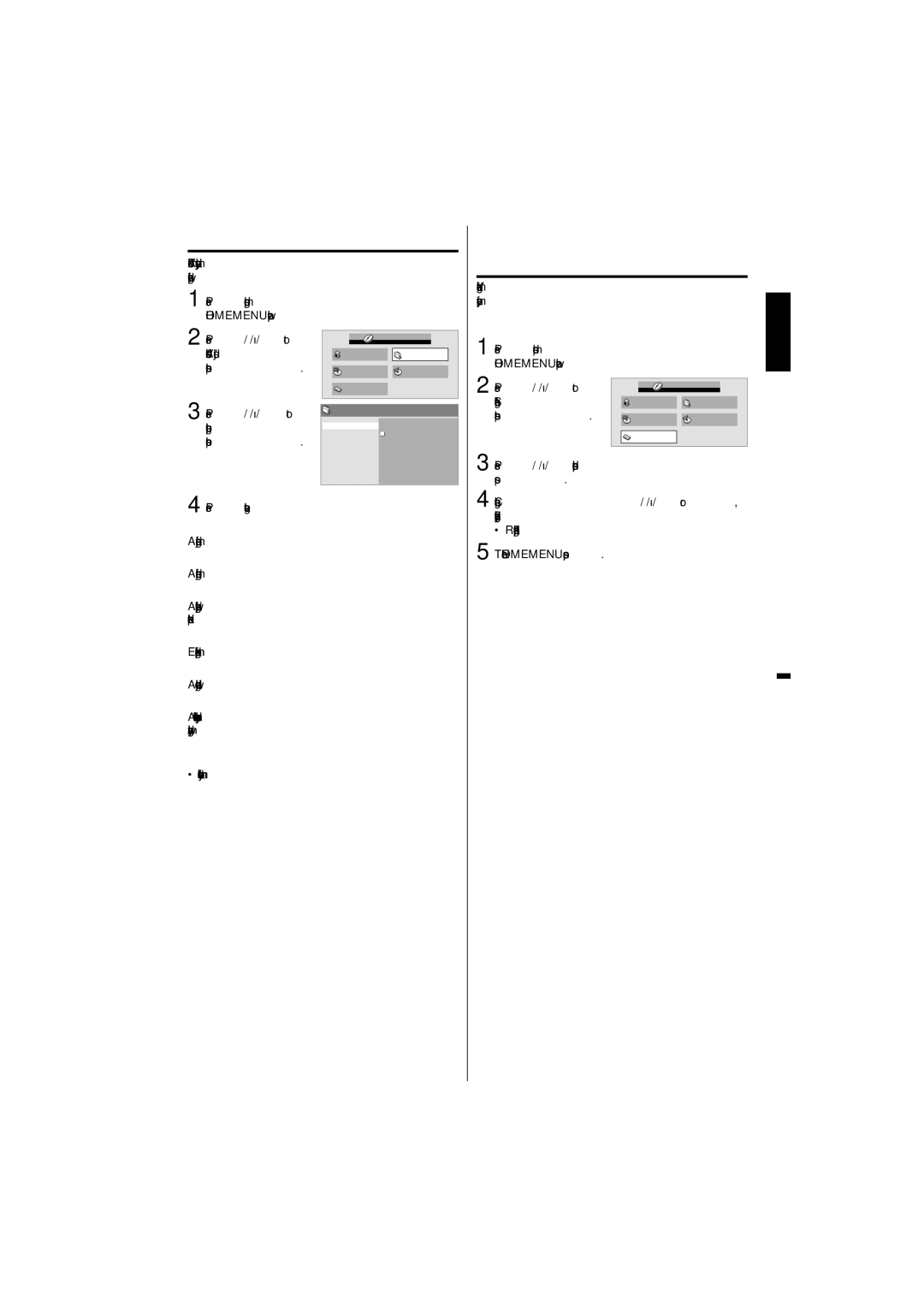Video Adjust menu
From the Video Adjust menu you can adjust various settings that affect how the picture is presented.
Press SETUP during stop mode. |
| |
1 HOME MENU will appear. |
| |
Press ▲/▼/◀/▶ to | HOME MENU | |
| DVD | |
2 select “Video Adjust”, | Audio Settings | Video Adjust |
then press ENTER. | Play Mode | Disc Navigator |
3 Press ▲/▼/◀/▶ to | Initial Settings |
|
Video Adjust |
| |
Sharpness | Fine | |
setting the option, | Brightness | Standard |
then press ENTER. | Contrast | Soft |
Gamma |
| |
| Hue |
|
| Chroma Level |
|
4 Press SETUP to save the setting.
Sharpness
Adjust sharpness of images.
Brightness
Adjust brightness of images.
Contrast
Adjust a ratio of brightness between the brightest part and the darkest part.
Gamma
Emphasize dark part of images.
Hue
Adjust a balance between green and red.
Chroma Level
Adjust color density. It is effective with animation or something with high color density.
NOTE:
• It may not be very effective for some discs or files.
Quick guide for DVD menu operation
You can change the default settings to customize performance to your preference.
Setting procedure |
|
|
Press SETUP in stop mode. |
| |
1 HOME MENU will appear. |
|
|
Press ▲/▼/◀/▶ to |
| DVD |
2 select “Initial Settings”, | HOME MENU | |
Audio Settings | Video Adjust | |
then press ENTER. | Play Mode | Disc Navigator |
![]()
![]() Initial Settings
Initial Settings
3 Press ▲/▼/◀/▶ to select the desired option, then press ENTER.
4 Change the selection using ▲/▼/◀/▶ or ENTER, by referring to the corresponding page 32.
•Repeat steps 3 and 4 to change other option. 5 To clear HOME MENU screen, press SETUP.
ENGLISH
31