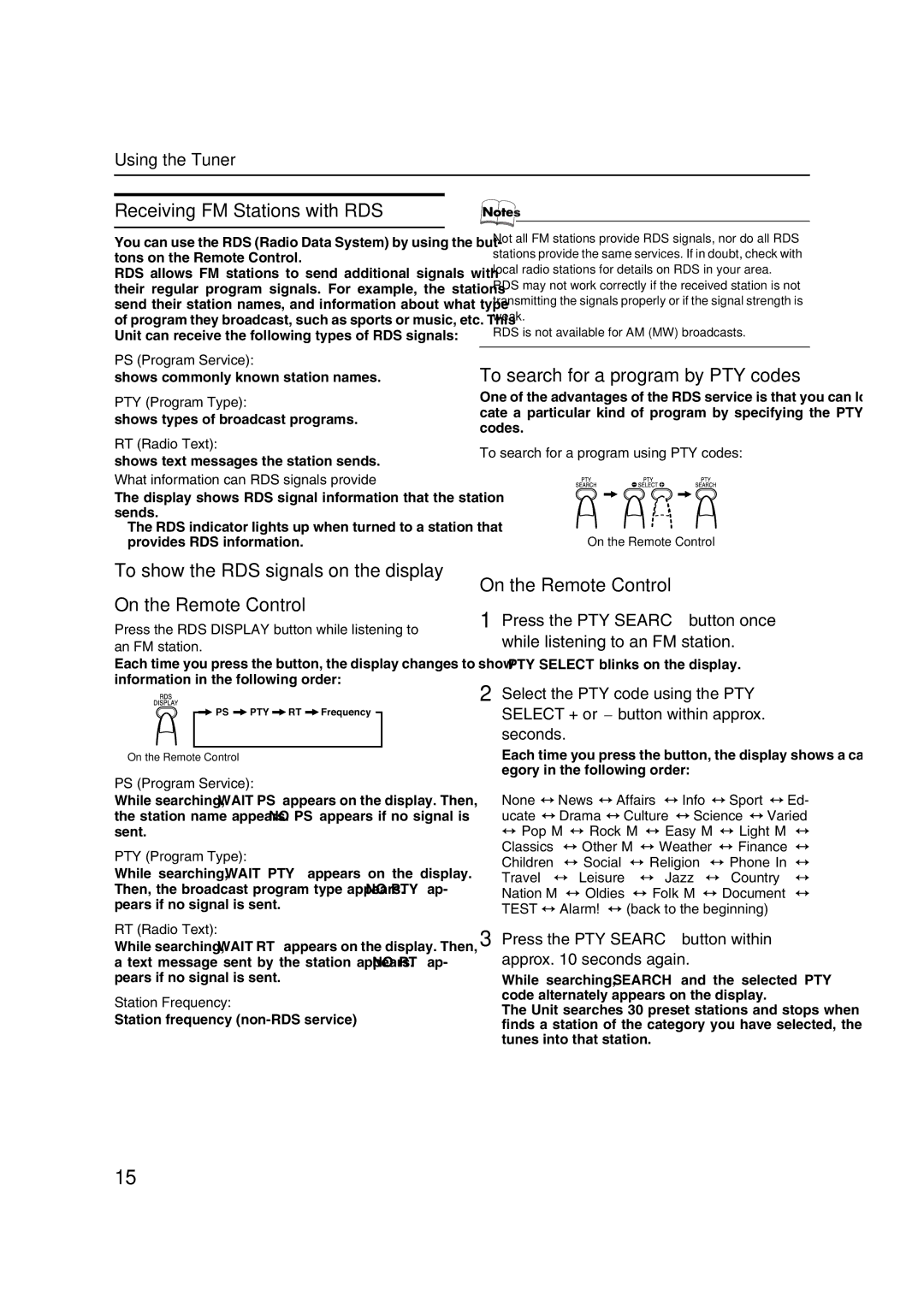Using the Tuner
Receiving FM Stations with RDS
You can use the RDS (Radio Data System) by using the but- tons on the Remote Control.
RDS allows FM stations to send additional signals with their regular program signals. For example, the stations send their station names, and information about what type of program they broadcast, such as sports or music, etc. This Unit can receive the following types of RDS signals:
PS (Program Service):
shows commonly known station names.
PTY (Program Type):
shows types of broadcast programs.
RT (Radio Text):
shows text messages the station sends.
What information can RDS signals provide?
The display shows RDS signal information that the station sends.
•The RDS indicator lights up when turned to a station that provides RDS information.
To show the RDS signals on the display
On the Remote Control
Press the RDS DISPLAY button while listening to an FM station.
Each time you press the button, the display changes to show information in the following order:
On the Remote Control
PS (Program Service):
While searching, “WAIT PS” appears on the display. Then, the station name appears. “NO PS” appears if no signal is sent.
PTY (Program Type):
While searching, “WAIT PTY” appears on the display. Then, the broadcast program type appears. “NO PTY” ap- pears if no signal is sent.
RT (Radio Text):
While searching, “WAIT RT” appears on the display. Then, a text message sent by the station appears. “NO RT” ap- pears if no signal is sent.
Station Frequency:
Station frequency (non-RDS service)
•Not all FM stations provide RDS signals, nor do all RDS stations provide the same services. If in doubt, check with local radio stations for details on RDS in your area.
•RDS may not work correctly if the received station is not transmitting the signals properly or if the signal strength is weak.
•RDS is not available for AM (MW) broadcasts.
To search for a program by PTY codes
One of the advantages of the RDS service is that you can lo- cate a particular kind of program by specifying the PTY codes.
To search for a program using PTY codes:
On the Remote Control
On the Remote Control
1 Press the PTY SEARCH button once while listening to an FM station.
“PTY SELECT” blinks on the display.
2 Select the PTY code using the PTY SELECT + or – button within approx. 7 seconds.
Each time you press the button, the display shows a cat- egory in the following order:
None ↔ News ↔ Affairs ↔ Info ↔ Sport ↔ Ed- ucate ↔ Drama ↔ Culture ↔ Science ↔ Varied ↔ Pop M ↔ Rock M ↔ Easy M ↔ Light M ↔ Classics ↔ Other M ↔ Weather ↔ Finance ↔ Children ↔ Social ↔ Religion ↔ Phone In ↔ Travel ↔ Leisure ↔ Jazz ↔ Country ↔ Nation M ↔ Oldies ↔ Folk M ↔ Document ↔ TEST ↔ Alarm! ↔ (back to the beginning)
3 Press the PTY SEARCH button within approx. 10 seconds again.
While searching, “SEARCH” and the selected PTY code alternately appears on the display.
The Unit searches 30 preset stations and stops when it finds a station of the category you have selected, then tunes into that station.
15