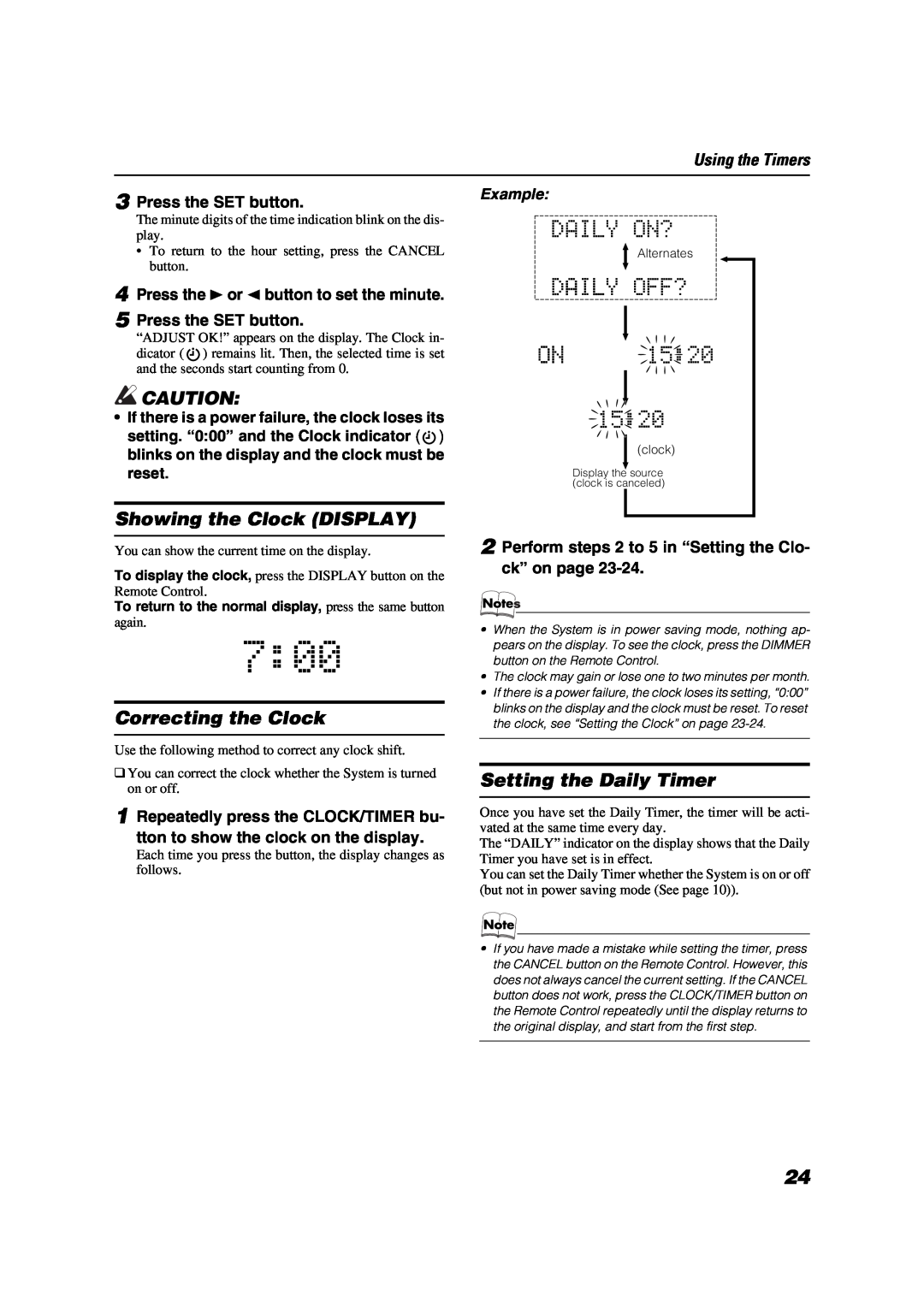Using the Timers
3 Press the SET button.
The minute digits of the time indication blink on the dis- play.
•To return to the hour setting, press the CANCEL button.
4 Press the 3 or 2 button to set the minute. 5 Press the SET button.
“ADJUST OK!” appears on the display. The Clock in- dicator (![]() ) remains lit. Then, the selected time is set and the seconds start counting from 0.
) remains lit. Then, the selected time is set and the seconds start counting from 0.
![]() CAUTION:
CAUTION:
•If there is a power failure, the clock loses its
setting. “0:00” and the Clock indicator (![]() ) blinks on the display and the clock must be reset.
) blinks on the display and the clock must be reset.
Showing the Clock (DISPLAY)
You can show the current time on the display.
To display the clock, press the DISPLAY button on the Remote Control.
To return to the normal display, press the same button
again.
Correcting the Clock
Use the following method to correct any clock shift.
❑You can correct the clock whether the System is turned on or off.
1 Repeatedly press the CLOCK/TIMER bu- tton to show the clock on the display.
Each time you press the button, the display changes as follows.
Example:
Alternates
(clock)
Display the source (clock is canceled)
2 Perform steps 2 to 5 in “Setting the Clo- ck” on page
•When the System is in power saving mode, nothing ap- pears on the display. To see the clock, press the DIMMER button on the Remote Control.
•The clock may gain or lose one to two minutes per month.
•If there is a power failure, the clock loses its setting, “0:00” blinks on the display and the clock must be reset. To reset the clock, see “Setting the Clock” on page
Setting the Daily Timer
Once you have set the Daily Timer, the timer will be acti- vated at the same time every day.
The “DAILY” indicator on the display shows that the Daily Timer you have set is in effect.
You can set the Daily Timer whether the System is on or off (but not in power saving mode (See page 10)).
•If you have made a mistake while setting the timer, press the CANCEL button on the Remote Control. However, this does not always cancel the current setting. If the CANCEL button does not work, press the CLOCK/TIMER button on the Remote Control repeatedly until the display returns to the original display, and start from the first step.
24