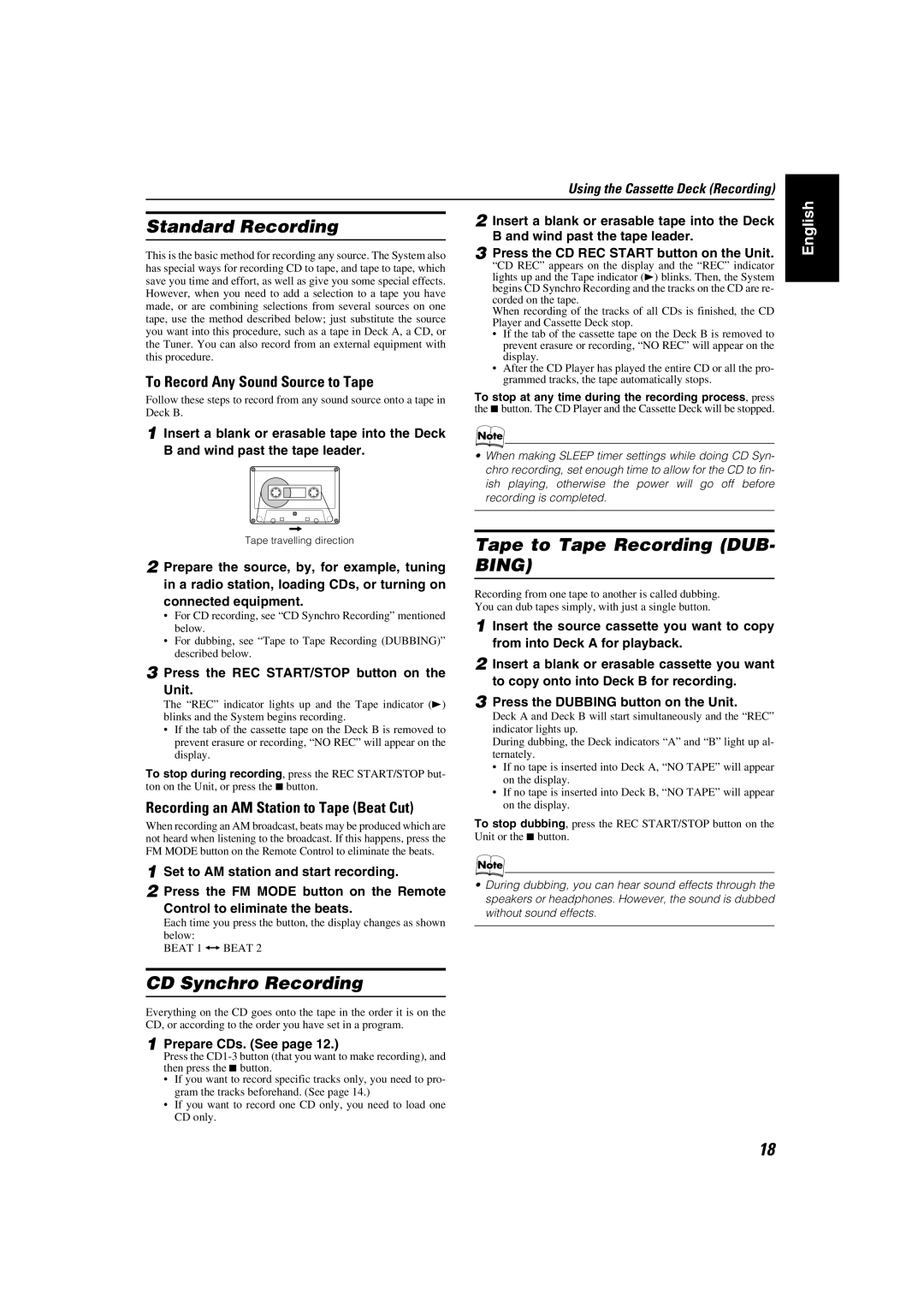0505NYMCREBET, SP-MXKC2, LVT1346-006A specifications
The JVC LVT1346-006A, known for its innovative audio solutions, showcases a compelling blend of features, technologies, and characteristics that set it apart in the audio equipment market. This model is synonymous with high-quality sound reproduction, catering to both casual listeners and audiophiles seeking enriched audio experiences.One standout feature of the JVC LVT1346-006A is its advanced audio processing technology. The device employs a sophisticated digital signal processor (DSP) that ensures optimal sound clarity and precision. The DSP enhances various audio frequencies, allowing users to enjoy a well-balanced sound profile across different music genres. Additionally, the model supports a wide range of audio formats, ensuring compatibility with diverse music libraries.
The build quality and design of the JVC LVT1346-006A also deserve mention. Its aesthetically pleasing design not only enhances its visual appeal but also contributes to the durability of the product. The materials used are of high quality, ensuring that the device can withstand the rigors of regular use without compromising performance.
In terms of connectivity, the JVC LVT1346-006A is equipped with Bluetooth technology, allowing seamless wireless streaming from smartphones, tablets, and other devices. This feature adds a layer of convenience, as users can enjoy their favorite tunes without the hassle of tangled wires. Furthermore, the inclusion of USB ports and auxiliary inputs provides additional versatility, accommodating various playback options.
The soundstage created by the JVC LVT1346-006A is impressive, offering expansive audio performance that makes the listening experience immersive. This is enhanced by the model's integrated speaker system, designed to deliver crisp highs and deep lows, making it suitable for movies, music, and gaming.
Overall, the JVC LVT1346-006A, alongside its model counterpart the SP-MXKC2 and 0505NYMCREBET, exemplifies a harmonious blend of technology and design. With its advanced audio processing, robust connectivity options, and superior sound quality, it stands as a noteworthy choice for anyone looking to elevate their audio experience. This makes it an ideal addition to any home audio setup, catering to the diverse needs of contemporary users. Whether for casual listening or immersive entertainment experiences, the JVC LVT1346-006A delivers on all fronts.