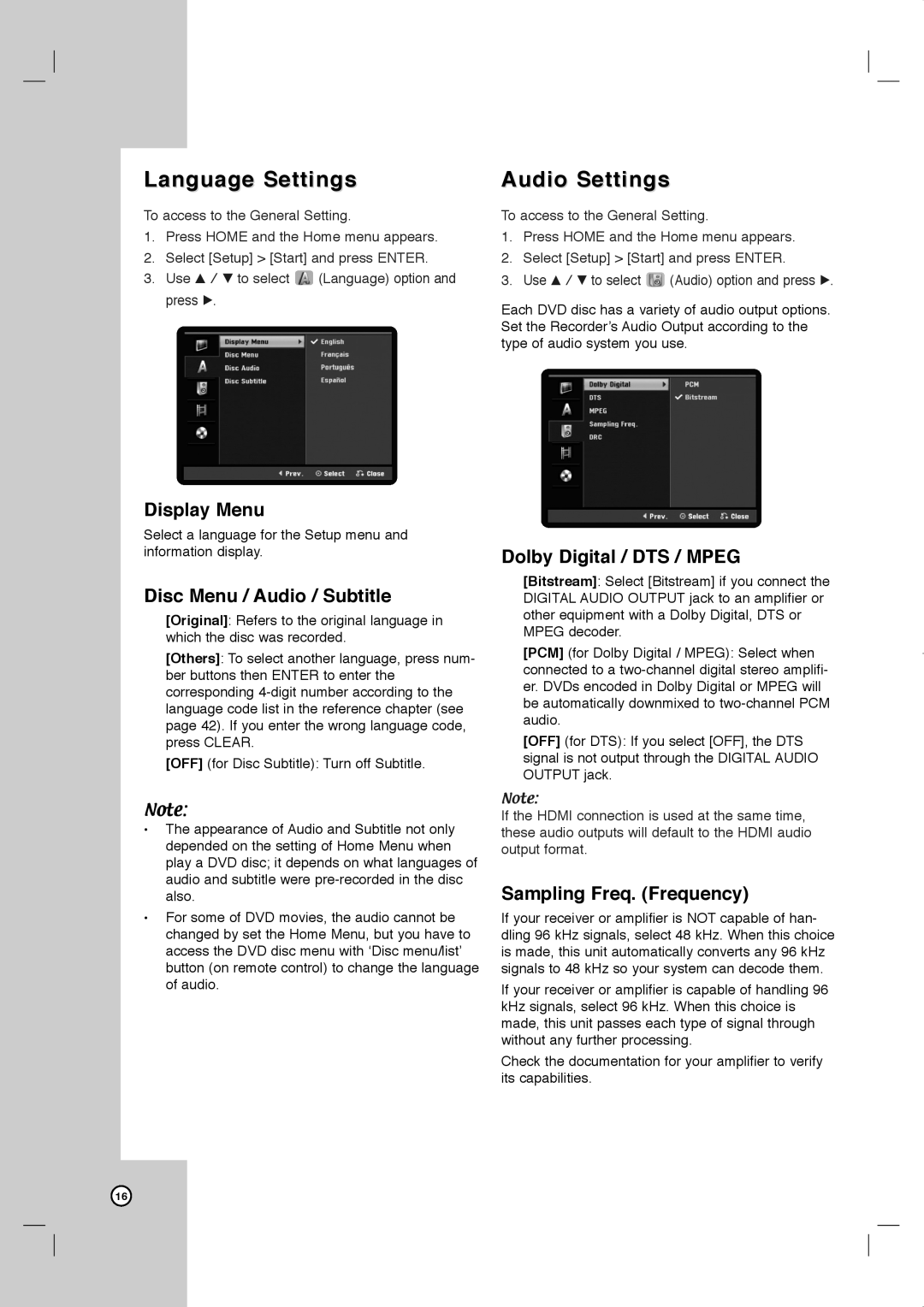Language Settings
To access to the General Setting.
1.Press HOME and the Home menu appears.
2.Select [Setup] > [Start] and press ENTER.
3.Use v / V to select ![]() (Language) option and press B.
(Language) option and press B.
Display Menu
Select a language for the Setup menu and information display.
Disc Menu / Audio / Subtitle
[Original]: Refers to the original language in which the disc was recorded.
[Others]: To select another language, press num- ber buttons then ENTER to enter the corresponding
[OFF] (for Disc Subtitle): Turn off Subtitle.
Note:
•The appearance of Audio and Subtitle not only depended on the setting of Home Menu when play a DVD disc; it depends on what languages of audio and subtitle were
•For some of DVD movies, the audio cannot be changed by set the Home Menu, but you have to access the DVD disc menu with ‘Disc menu/list’ button (on remote control) to change the language of audio.
Audio Settings
To access to the General Setting.
1.Press HOME and the Home menu appears.
2.Select [Setup] > [Start] and press ENTER.
3.Use v / V to select ![]() (Audio) option and press B.
(Audio) option and press B.
Each DVD disc has a variety of audio output options. Set the Recorder’s Audio Output according to the type of audio system you use.
Dolby Digital / DTS / MPEG
[Bitstream]: Select [Bitstream] if you connect the DIGITAL AUDIO OUTPUT jack to an amplifier or other equipment with a Dolby Digital, DTS or MPEG decoder.
[PCM] (for Dolby Digital / MPEG): Select when connected to a
[OFF] (for DTS): If you select [OFF], the DTS signal is not output through the DIGITAL AUDIO OUTPUT jack.
Note:
If the HDMI connection is used at the same time, these audio outputs will default to the HDMI audio output format.
Sampling Freq. (Frequency)
If your receiver or amplifier is NOT capable of han- dling 96 kHz signals, select 48 kHz. When this choice is made, this unit automatically converts any 96 kHz signals to 48 kHz so your system can decode them.
If your receiver or amplifier is capable of handling 96 kHz signals, select 96 kHz. When this choice is made, this unit passes each type of signal through without any further processing.
Check the documentation for your amplifier to verify its capabilities.
16