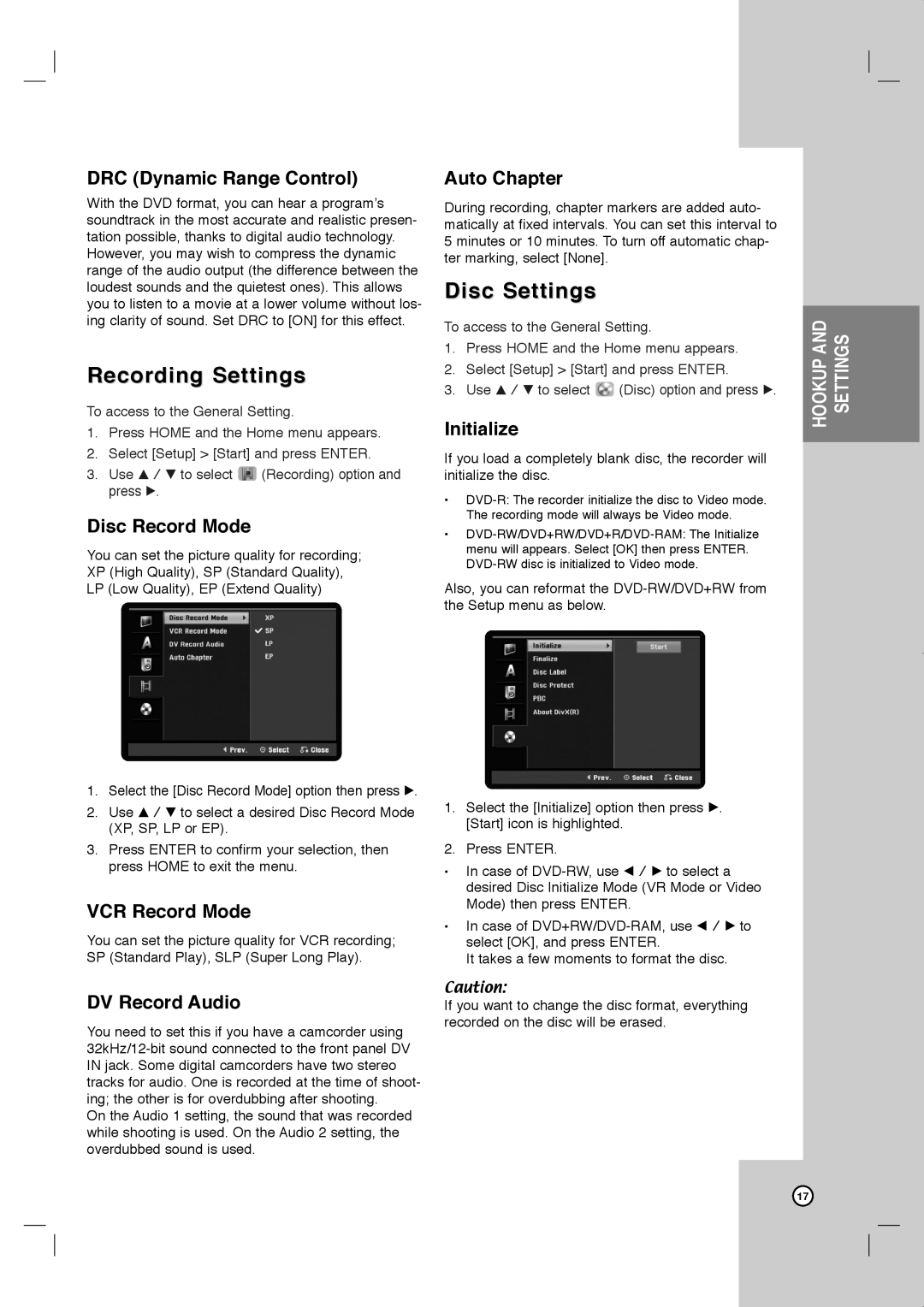DRC (Dynamic Range Control)
With the DVD format, you can hear a program’s soundtrack in the most accurate and realistic presen- tation possible, thanks to digital audio technology. However, you may wish to compress the dynamic range of the audio output (the difference between the loudest sounds and the quietest ones). This allows you to listen to a movie at a lower volume without los- ing clarity of sound. Set DRC to [ON] for this effect.
Recording Settings
To access to the General Setting.
1.Press HOME and the Home menu appears.
2.Select [Setup] > [Start] and press ENTER.
3.Use v / V to select ![]() (Recording) option and press B.
(Recording) option and press B.
Disc Record Mode
You can set the picture quality for recording; XP (High Quality), SP (Standard Quality), LP (Low Quality), EP (Extend Quality)
1.Select the [Disc Record Mode] option then press B.
2.Use v / V to select a desired Disc Record Mode (XP, SP, LP or EP).
3.Press ENTER to confirm your selection, then press HOME to exit the menu.
VCR Record Mode
You can set the picture quality for VCR recording; SP (Standard Play), SLP (Super Long Play).
DV Record Audio
You need to set this if you have a camcorder using
On the Audio 1 setting, the sound that was recorded while shooting is used. On the Audio 2 setting, the overdubbed sound is used.
Auto Chapter
During recording, chapter markers are added auto- matically at fixed intervals. You can set this interval to 5 minutes or 10 minutes. To turn off automatic chap- ter marking, select [None].
Disc Settings
To access to the General Setting.
1.Press HOME and the Home menu appears.
2.Select [Setup] > [Start] and press ENTER.
3.Use v / V to select ![]() (Disc) option and press B.
(Disc) option and press B.
Initialize
If you load a completely blank disc, the recorder will initialize the disc.
•
•
Also, you can reformat the
1.Select the [Initialize] option then press B. [Start] icon is highlighted.
2.Press ENTER.
•In case of
•In case of
It takes a few moments to format the disc.
Caution:
If you want to change the disc format, everything recorded on the disc will be erased.
HOOKUP AND SETTINGS
17