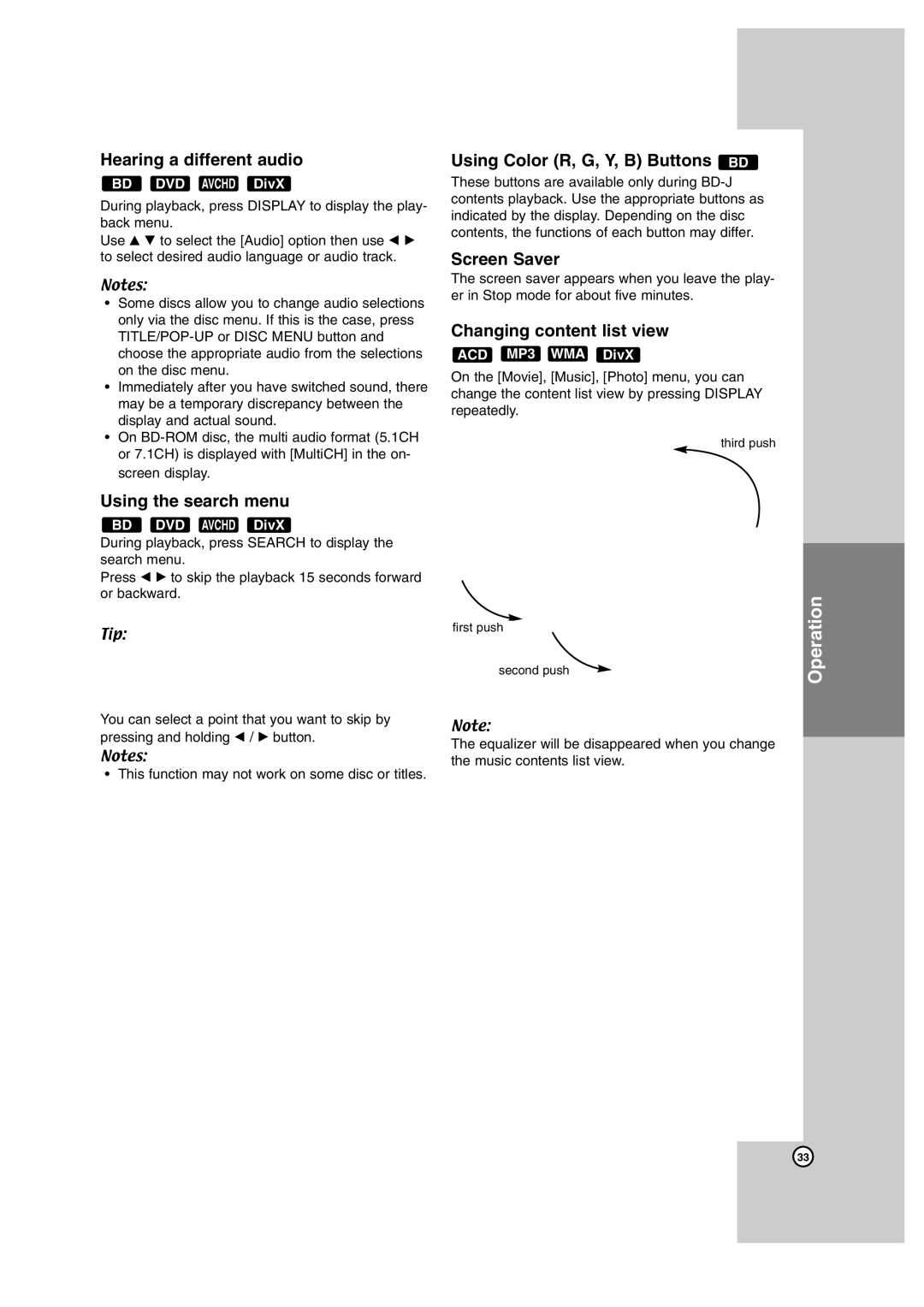XV-THBD50, SP-THBD50C, TH-BD50, SP-THBD50F, SP-THBD50W specifications
The JVC SP-THBD50F, LVT2099-029A, SP-THBD50W, TH-BD50, and XV-THBD50 are part of JVC's distinguished range of home theater systems, designed to elevate your audio-visual experience at home. These models showcase a blend of cutting-edge technology, exceptional sound quality, and user-friendly features, making them ideal for both movie enthusiasts and casual viewers alike.The SP-THBD50F and SP-THBD50W speakers are designed to deliver powerful audio with rich bass. Their advanced speaker technology includes high-quality woofers and tweeters, ensuring that every sound is crisp and well-balanced. The acoustic design of the speakers maximizes sound clarity, providing an immersive listening environment. Both models boast a sleek, modern aesthetic, allowing them to blend seamlessly with any home decor.
The LVT2099-029A remote control enhances user convenience, offering quick access to a variety of functions without any hassle. It features intuitive buttons that allow users to control playback, adjust volume, and switch between different audio modes with ease. This remote is designed to enhance the overall user experience, making it easy to enjoy your favorite content with minimal interruption.
The TH-BD50 and XV-THBD50 models stand out with their integrated Blu-ray and DVD playback capabilities. Offering high-definition video quality and support for a variety of file formats, these systems ensure that you can enjoy your favorite movies and shows in stunning clarity. The incorporation of upscaling technology means that standard definition content can be enhanced, providing a richer viewing experience.
Further enhancing the appeal of the JVC TH-BD50 series is the inclusion of multiple connectivity options, including HDMI, USB, and optical inputs. This versatility allows users to connect their devices effortlessly, whether it’s a Blu-ray player, gaming console, or streaming device. Additionally, these systems often feature built-in surround sound processing, creating a cinematic experience within the comfort of your home.
Overall, the JVC SP-THBD50F, LVT2099-029A, SP-THBD50W, TH-BD50, and XV-THBD50 represent a compelling choice for consumers seeking a reliable and high-quality home theater system. With their combination of advanced audio technology, seamless connectivity, and user-friendly features, these products cater to the needs of modern audiences, ensuring that movie nights are always unforgettable.