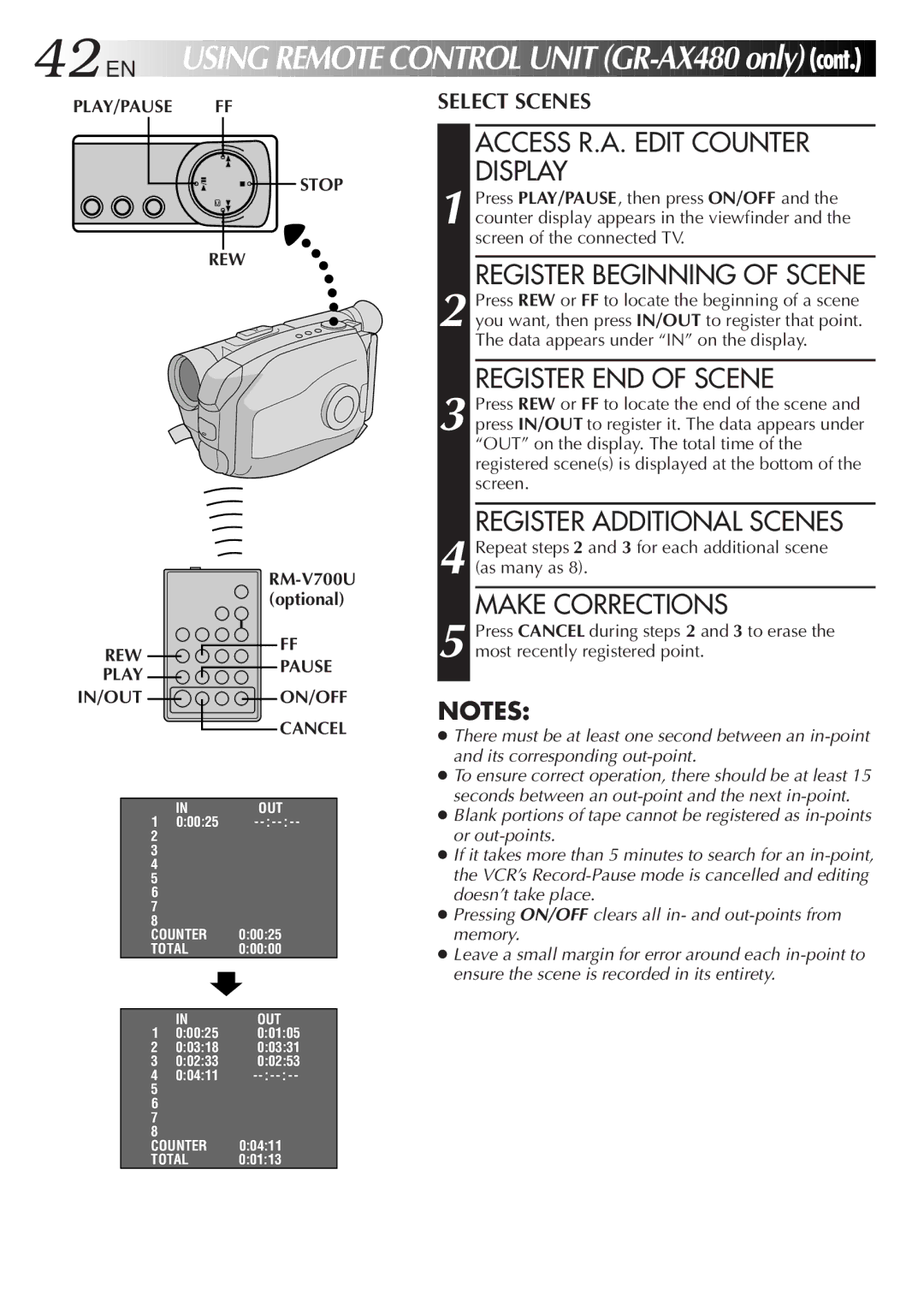42![]()
![]()
![]() EN
EN![]()
![]()
![]()
![]()
![]()
![]()
USING
 REMOTE
REMOTE
 CONTROL
CONTROL
 UNIT
UNIT

 (GR
(GR -AX480
-AX480
 only)
only)

 (cont.)
(cont.)


PLAY/PAUSE | FF | SELECT SCENES |
![]()
![]()
![]()
![]() STOP
STOP
REW
RM-V700U (optional)
REW | FF | |
PAUSE | ||
PLAY | ||
|
IN/OUT 
 ON/OFF CANCEL
ON/OFF CANCEL
| IN | OUT |
1 | 0:00:25 | |
2 |
|
|
3 |
|
|
4 |
|
|
5 |
|
|
6 |
|
|
7 |
|
|
8 |
|
|
COUNTER | 0:00:25 | |
TOTAL | 0:00:00 | |
|
|
|
| IN | OUT |
1 | 0:00:25 | 0:01:05 |
2 | 0:03:18 | 0:03:31 |
3 | 0:02:33 | 0:02:53 |
4 | 0:04:11 | |
5 |
|
|
6 |
|
|
7 |
|
|
8 |
|
|
COUNTER | 0:04:11 | |
TOTAL | 0:01:13 | |
ACCESS R.A. EDIT COUNTER DISPLAY
1 Press PLAY/PAUSE, then press ON/OFF and the counter display appears in the viewfinder and the screen of the connected TV.
REGISTER BEGINNING OF SCENE
2 Press REW or FF to locate the beginning of a scene you want, then press IN/OUT to register that point. The data appears under “IN” on the display.
REGISTER END OF SCENE
3 Press REW or FF to locate the end of the scene and press IN/OUT to register it. The data appears under “OUT” on the display. The total time of the registered scene(s) is displayed at the bottom of the screen.
REGISTER ADDITIONAL SCENES
4 Repeat steps 2 and 3 for each additional scene (as many as 8).
MAKE CORRECTIONS
5 Press CANCEL during steps 2 and 3 to erase the most recently registered point.
NOTES:
●There must be at least one second between an
●To ensure correct operation, there should be at least 15 seconds between an
●Blank portions of tape cannot be registered as
●If it takes more than 5 minutes to search for an
●Pressing ON/OFF clears all in- and
●Leave a small margin for error around each