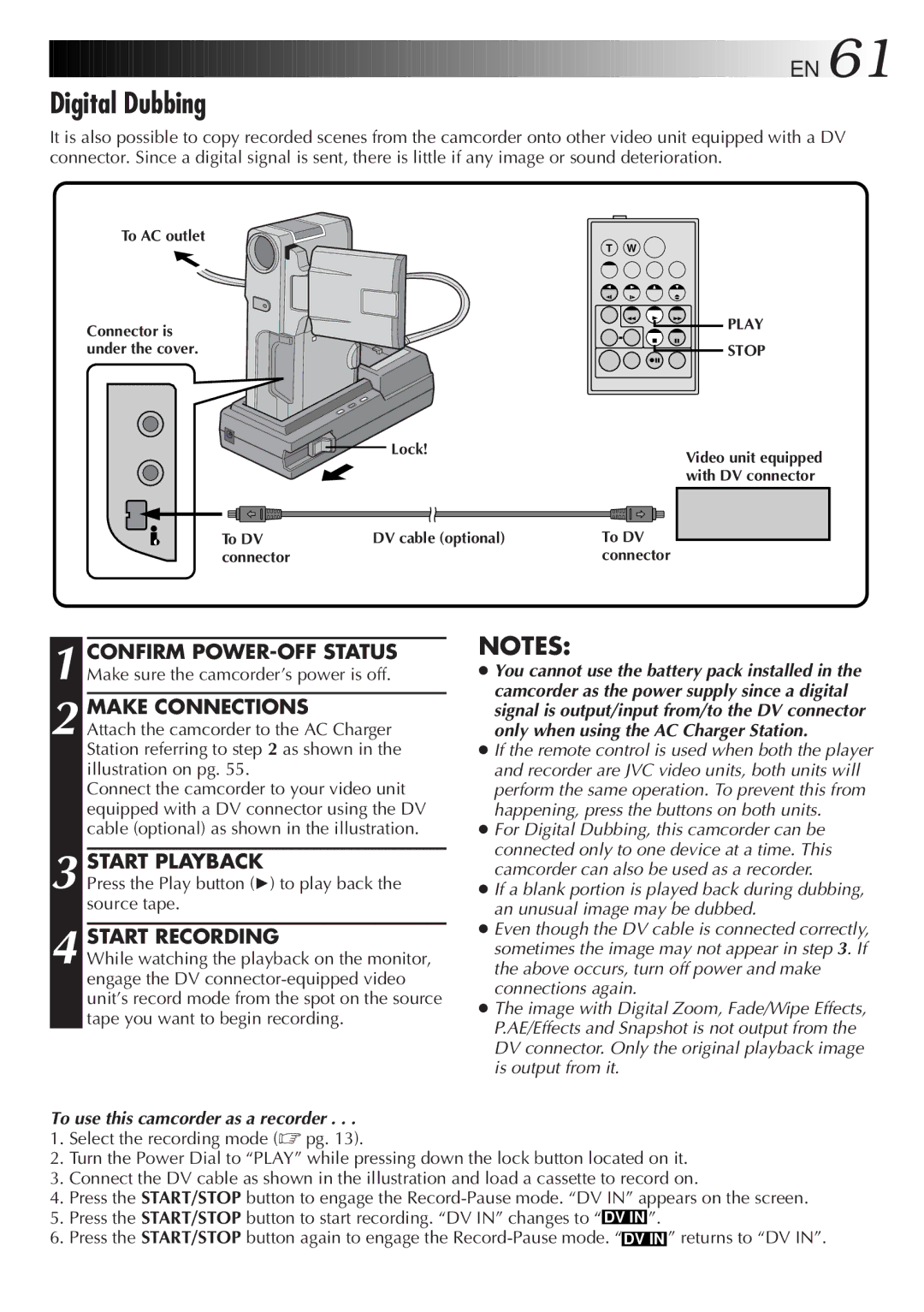![]()
![]()
![]()
![]()
![]()
![]()
![]()
![]()
![]()
![]()
![]()
![]()
![]()
![]()
![]()
![]()
![]()
![]()
![]()
![]()
![]()
![]()
![]()
![]()
![]()
![]()
![]()
![]()
![]()
![]()
![]()
![]()
![]()
![]()
![]()
![]()
![]()
![]()
![]()
![]()
![]()
![]()
![]()
![]()
![]()
![]()
![]()
![]()
![]()
![]()
![]()
![]()
![]()
![]()
![]()
![]()
![]()
![]()
![]()
![]()
![]()
![]()
![]()
![]()
![]()
![]()
![]()
![]()
![]()
![]()
![]()
![]()
![]()
![]()
![]()
![]()
![]()
![]()
![]()
![]()
![]()
![]()
![]()
![]()
![]()
![]()
![]() EN
EN![]() 61
61![]()
![]()
Digital Dubbing
It is also possible to copy recorded scenes from the camcorder onto other video unit equipped with a DV connector. Since a digital signal is sent, there is little if any image or sound deterioration.
To AC outlet
T W
Connector is | PLAY |
| |
under the cover. | STOP |
Lock!
Video unit equipped with DV connector
To DV | DV cable (optional) | To DV |
connector |
| connector |
1 CONFIRM
2 MAKE CONNECTIONS
Attach the camcorder to the AC Charger Station referring to step 2 as shown in the illustration on pg. 55.
Connect the camcorder to your video unit equipped with a DV connector using the DV cable (optional) as shown in the illustration.
3 START PLAYBACK
Press the Play button (4) to play back the source tape.
4 START RECORDING
While watching the playback on the monitor, engage the DV
To use this camcorder as a recorder . . .
NOTES:
●You cannot use the battery pack installed in the camcorder as the power supply since a digital signal is output/input from/to the DV connector only when using the AC Charger Station.
●If the remote control is used when both the player and recorder are JVC video units, both units will perform the same operation. To prevent this from happening, press the buttons on both units.
●For Digital Dubbing, this camcorder can be connected only to one device at a time. This camcorder can also be used as a recorder.
●If a blank portion is played back during dubbing, an unusual image may be dubbed.
●Even though the DV cable is connected correctly, sometimes the image may not appear in step 3. If the above occurs, turn off power and make connections again.
●The image with Digital Zoom, Fade/Wipe Effects, P.AE/Effects and Snapshot is not output from the DV connector. Only the original playback image is output from it.
1.Select the recording mode (☞ pg. 13).
2.Turn the Power Dial to “PLAY” while pressing down the lock button located on it.
3.Connect the DV cable as shown in the illustration and load a cassette to record on.
4.Press the START/STOP button to engage the
5.Press the START/STOP button to start recording. “DV IN” changes to “ DV IN ”.
6.Press the START/STOP button again to engage the