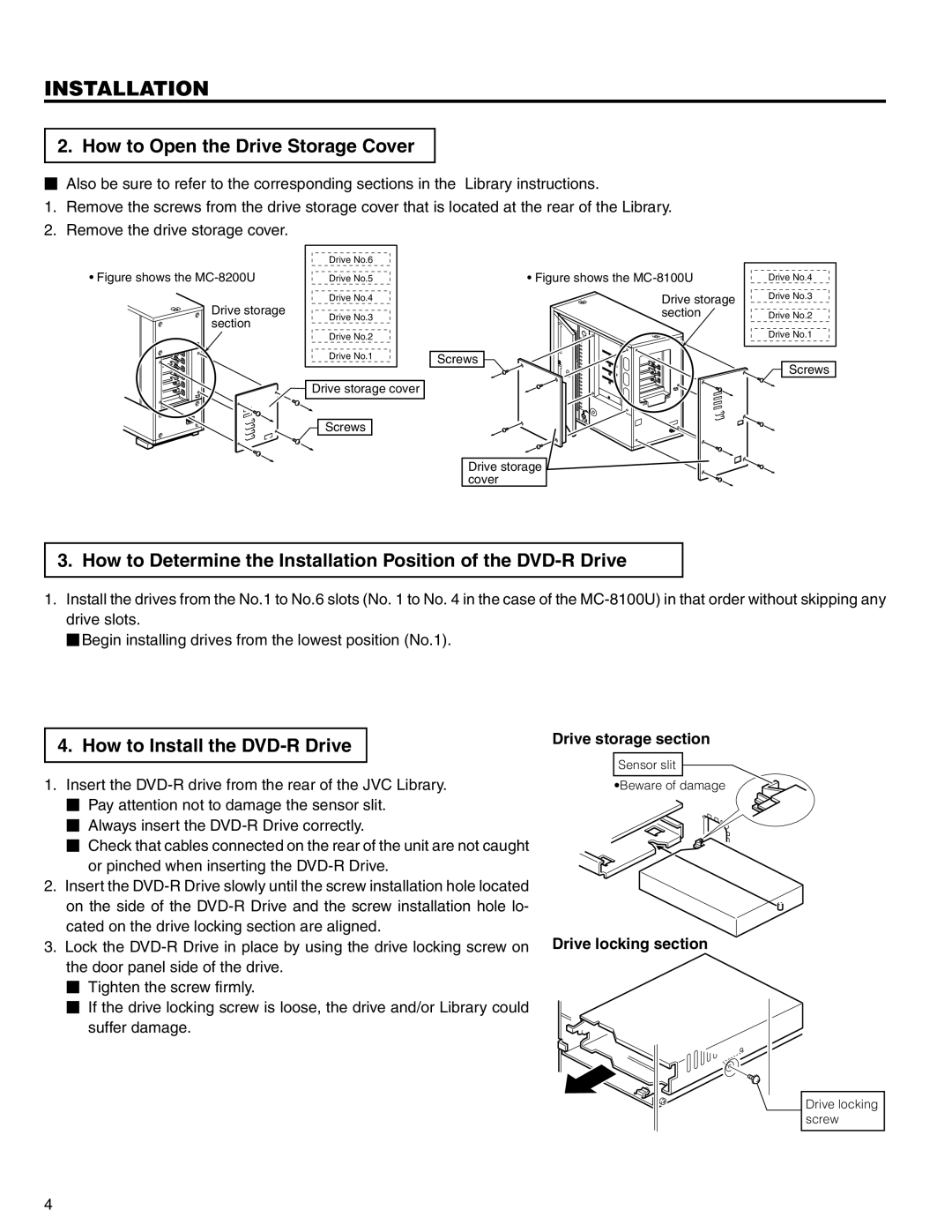MC-R421U specifications
The JVC MC-R421U is a compact and versatile micro component system designed to deliver a rich audio experience in a small form factor. With its sleek design and impressive performance, it caters to audiophiles and casual listeners alike.One of the standout features of the MC-R421U is its robust amplifier, which provides clear and powerful audio reproduction. The system is equipped with a total output power of 60 watts, ensuring that it can fill larger rooms with sound without distortion. The dual 3-inch speakers are finely tuned to produce an impressive frequency response, offering crisp highs and deep lows, making it suitable for various types of music genres.
The JVC MC-R421U boasts a CD player that supports various formats, including CD-R and CD-RW, giving users the flexibility to play their favorite albums and mixes. Additionally, it features an FM/AM tuner with the capability of storing up to 30 preset stations, making it easy to access popular radio stations without the hassle of manual tuning.
In terms of connectivity, the MC-R421U includes Bluetooth technology, allowing users to wirelessly stream music from smartphones, tablets, and other Bluetooth-enabled devices. This feature enhances the overall user experience by offering convenience and eliminating the need for cluttered cables. Furthermore, the system provides a USB port, enabling users to play music directly from flash drives or charge their devices.
Another notable characteristic of the JVC MC-R421U is its compact size, making it an excellent choice for those with limited space. Its modern aesthetic ensures that it can seamlessly blend into any home or office environment.
Additionally, the system comes with a remote control, making it easy to adjust settings from a distance. The user-friendly interface enables a hassle-free navigation through music lists and radio stations.
Overall, the JVC MC-R421U is a well-rounded micro component system that combines performance, design, and technology. Whether for casual listening or more serious enjoyment, it meets the needs of a diverse range of audio enthusiasts, making it a solid addition to any sound system setup.