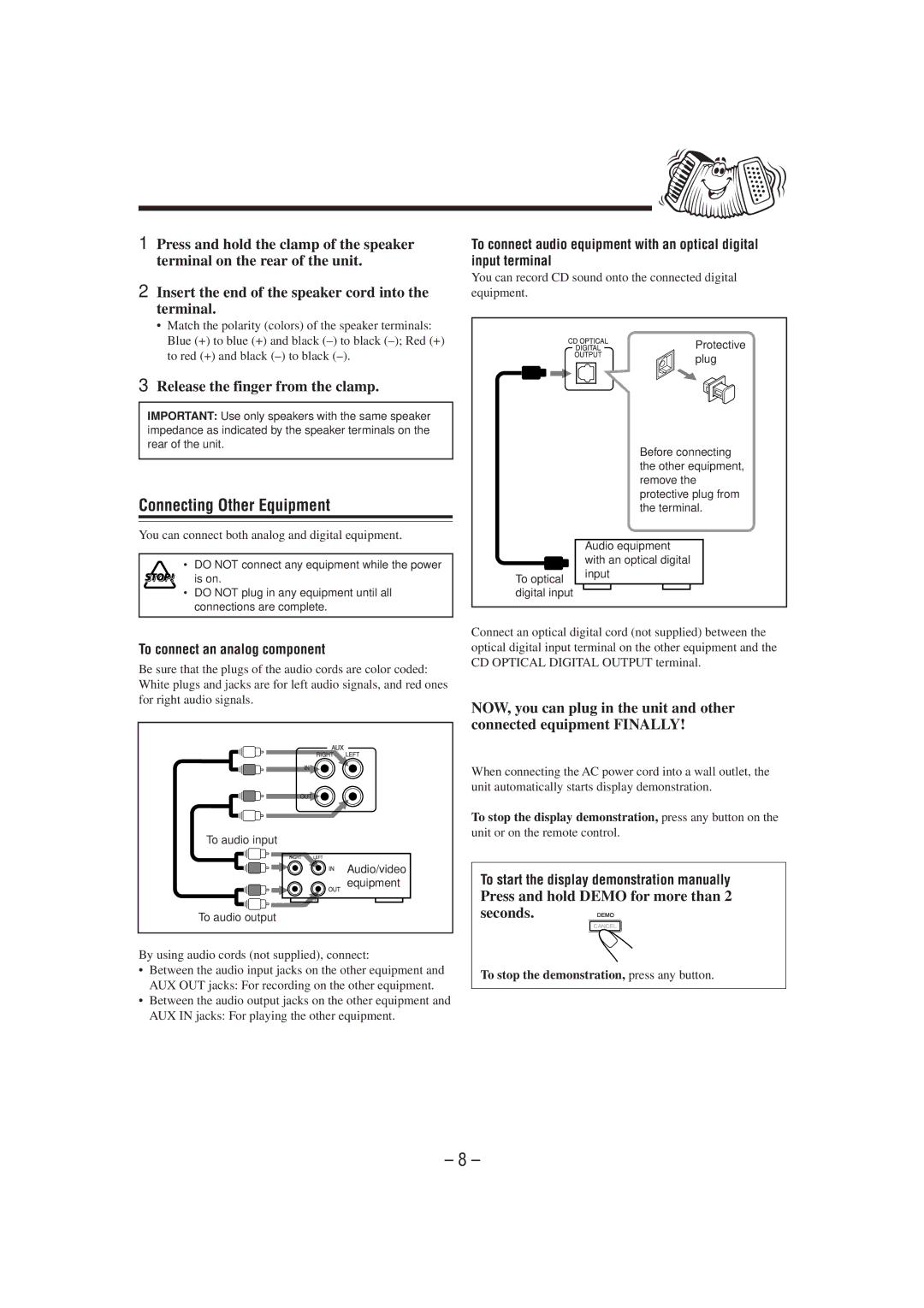1 | Press and hold the clamp of the speaker |
| terminal on the rear of the unit. |
2 | Insert the end of the speaker cord into the |
| terminal. |
| • Match the polarity (colors) of the speaker terminals: |
To connect audio equipment with an optical digital input terminal
You can record CD sound onto the connected digital equipment.
Blue (+) to blue (+) and black |
to red (+) and black |
3 Release the finger from the clamp. |
IMPORTANT: Use only speakers with the same speaker impedance as indicated by the speaker terminals on the rear of the unit.
Connecting Other Equipment
You can connect both analog and digital equipment.
• DO NOT connect any equipment while the power is on.
•DO NOT plug in any equipment until all connections are complete.
To optical digital input
Protective plug
Before connecting the other equipment, remove the protective plug from the terminal.
Audio equipment with an optical digital input
To connect an analog component
Be sure that the plugs of the audio cords are color coded: White plugs and jacks are for left audio signals, and red ones for right audio signals.
To audio input
Audio/video equipment
To audio output
By using audio cords (not supplied), connect:
•Between the audio input jacks on the other equipment and AUX OUT jacks: For recording on the other equipment.
•Between the audio output jacks on the other equipment and AUX IN jacks: For playing the other equipment.
Connect an optical digital cord (not supplied) between the optical digital input terminal on the other equipment and the CD OPTICAL DIGITAL OUTPUT terminal.
NOW, you can plug in the unit and other connected equipment FINALLY!
When connecting the AC power cord into a wall outlet, the unit automatically starts display demonstration.
To stop the display demonstration, press any button on the
unit or on the remote control.
To start the display demonstration manually
Press and hold DEMO for more than 2 seconds.![]()
![]()
To stop the demonstration, press any button.
– 8 –