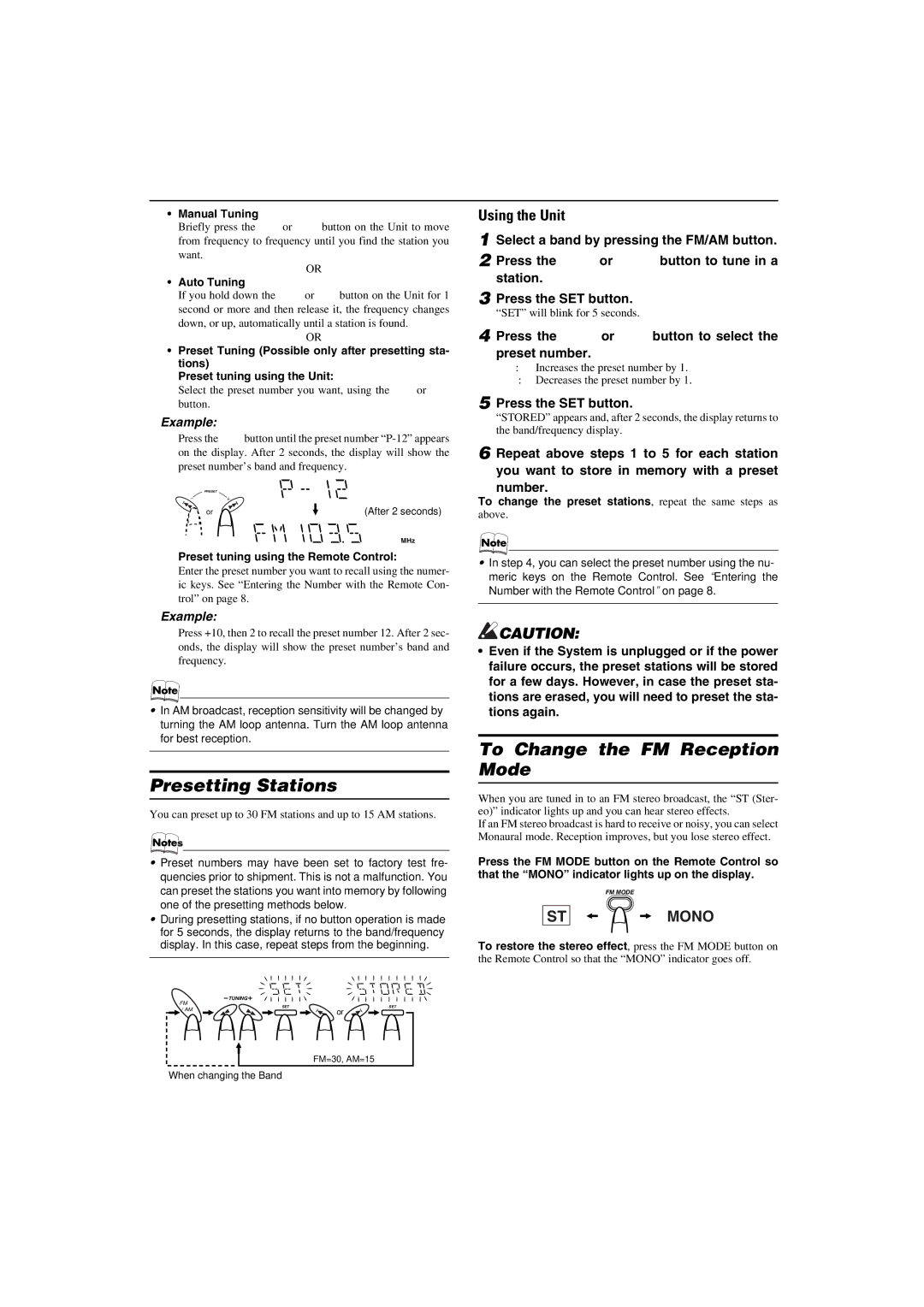MX-K10 specifications
The JVC MX-K10 is a compact yet powerful home audio system that combines modern technology with a sleek design. Released in the early 2000s, the MX-K10 has remained popular among audiophiles and casual listeners alike for its impressive performance and versatility.One of the standout features of the JVC MX-K10 is its dual cassette decks, which allow users to play and record tapes with ease. This feature appeals to nostalgic consumers who still enjoy physical media and want to preserve their cassette collections. The unit includes a high-speed dubbing function, enabling users to copy their favorite cassettes quickly, without compromising sound quality.
In addition to the cassette decks, the MX-K10 also supports CD playback, accommodating the transition from analog to digital media. The system can play various CD formats, including audio CDs and CD-R/RW. The inclusion of a programmable memory feature allows users to create custom playlists, making it convenient to listen to favorite tracks without interruptions.
The audio output is powered by an impressive integrated amplifier that delivers robust sound quality. With a peak power output of up to 110 watts, the MX-K10 offers dynamic audio performance, ensuring that users experience rich bass and clear treble across a range of music genres. The system features a 3-band equalizer, providing listeners with the ability to fine-tune their audio experience according to their preferences.
Connectivity is another strong point of the JVC MX-K10. It offers multiple input options, including auxiliary inputs, which allows users to connect external devices such as smartphones and tablets. The built-in FM/AM tuner provides access to radio stations, broadening the listening options available to users.
The design of the MX-K10 is both stylish and functional. The compact unit fits easily into any room layout, while its clean lines and modern aesthetics make it an attractive addition to home decor. The front-facing display is easy to read, providing essential information at a glance, including track number and radio frequency.
Overall, the JVC MX-K10 is a versatile and reliable audio system, offering an array of features that cater to both modern and classic media formats. Its enduring popularity speaks to its quality and performance, making it a notable choice for anyone seeking an impressive home audio experience.