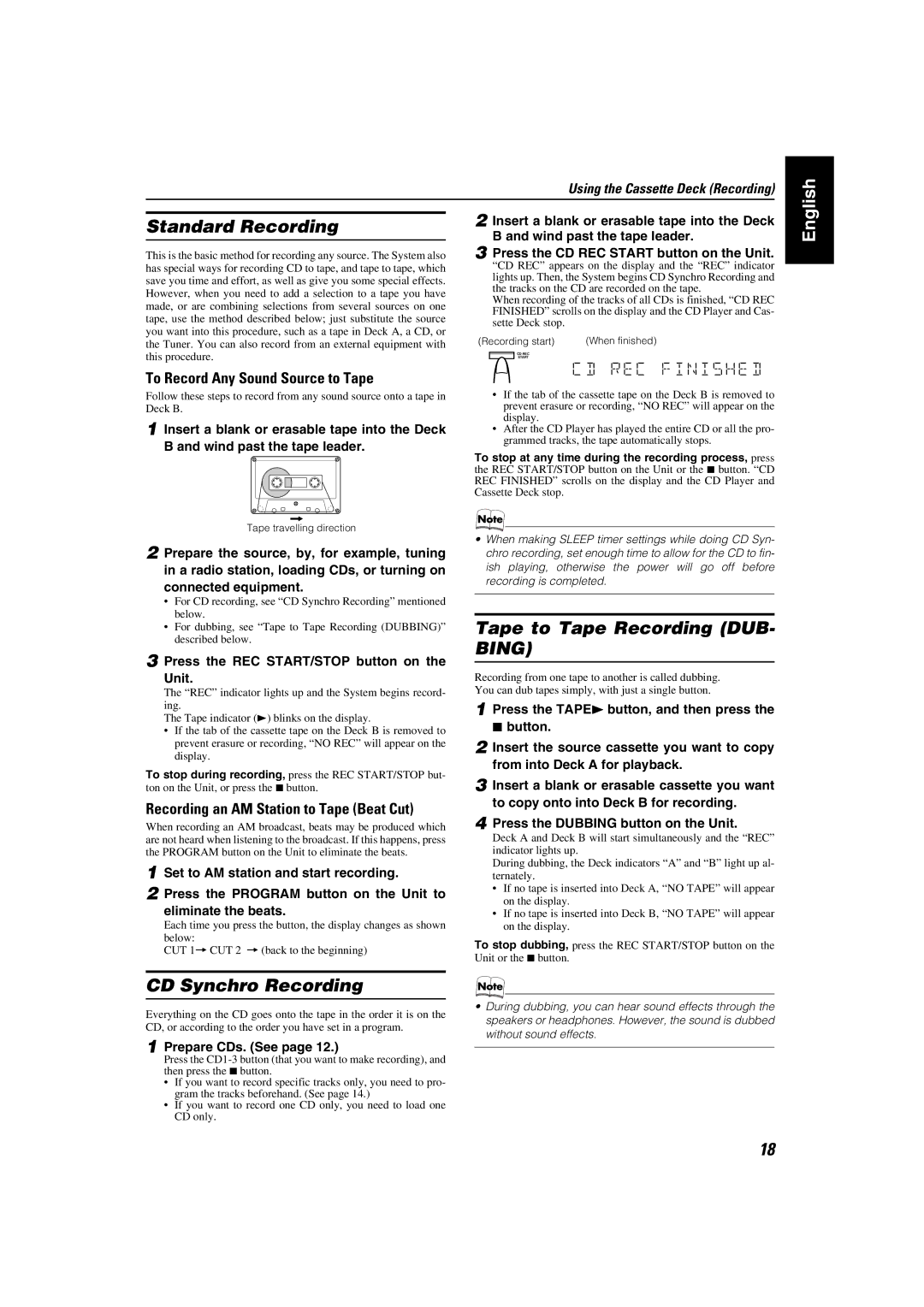MX-KA5JW specifications
The JVC MX-KA5JW is a multifaceted home audio system that embodies the fusion of style and technology, offering an impressive array of features to cater to the modern music lover. This model is particularly notable for its powerful sound output and versatility, making it suitable for both casual listening and more intense audio experiences.One of the standout features of the JVC MX-KA5JW is its robust amplification system, designed to deliver high-quality audio across a broad frequency range. With a 2-channel configuration, the system provides an immersive soundstage, ensuring that users can enjoy clear highs and deep bass tones. The incorporation of a dedicated subwoofer enhances the low-end response, making it ideal for music genres that emphasize bass, such as hip-hop and electronic.
Another highlight of the MX-KA5JW is its CD player, which permits playback of both standard CDs and CD-R/RW formats. This feature appeals to those who have a collection of physical media and prefer the richer sound that CDs can deliver. Additionally, the system includes a built-in AM/FM tuner, allowing users to listen to their favorite radio stations, expanding the audio options beyond merely streaming or physical media.
Connectivity is a key aspect of the JVC MX-KA5JW. Equipped with multiple inputs, including aux and USB ports, this home audio system can easily connect to various devices, such as smartphones, tablets, and laptops. This versatility extends to Bluetooth capabilities, enabling wireless streaming from compatible devices. This feature is especially useful for users who wish to enjoy their music library or streaming services without the hassle of cables.
The design of the MX-KA5JW is both sleek and functional, with an aesthetically pleasing appearance that can complement any living space. The front-facing controls and display make it user-friendly, allowing for easy navigation through different audio sources and settings.
In terms of audio effects, the JVC MX-KA5JW features preset equalizer settings, enabling users to tailor the sound to their preferences or the specifics of their music genre. This personalization further enhances the listening experience, making it more enjoyable for everyone.
In summary, the JVC MX-KA5JW represents an excellent choice for those seeking a powerful and versatile audio solution. With its robust amplification, CD playback, FM/AM radio, and extensive connectivity options, it caters to various listening preferences while maintaining a stylish design for any home environment. Whether it's for hosting a party or enjoying a quiet evening at home, the MX-KA5JW stands out as a reliable and feature-rich audio system.