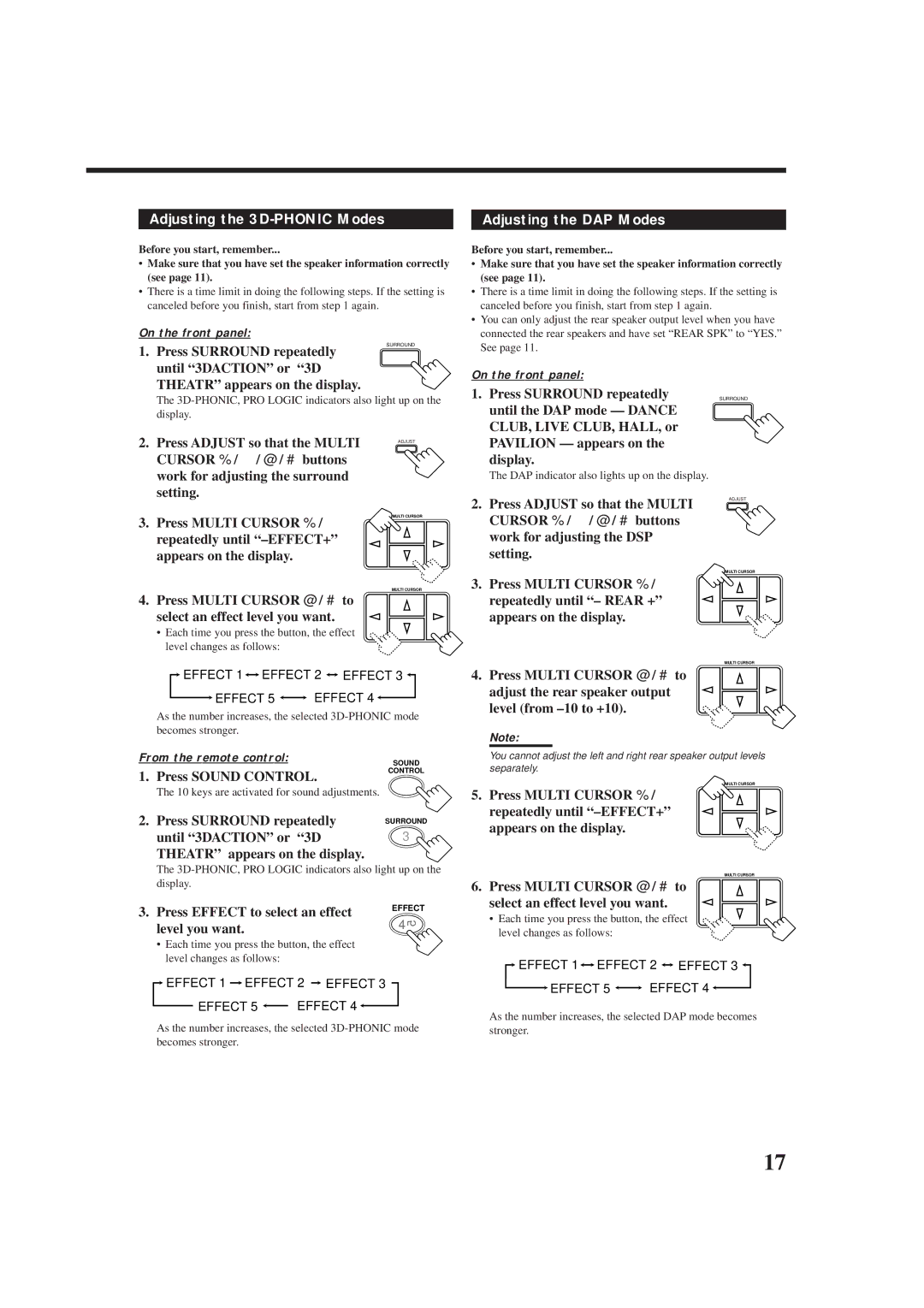RX-5000VBK specifications
The JVC RX-5000VBK is a powerful and versatile audio receiver that offers a rich set of features for both home theater enthusiasts and casual listeners. This unit is designed to deliver excellent sound quality, impressive connectivity options, and user-friendly operation.One of the standout features of the RX-5000VBK is its ability to deliver high-fidelity audio with clarity and depth, making it an ideal choice for those who value sound quality. With an output of 100 watts per channel, this receiver can drive a variety of speakers, ensuring that users get the best possible performance whether they are enjoying music or watching movies.
The RX-5000VBK integrates advanced surround sound processing capabilities, supporting formats like Dolby Digital and DTS. This processing allows users to experience immersive audio, bringing movies and music to life in a way that's rich and engaging. The unit also includes a built-in equalizer, which allows users to customize their listening experience by adjusting bass and treble settings to their preference.
Connectivity is another strong point of the JVC RX-5000VBK. The receiver comes equipped with multiple HDMI inputs that support 4K video pass-through, enabling users to connect their favorite devices such as Blu-ray players, gaming consoles, and streaming devices without sacrificing video quality. Additionally, there are various analog and digital audio inputs, including optical and coaxial options, making it easy to connect vintage components as well.
The user interface of the RX-5000VBK is designed for simplicity, featuring an intuitive layout that makes it easy to navigate through settings and modes. The included remote control enhances this convenience, allowing users to make adjustments from the comfort of their seating area. Furthermore, the receiver features a built-in AM/FM tuner with programmable presets, enabling users to enjoy their favorite radio stations with ease.
The design of the RX-5000VBK is both stylish and functional, featuring a sleek black finish that can fit well with any home décor. The unit’s compact form factor ensures it can be integrated into various home setups without taking up too much space.
In summary, the JVC RX-5000VBK is a feature-rich audio receiver that excels in delivering high-quality sound, versatile connectivity options, and user-friendly operation. With its combination of advanced technologies and thoughtful design, it stands as an excellent choice for anyone looking to enhance their audio experience at home.