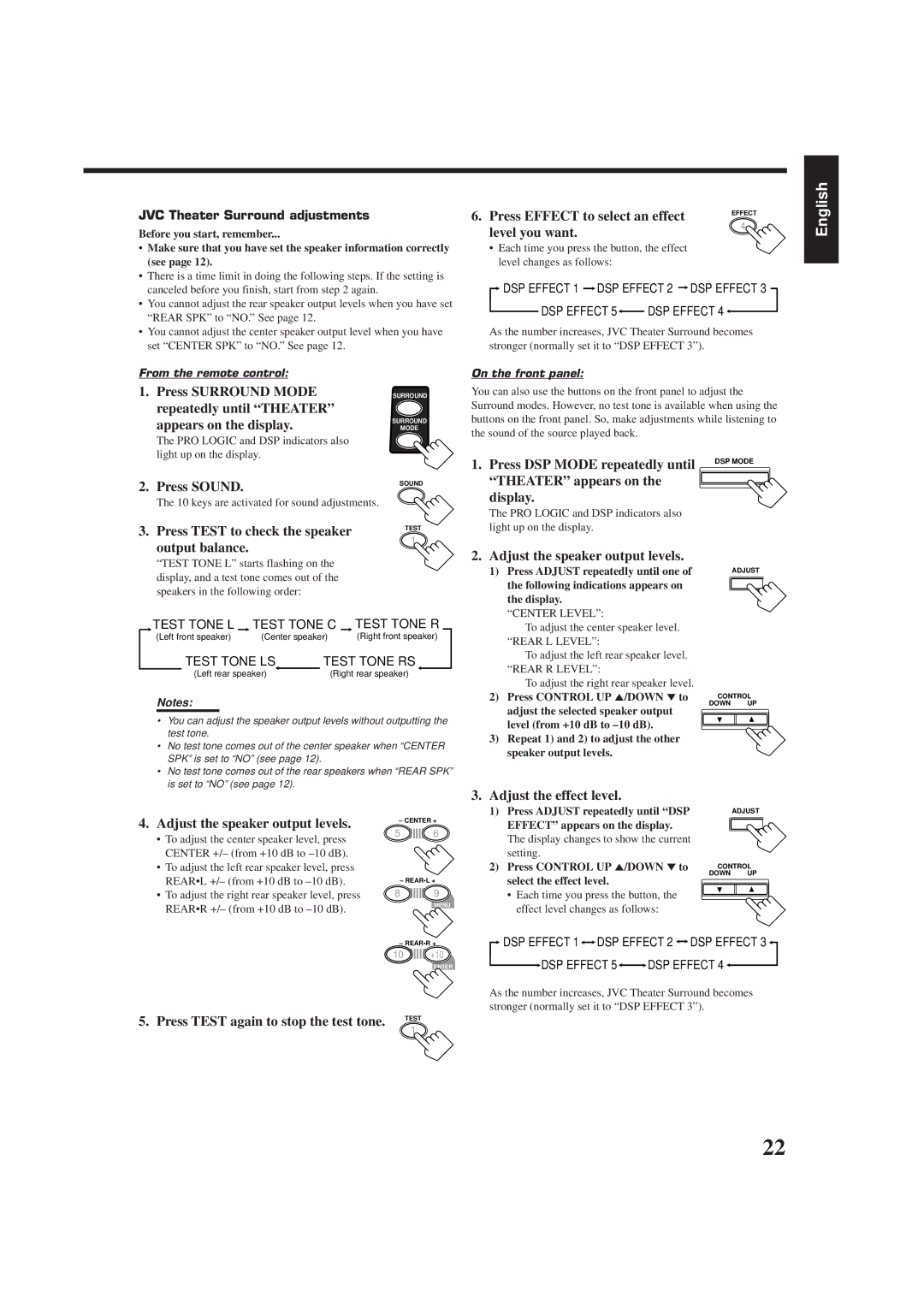RX-6010VBK specifications
The JVC RX-6010VBK is a standout receiver that combines advanced audio technologies with user-friendly features, making it a popular choice for home theater enthusiasts and casual listeners alike. This versatile receiver is designed to deliver outstanding sound performance while providing a host of connectivity options to accommodate various devices.One of the primary features of the RX-6010VBK is its high powered amplification system, delivering up to 100 watts per channel, which ensures that audio playback remains dynamic and clear, regardless of volume levels. The receiver supports a range of audio formats, including Dolby Digital, DTS, and PCM, enabling it to reproduce surround sound experiences that immerse listeners in their favorite films and music.
The RX-6010VBK is equipped with a sophisticated digital signal processor (DSP) that enhances sound quality by optimizing audio signals for different types of content. This means that whether you're watching an action-packed movie or enjoying a soft ballad, the receiver adjusts the audio output to provide the best possible listening experience.
Connectivity is another highlight of the JVC RX-6010VBK. It features multiple HDMI inputs, allowing users to connect a variety of devices such as Blu-ray players, gaming consoles, and streaming devices. With support for 4K video upscaling, the receiver ensures that users can enjoy high-definition content with stunning clarity and detail. Additionally, the receiver includes composite and component video inputs, ensuring compatibility with older devices.
The user interface of the RX-6010VBK is intuitive and easy to navigate. The front panel features a clear display and straightforward controls, while a remote control is also included, making it convenient to adjust settings from a distance. The receiver's setup process is simplified by an on-screen graphical interface, allowing users to get started quickly.
One of the more advanced technologies included in the RX-6010VBK is its room calibration feature. This technology uses a built-in microphone to analyze the acoustics of your room, automatically adjusting the audio output to compensate for the unique characteristics of the space. This results in a balanced sound that is tailored to your listening environment.
In terms of aesthetics, the JVC RX-6010VBK boasts a sleek black finish that fits well with modern home entertainment systems. Its compact design makes it easy to integrate into any setup without taking up excessive space.
Overall, the JVC RX-6010VBK receiver stands out as an excellent option for anyone looking to elevate their audio experience. Its combination of powerful amplification, advanced processing technologies, and comprehensive connectivity options make it a valuable addition to any home theater setup. Whether you are a casual viewer or a serious audiophile, the RX-6010VBK is sure to deliver the performance you desire.