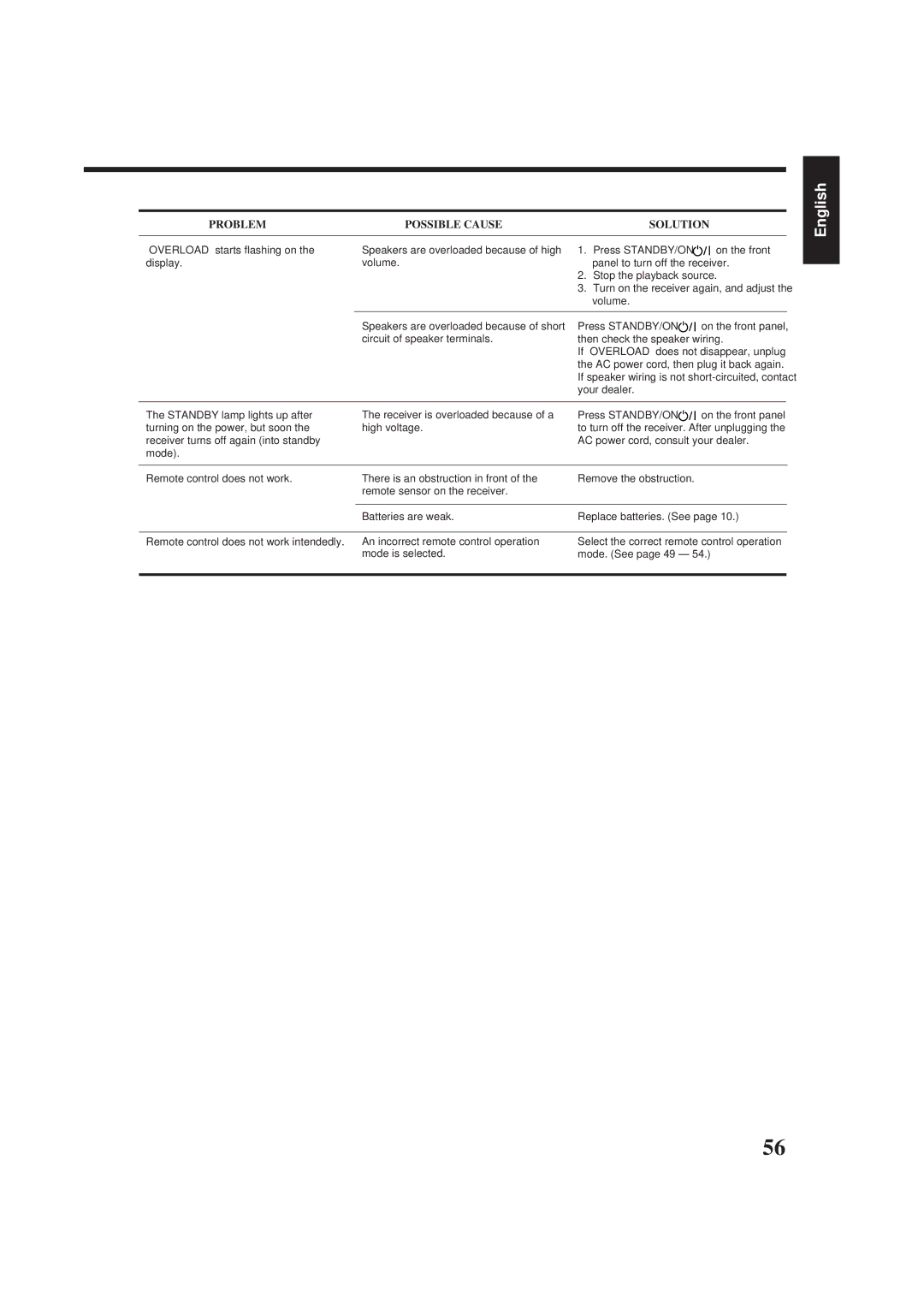RX-8012VSL
Precaución
English Español Português
Table of Contents
USB AUDIO, FM/AM
Remote Control Front Panel
Parts Identification
3 4 5 6 7 Pqw e r t
Setting the Voltage Selector Switch
Before Installation
Checking the Supplied Accessories
Connecting the FM and AM Antennas
AM Antenna Connections
Connecting the Speakers
Basic connecting procedure
Connecting the front speakers
About the speaker impedance
Connecting Audio/Video Components
Connecting the rear and center speakers
Connecting the subwoofer speaker
VCRs
To audio output
Cassette deck or MD recorder
Video component connections
DVD player
When connecting the TV to the Audio jacks TV Sound
Connecting and disconnecting the equipment frequently
TV and/or DBS tuner Video camera
Digital output terminal
Digital Connections
Digital input terminals
USB cable
Change the PC audio setting
USB Connection
Lamp on the USB Audio button lights up
Replace the cover
Connecting the Power Cord
Putting Batteries in the Remote Control
Plug the power cord into an AC outlet
Selecting the Source to Play
Turning the Power On and Off Standby
Before using the remote control
Basic Operations
Selecting different sources for picture and sound
Adjusting the Volume
Signal and speaker indicators on the display
Midnight 1 Midnight Normal
Listening at Night Midnight Mode
Selecting the Front Speakers
Muting the Sound
Selecting the Line Direct Function
Activating the Subwoofer Sound Attenuating the Input Signal
Reinforcing the Bass
Recording a Source
Adjusting the Equalization Patterns
Using the Sleep Timer
Changing the Source Name
Basic Settings
Adjusting the Front Speaker Output Balance
Selecting the Video Input Terminal
Setting the Speakers for a Surround Field
Setting the Subwoofer Information
Adjusting the Subwoofer Output Level
To select the delay time of the rear
CTR Delay Center Delay Appears on the display
To select the delay time
Rear Delay appears on Display
Digital Input Digital in Terminal Setting
Selecting the Analog or Digital Input Mode
To turn on the One Touch Operation
Basic Setting and Adjustment Auto Memory
To store the volume level
Showing the Text Information on Display
Receiving Radio Broadcasts
Tuning in Stations Manually Using Preset Tuning
Selecting the FM Reception Mode
DSP modes
Creating a Surround Field in Your Room
Surround modes
3D-PHONIC modes
DVD Multi Playback Mode
Headphone DSP mode
Reproducing the Sound Field
Available DSP modes
Available DSP Modes According to the Speaker Arrangement
Adjusting the Surround Modes
Adjust the speaker output levels
Adjust the speaker output levels
Adjust the center tone
Adjusting the DAP Modes
DAP mode you want to adjust
Adjust the room size sense of spaciousness
Adjust the liveness
Press DSP Mode repeatedly until
Adjusting the Surround Modes with DAP Modes
Liveness 1 Liveness 2 Liveness
Press Liveness to adjust
Liveness Adjust the speaker output levels
Press Room Size to adjust
Only
Adjusting the 5 CH/4 CH Stereo Mode
Press DSP Mode repeatedly until DSP Mode
Press DSP Mode repeatedly until Mode
Adjusting the 3D-PHONIC Modes
Memo ----------English
Press CTR Tone to select
Center tone level you want
Activating the DVD Multi Playback Mode
Using the DVD Multi Playback Mode
Press Menu
Using the On-Screen Menus
Then press 2
To Level ADJUST, then press
Press 5 / to move to Sound CONTROL, then press 2
Press 5 / to move to Digital EQ
Press 5/ to move to Sound CONTROL, then press 2
Press 5/ to move to Effect ADJUST, then press 2
Press 5/ to move To Level ADJUST, then press 2
Select DVD Multi as the playing source
Press 5/ to move to Tuner CONTROL, then press 2
Press 5/ to move To Preset MEMORY, then press 2
Select FM or AM as the playing source
Setting 2 menu
Press 5 / to move To Setting Then press 2
To the item you want to set or adjust, then press 2
Setting the Basic Setting Items
Press the play 3 button on the CD player
Compu Link Remote Control System
Same time
Disc Search Only for CD Player
Text Compu Link Remote Control System
CD player MD recorder
Displaying the Disc Information on the TV screen
Press Exit
Press Text Display while CD or MD is selected as the source
Showing the Disc Information on the TV Screen
To exit from the Disc information screen
Press SET again
Press Text Display while CD is selected as the source
Press 5 / to move to SEARCH, then Press SET
Press 5 / to move To Performer Then press SET
Search for a disc by its genre
Press 5/ to move to GENRE, then Press SET
Press 5/ to move to Title Input Then press SET
Entering the Disc Information
Press 5/ to move
Press 5/ / 2/ 3to
Press Text Display while MD is selected as the source
Move to Disc Michael in this Example, then press SET
VCR
AV Compu Link Remote Control System
Connections 1 AV Compu Link Connection
Connections 2 Video Cable Connection
One-Touch DVD Play
Automatic Selection of TV’s Input Mode
Automatic Power On/Off
One-Touch Video Play
Sound control section Amplifier
Operating JVC’s Audio/Video Components
Operating Audio Components
Tuner
Cassette deck
CD changer
Turntable
CD recorder
TV/VIDEO
Operating Video Components
VCR 1 VCR connected to the VCR 1 jacks
DVD player
Try to operate your TV by pressing TV
If there are more than one code listed for your brand of TV
Operating Other Manufacturers’ Video Equipment
Release TV
Try to operate your VCR by pressing VCR
Release CATV/DBS
Release VCR
Release Audio
Problem Possible Cause Solution
Troubleshooting
On the front
Video
Specifications
Amplifier
Audio
General
Tuning Range Usable Sensitivity Signal-to-Noise Ratio
FM tuner IHF
AM tuner
Precaución para la línea de la red CA
Voltage Selector
Precaução para a ligação à tensão da rede CA