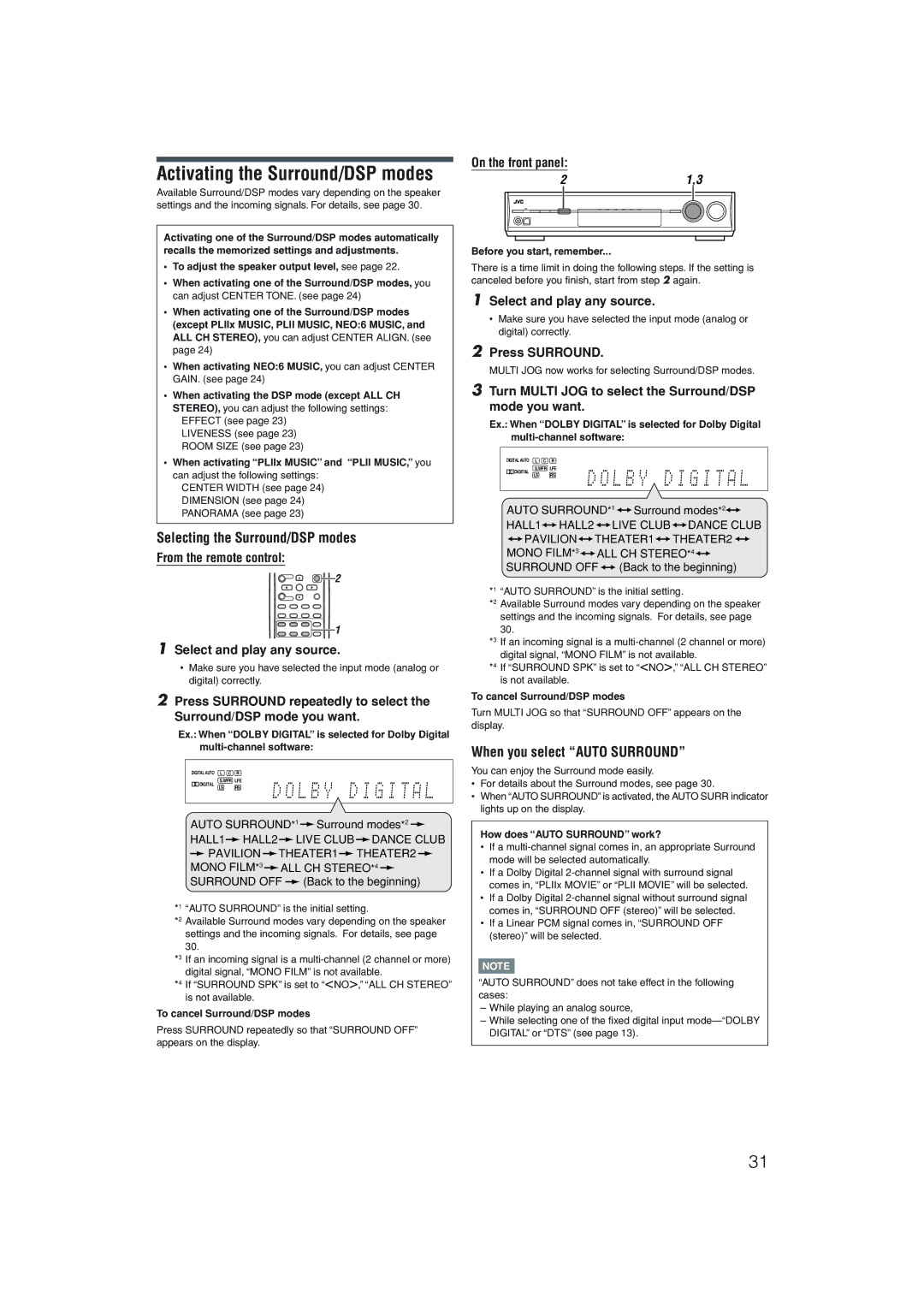RX-D205S, RX-D206B specifications
The JVC RX-D205S and RX-D206B are two versatile and feature-rich audio receivers designed to deliver high-quality sound experiences for home entertainment enthusiasts. Both models are part of JVC's commitment to providing advanced audio technologies while ensuring user-friendly functionality and connectivity options.One of the standout features of the RX-D205S and RX-D206B is their multi-channel surround sound capability. Each receiver supports a range of audio formats, including Dolby Digital and DTS, allowing users to enjoy immersive audio experiences whether they're watching movies, playing video games, or listening to music. With built-in amplification, these models deliver powerful audio performance, making them ideal for both small and large rooms.
Connectivity is a significant highlight for both models. They come equipped with a variety of input options, including multiple HDMI ports, optical and coaxial inputs, and analog inputs. This extensive connectivity ensures compatibility with a wide range of devices such as Blu-ray players, gaming consoles, streaming devices, and more. Additionally, the receivers support 4K Ultra HD passthrough, ensuring that users can enjoy high-resolution video content without compromising on audio quality.
Another key feature is their user-friendly interface and remote control, allowing users to navigate settings, adjust volume levels, and switch between input sources effortlessly. Both models also incorporate Bluetooth technology, enabling wireless streaming from smartphones and tablets. This feature enhances convenience, allowing users to easily enjoy their favorite playlists or podcasts directly from their mobile devices.
In terms of design, the RX-D205S and RX-D206B boast a sleek and modern aesthetic, making them fitting additions to any home entertainment setup. They are designed for durability and longevity, with high-quality components that contribute to their excellent sound performance.
In summary, the JVC RX-D205S and RX-D206B are impressive audio receivers that combine innovative technologies with practical features. Their multi-channel support, versatile connectivity options, Bluetooth capability, and robust design make them excellent choices for anyone seeking to upgrade their home audio system and enjoy an elevated entertainment experience. Whether for casual listening or cinematic immersion, these receivers deliver powerful performance and ease of use, establishing them as noteworthy contenders in the world of home audio.