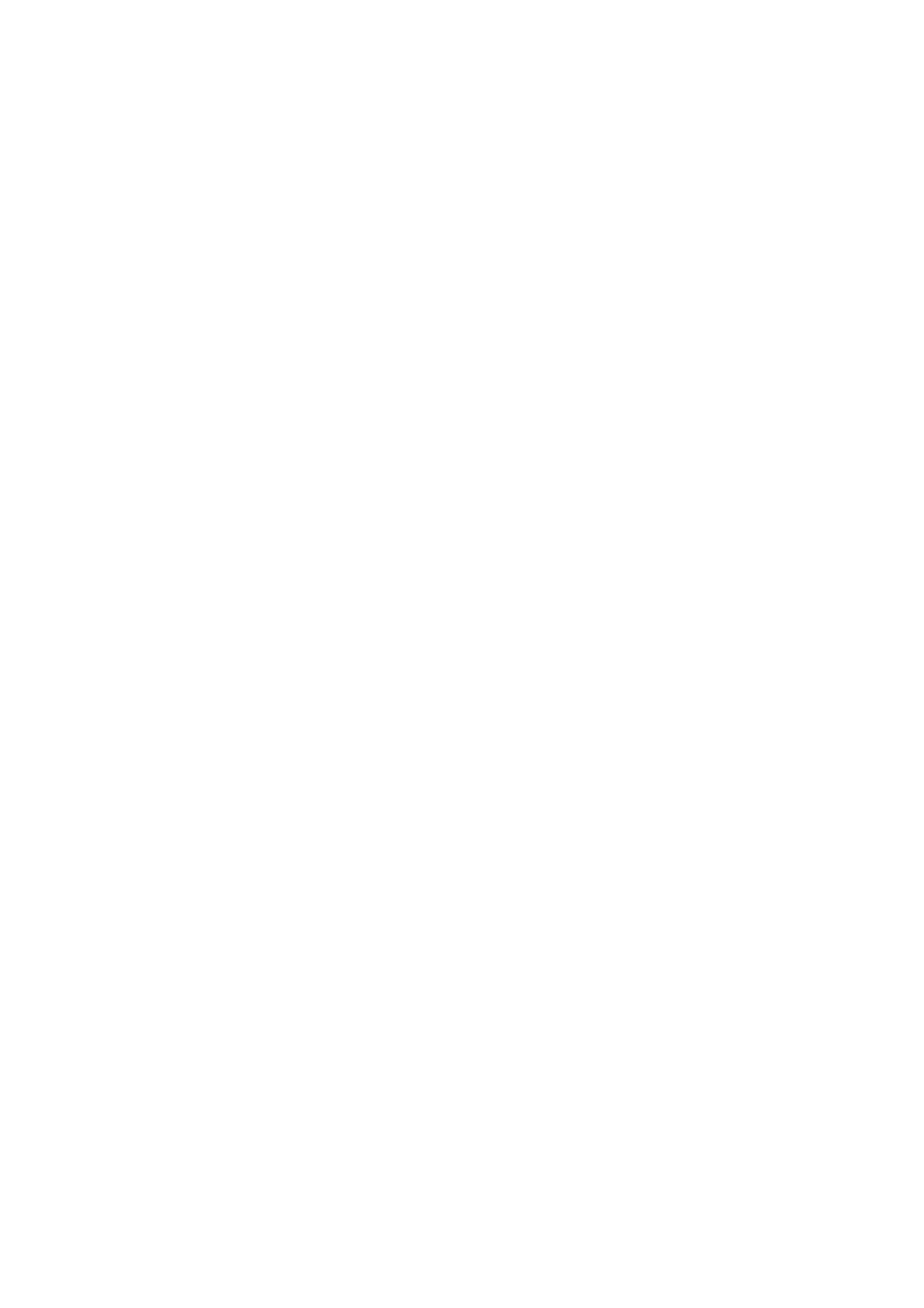RX-DP20VBK
LVT0965-001AJ
23.5 kg / 52.0 lb
For the main unit
Features Precautions
Introduction
Table of Contents
Parts Identification
Front Panel
Display Window
To open the front door
Dual indicator
Analog indicator
Dgtl Auto indicator
96/24 indicator
Q w e r t
Rear Panel
Remote Control
Before Installation
Checking the Supplied Accessories
Connecting the FM and AM Antennas
Getting Started
Connecting the Speakers
Basic connecting procedure
AM Antenna Connections
Turn the loop until you have the best reception
Surround and surround back speakers
Zone 1 speaker layout
Front speakers and center speaker
About the Front 2/ZONE 2 Speakers terminals
Connecting a subwoofer
Enhance your audio system
Connecting Audio/Video Components
Analog Connections
When attaching the front Terminal cover
When using the digital input terminal
External 7.1-channel Output component
Video camera
VCRs
VHS/S-VHS/VHS F G VCR
TV and/or DBS tuner
DBS tuner
DVD player
When you connect the DVD player with stereo output jacks
DVD player
Digital input terminals
Digital Connections
Digital output terminal
Using the RF Rod Antenna and IR Signal Transmitter
Find a place where you can attach the IR signal transmitter
Setting Up the RF Rod Antenna
Setting Up the IR Signal Transmitter
Putting Batteries in the Remote Control
Connecting the Power Cord
When using the remote control in the dark
Replace the cover
Power amplifier
Multi-Room Operations
Required Connections for Zone
Connection Å Connection ı
Basic Operating Procedure for Zone
Turn Master Volume to
Press Zone 2 ON/OFF so that
Zone 2 ON/OFF lamp lights up
Press Zone 2 Control so that Control
Turning the Power On and Off Standby
To turn on the power, press
To turn off the power into standby mode
Zone 1 Main Room Operations
Canceling the Zone 1 Operations
Speaker and signal indicators on the display
Selecting the Zone 1 Source to Play
Press one of the source selecting buttons
Adjusting the Zone 1 Volume
Selecting different sources for picture and sound
Mode
Selecting the Analog or Digital Input Mode
Activating the Zone 1 Front Speakers
Analog
Attenuating the Input Signal
Muting the Zone 1 Sound
Changing the Display Brightness
Making Sounds Natural
Turning Analog Direct On and Off
Changing the Source Name
Using the Sleep Timer
Basic adjustment auto memory
Press Sleep repeatedly
Recording a Source
Last Zone Zone 2 volume Source appears
Zone 2 Sub-room Operations
Press Zone 2 Control inside
Front door so that Zone
Canceling the Zone 2 Operations
Zone 2 Speakers terminal, see also w Setting the Zone
To stop Zone 2 operations and sounds through
To use this receiver for Zone 2 operations
Adjusting the Zone 2 Volume
Selecting the Zone 2 Source to Play
DVD
Down
Activating the Zone 2 Front Speakers
Front speakers
Muting the Zone 2 Sound
To deactivate the Zone 2 front speakers, press Zone 2 again
Tuning in to Stations Manually
Ex. When you press FM/AM With Zone 1/ZONE
Receiving Radio Broadcasts
Press FM/AM
Using Preset Tuning
Selecting the FM Reception Mode
Basic Settings
Setup Menu Configuration
Button To do
Operation through On-Screen Display Menus
Menu operation buttons
Press SET
Menu Operating Procedure
Press Setup Menu
Setting the Speakers-SPEAKER Setting
Adjusting the Speaker Channel Output Levels-CHANNEL Level
YES
1SPK
Auto
OFF
Front L Level
Front R Level
Setting the Speaker Distance
Setting the Bass Sounds-SUBWOOFER
For each speaker
LFE
Close
Setting the THX Audio-THX Audio Setup
Apart
Setting the Surround Channel Output Speakers-SURR CH OUT
Setting the Audio Delay Level-AUDIO Delay
Setting the Digital Input/Output Terminals
Selecting the Dual Mono Sound-DUAL Mono
Setting the Video Input Terminals
Setting the Zone 2/Speakers 2 Usage
Turning On and Off the Video Output
PCM
Memorizing the Volume Level for Each Source-ONE Touch OPE
Superimposing the Menus-SUPERIMPOSE
Showing the Text Information on the Display-FL Display
Text
Sound Adjustments
Adjustment Menu Configuration
Adjust Menu
Midnight Mode
Or an item on a submenu downwards or
Display or erase the Adjustment Menu
Select a submenu on the Adjustment Menu
Press Adjust Menu
Ex.When adjusting the DSP effects
Set other items on the same submenu if necessary
Same submenu Press # or @ Right or Left to set
Adjustment procedure
Submenu items
Bass
MID
When one of the DSP modes except ALL CH Stereo is activated
Setting the Midnight Mode-MIDNIGHT Mode
Adjusting the Various Effects
When Dolby Pro Logic II Music is activated
When Neo6 Music is activated
Press Liveness repeatedly to adjust
Overall level of the effect 1 to
Introducing the Surround and THX Modes
Using the Surround and THX Modes
Reproducing Theater Ambience
Dolby Digital EX
Dolby Pro Logic
DTS Digital Surround
DTS Extended Surround DTS-ES
ES/EX/7.1 Available
Surround and THX Modes Applicable to the Various Software
Zone
Incoming Signal Type 2-channel Available Surround Mode
Available THX Mode
Activating the Surround and THX Modes
About Dialog Normalization
Activating the 7.1-channel reproduction
EXES7.1 on
Press Surround to activate the Surround Mode
To cancel the Surround mode
Ex. When Dolby Digital is activated
To adjust the speaker output level using the remote control
Press THX to activate the THX mode
To cancel the THX mode without canceling the Surround mode
To cancel the THX and Surround modes
3D Headphone Mode
Using the DSP Modes
Headphone Mode
Reproducing the Sound Field
Introducing the DSP Modes
To adjust the DSP effects
To cancel the DSP modes
Press Effect repeatedly to adjust the level
Activating the DSP Modes
Playback Modes
Using the Analog Multi-channel Playback Mode
Activating the Analog Multi-channel
Compu Link Remote Control System
Remote Control through the Remote Sensor on the Receiver
MD recorder
CD recorder
Automatic Power Off Standby
When you turn off the Zone 1 sound by pressing
When you turn off the Zone 2 source by pressing
At the same time
Text Compu Link Remote Control System
RX-DP20VBK
Displaying the Disc Information on the TV screen
Disc Search Only for CD Player
Press Text Display while CD or MD is selected as the source
Disc Information screen
To exit from the Disc information screen
Zone 2 Learn
Press Text Display while CD is selected as the source
Press % / fi to move to SEARCH, then press
Press % / fi to move to Performer Then press SET
Press SET again
Press % / fi to move to SEARCH, then press SET
Press % / fi to move To GENRE, then Press SET
Press % / fi to move to Title INPUT, then press SET
Entering the Disc Information
Enter the disc title, referring to steps 3
Press % / fi to move to the genre you want, then press SET
Press Text Display while MD is selected as the source
Press % / fi to move to Title Input Then press SET
AV Compu Link Remote Control System
Connections 1 IR Signal Transmitter Connection
IR signal transmitter
Connections 2 AV Compu Link Connection
One-Touch Video Play
Connections 3 Video Cable Connection
Case
Automatic Power On/Off Standby
Automatic Power On
When you turn off the Zone 2 sound by pressing
One-Touch DVD Play
Operating JVC’s Audio/Video Components
Operating Audio Components
Tuner
Sound control section Amplifier
CD player
CD player-changer
Turntable
CD recorder
Operating Video Components
VCR VCR connected to the VCR 1 jacks
¶ REC
DVD player
Changing the Preset Signal Codes
Operating Other Manufacturers’ Equipment
Enter a manufacturer’s code using
Press and hold VCR
Press VCR
Buttons 1-9,
Press and hold Audio Standby Press DVD
Release Audio on
Release Audio Standby
Press and hold Audio ON. Standby on Press CD
Manufactures’ codes for DBS tuner Manufacturer Codes
Manufactures’ codes for Catv converter Manufacturer Codes
Manufactures’ codes for VCR
Manufacturer Codes
Storing the Remote Signals Manually
To store the signals
Set the LEARN/TRANSMIT
Zone 1/ZONE 2 selector to
Control
For the Zone 1 operations
Press the desired button
To use the stored signals
To erase the stored signals
Troubleshooting
Problem Possible Cause Solution
Multi-room operations Zone1/Zone
Surround/THX
FM/AM
General
Specifications
Per channel, min. RMS, driven into 8 Ω
Hz to 20 kHz with no more than 0.02% total
Harmonic distortion
Video
FM tuner IHF
AM tuner
General
Limited Warranty
Authorized Service Centers
RX-DP20VBK AUDIO/VIDEO Control Receiver