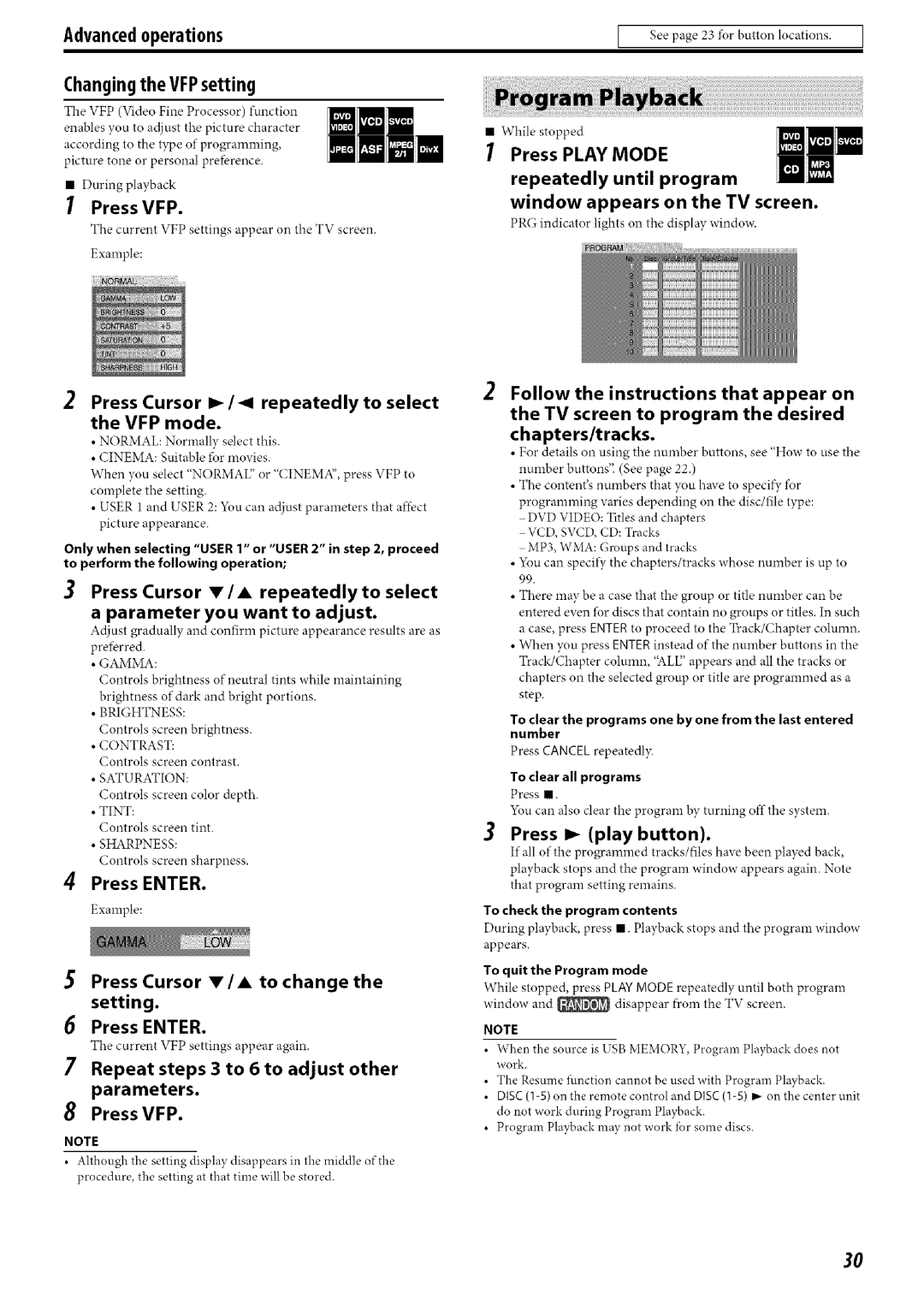SP-THC40S, XV-THC40, SP-PWC40, SP-THC60C, SP-THC60F specifications
JVC has consistently delivered innovative audio solutions, and its selection of speakers such as the SP-PWC60, SP-THC50S, SP-THC40F, SP-THC40C, and SP-THC60S exemplifies this commitment to quality sound and design. Each model is designed to meet various audio needs, from home theaters to personal listening experiences.The JVC SP-PWC60 is a powerful speaker system featuring a robust subwoofer that enhances low-frequency performance, making it ideal for bass-heavy music and cinematic explosions. With a frequency response that caters to a wide range of audio, this speaker ensures that users enjoy every detail of their favorite tracks and movies. Its connectivity options include wireless capabilities, enabling seamless integration with Bluetooth devices and smart home systems.
Moving on to the SP-THC50S, this model stands out with its sleek design and impressive audio clarity. Equipped with advanced tweeter technology, it provides a wide soundstage and delivers crystal-clear highs that enhance vocal performances. The SP-THC50S also features a well-constructed cabinet that reduces unwanted resonances, ensuring that sound quality remains uncompromised.
The SP-THC40F is designed for versatility, functioning well as both front and surround speakers. Its compact size does not diminish its performance, as it produces balanced audio with a focus on mid-range frequencies. The speaker's mounting options allow it to fit seamlessly into any room while maintaining an immersive audio experience.
In contrast, the SP-THC40C is engineered specifically for center channel audio, ensuring dialogue clarity in movies and shows. This speaker focuses on delivering clear and distinct sound reproduction, making it a vital component for a well-rounded home theater system. Its compatibility with various AV receivers further enhances its usability.
Lastly, the JVC SP-THC60S is a flagship model that offers a blend of power and precision. This speaker features dual woofers, which provide an expanded bass response and a more dynamic audio experience. With its advanced driver technology and sophisticated crossover design, the SP-THC60S ensures that all frequencies are well balanced, making it suitable for audiophiles and casual listeners alike.
In summary, JVC’s speaker lineup, including the SP-PWC60, SP-THC50S, SP-THC40F, SP-THC40C, and SP-THC60S, showcases the brand's commitment to superior sound quality and innovative technology. Whether for home theater setups, music listening, or immersive experiences, these speakers offer unique features tailored to different audio needs, making JVC a reliable choice for sound enthusiasts.