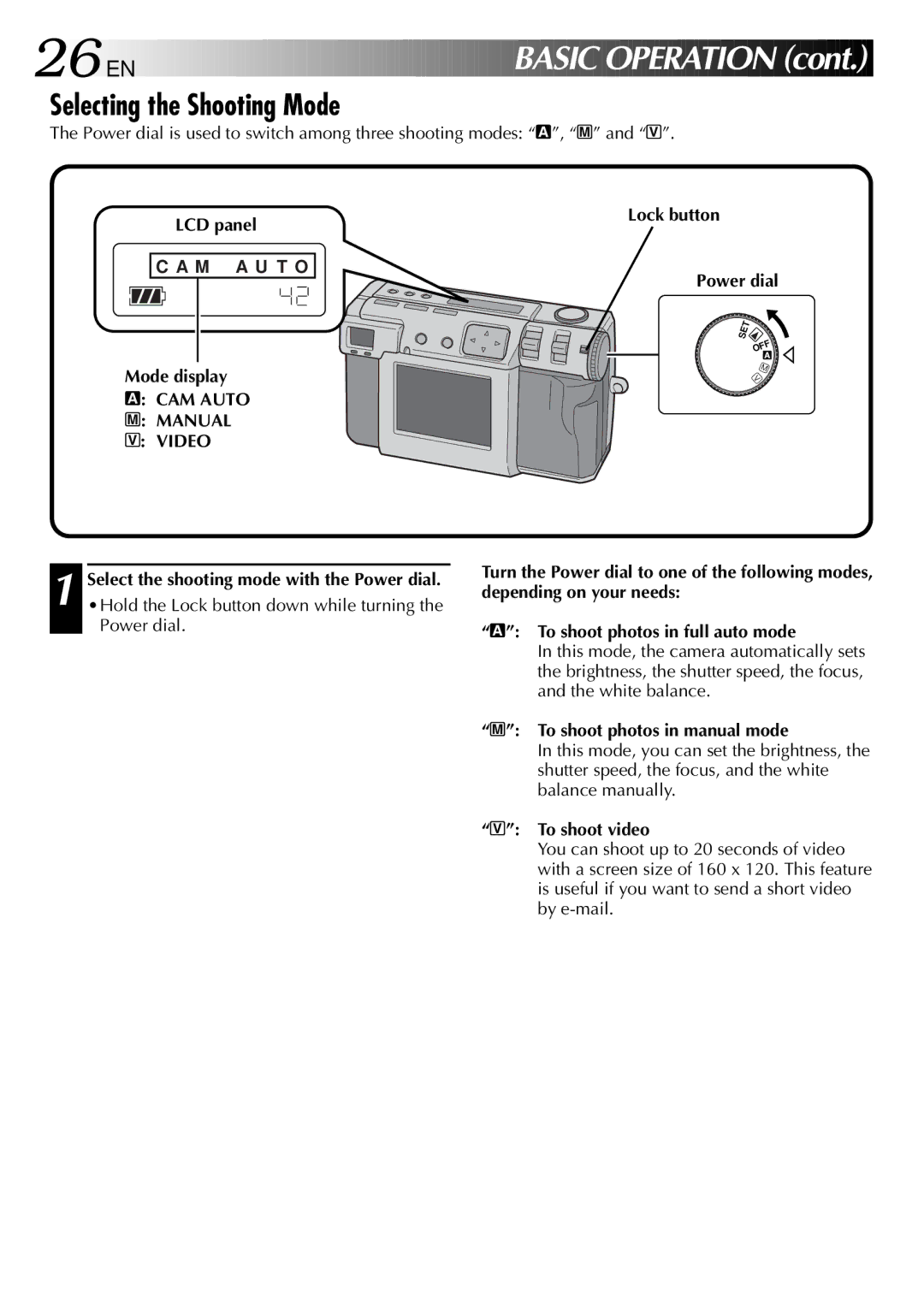GC-QX3
For Customer Use
Dear Customer
It is recommended that you
Power Cord Protection
Power Sources
Power Lines
Grounding or Polarization
Cleaning
Accessories
Damage Requiring Service
Replacement Parts
Insert the Memory card. pg
Connect the Camera to a Power Outlet. pg
Quick Start
Shoot a Picture. pg
Play back a Picture. pg
DR Pro-Still Wide Range Mode pg
Major Features EN
6M Pro-Still Pixel Shift Mode pg
Before taking important photos
Contents
Subsidiary Settings
Memory card 3.3V type Hand strap
10 EN
Front View Top View
Mode switch
Self timer lamp
Self timer button
Flash
Rear View Bottom View
CONTROLS, Connectors and Indicators
12 EN
Battery cover
Power dial
Connectors cover
Video output connector ............ pg
Remaining battery power indicator
Indicator of initial settings having been changed
Mode display
14 EN
Timer mode indicator
Flash indicator
Macro mode indicator
Picture size indicator
Menu Screens
Turn the Power dial to SET to display the SET UP screen
16 EN
To turn off the menu screen, press the DSP button
Playback Menu Screens
No displays
18 EN
Charging the Battery
Install the battery
Pictures
Installing a Charged Battery
Removing the Battery
20 EN
Connecting the Camera to a Power Outlet
Connect the power cord to a power outlet
Getting Started
Pass one end of the hand strap through the mounting hole
Attaching the Hand strap
Attaching the Lens Cover
Removing the Memory Card
22 EN
Inserting the Memory Card
Contact surface
Press the r t button to select Format
Formatting a Memory Card
EXE button Lock button Button
Press the r t button to select YES
Normal Shooting
24 EN
Viewfinder
Macro Shooting
Mounting the Camera on a Tripod
Using a Tripod
Good Photography Posture
Basic Operation
Selecting the Shooting Mode
26 EN
You can shoot a wider angle
Zoom Shooting
Zoom lever
You can shoot a distant subject in closeup
Selecting the Picture Size
Turn the Power dial to SET
28 EN
16MB
Press the r t button to select Quality
Turn the Power dial to a or M for shooting
Selecting the Picture Quality
Operations
Full Auto Shooting
Lock button Shutter button Power dial
30 EN
Press the Shutter button all the way to take the picture
Auto Playback
Playing Back Still Pictures
Normal Playback
Press the w e button again to stop Auto Playback
Through the following settings
Self Timer
Self timer button Shutter button
32 EN
Flash Shooting
Setting, since the shutter speed is slower
Press the Flash button and select the flash mode
Flash. The flash is forced to light
34 EN
Manual Focus
Iris Setting
→ Program
Macro Shooting
36 EN
Manual Shooting
+2EV
Exposure Control
2EV
Press the DSP button to turn off the menu screen
White Balance Adjustment
38 EN
White paper should fill the screen
Manual White Balance Adjustment
To redo the setting, simply hold down the EXE button again
Press the r t button to select Sens
Sensitivity Setting
40 EN
Changing the Zoom Power While Shooting
Shooting Continuous Photos
With this mode you can shoot 2 continuous photos
42 EN
If the flash is set, it will only flash for the first photo
Changing the AE/AF Area
Select Manual with the Mode switch
Restoring the Default Settings
Turn the Power dial to M
Camera settings return to the default settings
Frame size is automatically selected for the background
Collage Mode
Background Subject
You can also use the zoom function
Hold the Lock button down while turning
6M Pro-Still Pixel Shift Mode
46 EN
6M PRO S appears on the LCD panel
DR Pro-Still Wide Range Mode
DR PRO S appears on the LCD panel
NR PRO S appears on the LCD panel
NR Pro-Still Noise Reduction Mode
48 EN
Video Shooting
Press the Shutter button all the way to shoot the video
Video Playback
Select Video PB with the Mode switch
50 EN
Display Mode during Playback
Brightness Adjustment of LCD Screen
Playback
Turn the Power dial to A, M or V for shooting
52 EN
Protecting Pictures
To delete a selected picture
Deletion indicator appears
Deleting Pictures
Adding Special Effects
Select Edit with the Mode switch
54 EN
Edit screen appears
NOW Editing appears, then File screen will appear
Press the w e button to select OFF, B/W, SEPIA, or Nega
Nega Gives a picture a negative film effect
← left Select the up side of the picture
Inputting the Date
Date screen appears
− up → right ← left ↓ down
Inputting the Calendar
Calendar screen appears
You can view the photographed still pictures on TV
Connecting the Camera to a TV
58 EN
Digital Still Camera
Print
Power outlet Power lamp
Digital Still Camera Power cord DC cord
Printer GV-SP2
Printing a Picture
Power dial To select a picture, press the DSP button
60 EN
To select a picture, and then press the DSP
Maximum number of copies are
Print SET UP screen appears
File screen will appear
Select Dpof with the Mode switch
Printing by Dpof Setting
Turn the Power dial to B Press the r t button to select one
Dpof file is saved on the Memory card
Dpof Print screen appears
Changing Settings in the SET UP Menu
Press the r t button to select an item
2032 x 1536 Qxga class
SET UP Menu
Contents
1024 x 768 XGA 640 x 480 VGA
SET UP screen returns
Subsidiary Settings
Setting the Date and Time
66 EN
Software Section
Operating Environment
68 EN
Software Section for Windows
USB Connection
Preparation
Installing the USB Driver
Select USB Mode with the Mode switch
Click the Next button Click the Finish button
Load the provided CD-ROM to the CD-ROM drive
Installing the Video Player
70 EN
Vplay folder opens
Sending Image File to Computer
Sending a video by e-mail
Basic Playback
Volume
72 EN
Play button
Double clicking on the icon of a video file
When the playback finishes, click the Exit button
Easy Playback
Playback starts automatically
Click the Start button
Uninstalling the Software
74 EN
Macintosh
Mac OS 8.5.1/Mac OS 8.6/Mac OS
JVC Video Decoder
76 EN
Software Section for Macintosh
Installing the JVC Video Decoder
78 EN
Untitled icon appears on the desktop of the computer
With Macintosh
Playback of the video starts
EN Software Section for Macintosh
Click the 4 button
Double click the Extensions folder icon
Double click the System Folder icon
System Folder opens
Extensions folder opens
Cannot shoot photos
Power does not come on
Power turned off while
Cannot see the picture on
Cannot format a Memory card
Number more than
LCD screen is splotchy
Messages Contents
Trouble Shooting
Error Messages for the camera
84 EN
Error Messages for the printer
86 EN
AC Power Adapter/Charger AA-V37
White Balance Ajustment Wide Range Mode Zoom Shooting
Camera Setting Menu Screen
Using a Tripod Video Playback Video Shooting
88 EN
To avoid malfunction
When using the AC Power Adapter in areas other
Shock
Than the USA
To prolong service life
For safety, do not
Avoid using the unit
Do not leave the unit
About moisture condensation
Serious malfunctioning
HOW to Locate Your JVC Service Center
EN for Servicing Only in U.S.A
Warranty Only in U.S.A. EN
Limited Warranty
Memo
Memo
GC-QX3