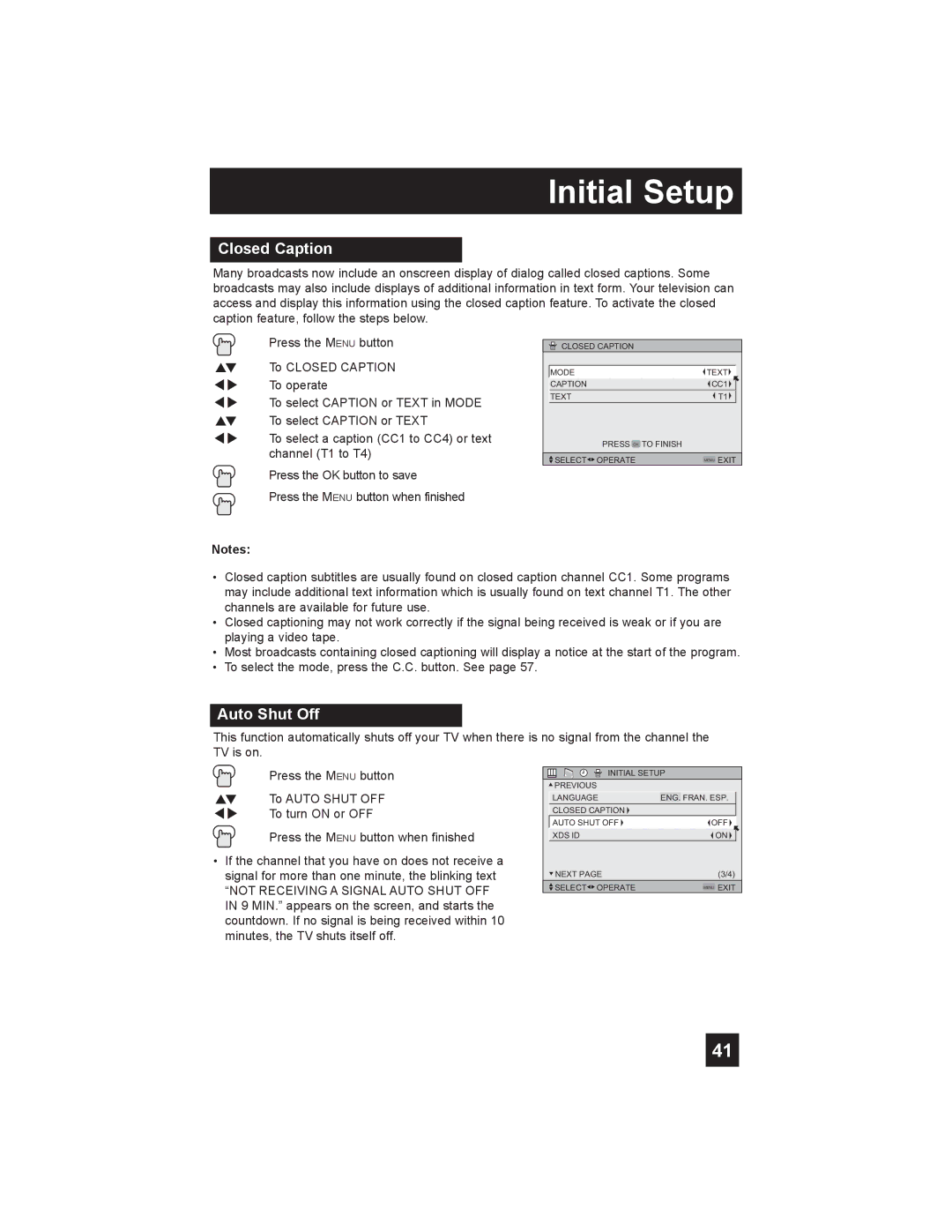Initial Setup
Closed Caption
Many broadcasts now include an onscreen display of dialog called closed captions. Some broadcasts may also include displays of additional information in text form. Your television can access and display this information using the closed caption feature. To activate the closed caption feature, follow the steps below.
Press the MENU button
π† To CLOSED CAPTION √® To operate
√® To select CAPTION or TEXT in MODE π† To select CAPTION or TEXT
è To select a caption (CC1 to CC4) or text channel (T1 to T4)
![]() CLOSED CAPTION
CLOSED CAPTION
| MODE | TEXT |
|
| CAPTION | CC1 |
|
| TEXT | T1 |
|
| PRESS OK TO FINISH |
|
|
|
|
|
|
| SELECT OPERATE | MENU EXIT |
|
Press the OK button to save
Press the MENU button when finished
Notes:
•Closed caption subtitles are usually found on closed caption channel CC1. Some programs may include additional text information which is usually found on text channel T1. The other channels are available for future use.
•Closed captioning may not work correctly if the signal being received is weak or if you are playing a video tape.
•Most broadcasts containing closed captioning will display a notice at the start of the program.
•To select the mode, press the C.C. button. See page 57.
Auto Shut Off
This function automatically shuts off your TV when there is no signal from the channel the TV is on.
Press the MENU button
π† To AUTO SHUT OFF √® To turn ON or OFF
Press the MENU button when finished
•If the channel that you have on does not receive a signal for more than one minute, the blinking text
“NOT RECEIVING A SIGNAL AUTO SHUT OFF IN 9 MIN.” appears on the screen, and starts the countdown. If no signal is being received within 10 minutes, the TV shuts itself off.
![]()
![]()
![]() INITIAL SETUP
INITIAL SETUP
![]() PREVIOUS
PREVIOUS
| LANGUAGE | ENG. | FRAN. ESP. |
|
|
|
|
|
|
| CLOSED CAPTION |
|
|
|
| AUTO SHUT OFF |
| OFF |
|
| XDS ID |
| ON |
|
| NEXT PAGE | (3/4) |
| |
| SELECT OPERATE |
| MENU EXIT |
|
41