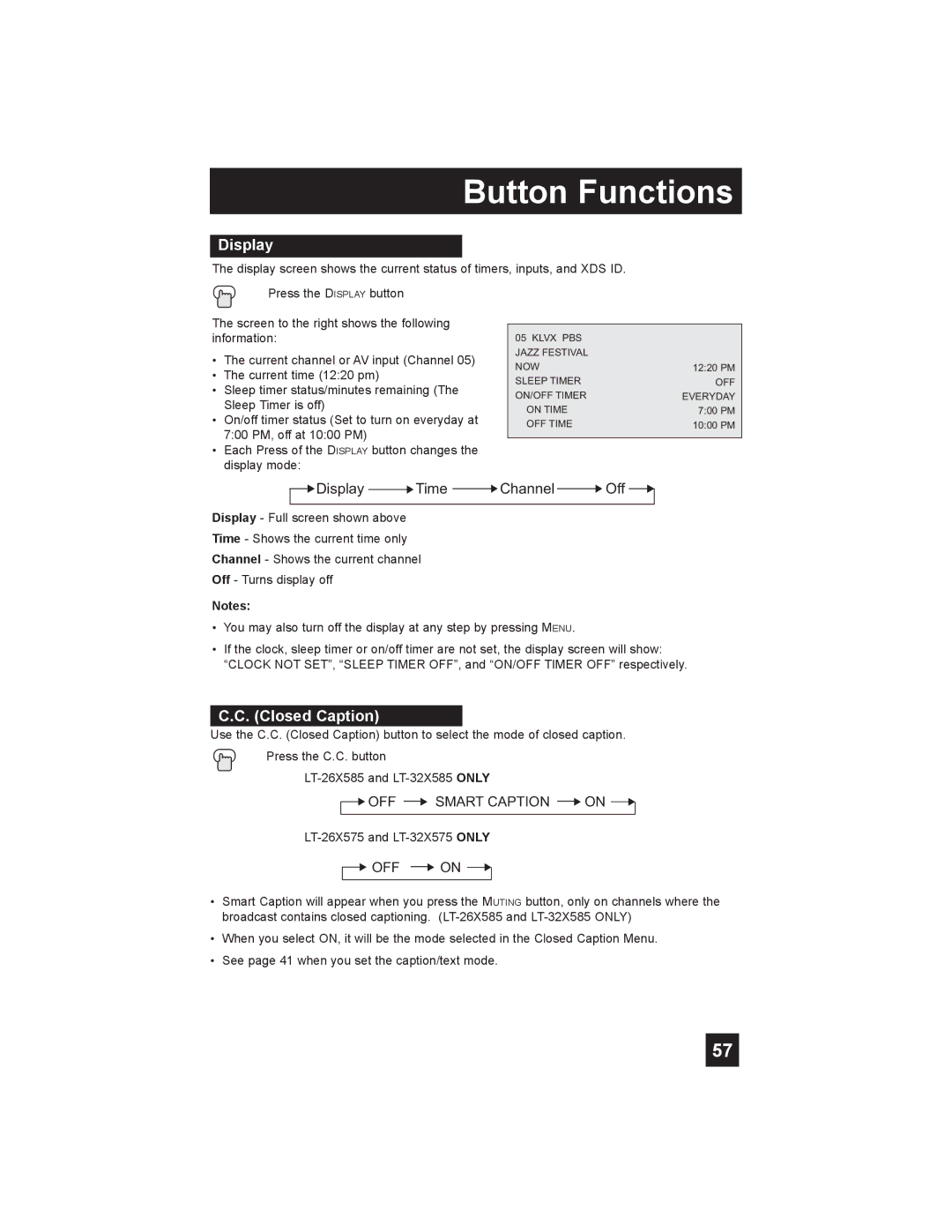Button Functions
Display
The display screen shows the current status of timers, inputs, and XDS ID.
Press the DISPLAY button
The screen to the right shows the following |
|
| ||
|
| |||
information: | 05 KLVX PBS |
| ||
• | The current channel or AV input (Channel 05) | JAZZ FESTIVAL |
| |
NOW | 12:20 PM | |||
• | The current time (12:20 pm) | |||
SLEEP TIMER | OFF | |||
• | Sleep timer status/minutes remaining (The | |||
ON/OFF TIMER | EVERYDAY | |||
| Sleep Timer is off) | |||
| ON TIME | 7:00 PM | ||
• | On/off timer status (Set to turn on everyday at | |||
OFF TIME | 10:00 PM | |||
| 7:00 PM, off at 10:00 PM) | |||
|
|
| ||
|
|
| ||
•Each Press of the DISPLAY button changes the display mode:
 Display
Display  Time
Time  Channel
Channel  Off
Off 
Display - Full screen shown above
Time - Shows the current time only
Channel - Shows the current channel
Off - Turns display off
Notes:
•You may also turn off the display at any step by pressing MENU.
•If the clock, sleep timer or on/off timer are not set, the display screen will show: “CLOCK NOT SET”, “SLEEP TIMER OFF”, and “ON/OFF TIMER OFF” respectively.
C.C. (Closed Caption)
Use the C.C. (Closed Caption) button to select the mode of closed caption.
Press the C.C. button
 OFF
OFF  SMART CAPTION
SMART CAPTION  ON
ON 

 OFF
OFF  ON
ON 
•Smart Caption will appear when you press the MUTING button, only on channels where the broadcast contains closed captioning.
•When you select ON, it will be the mode selected in the Closed Caption Menu.
•See page 41 when you set the caption/text mode.
57