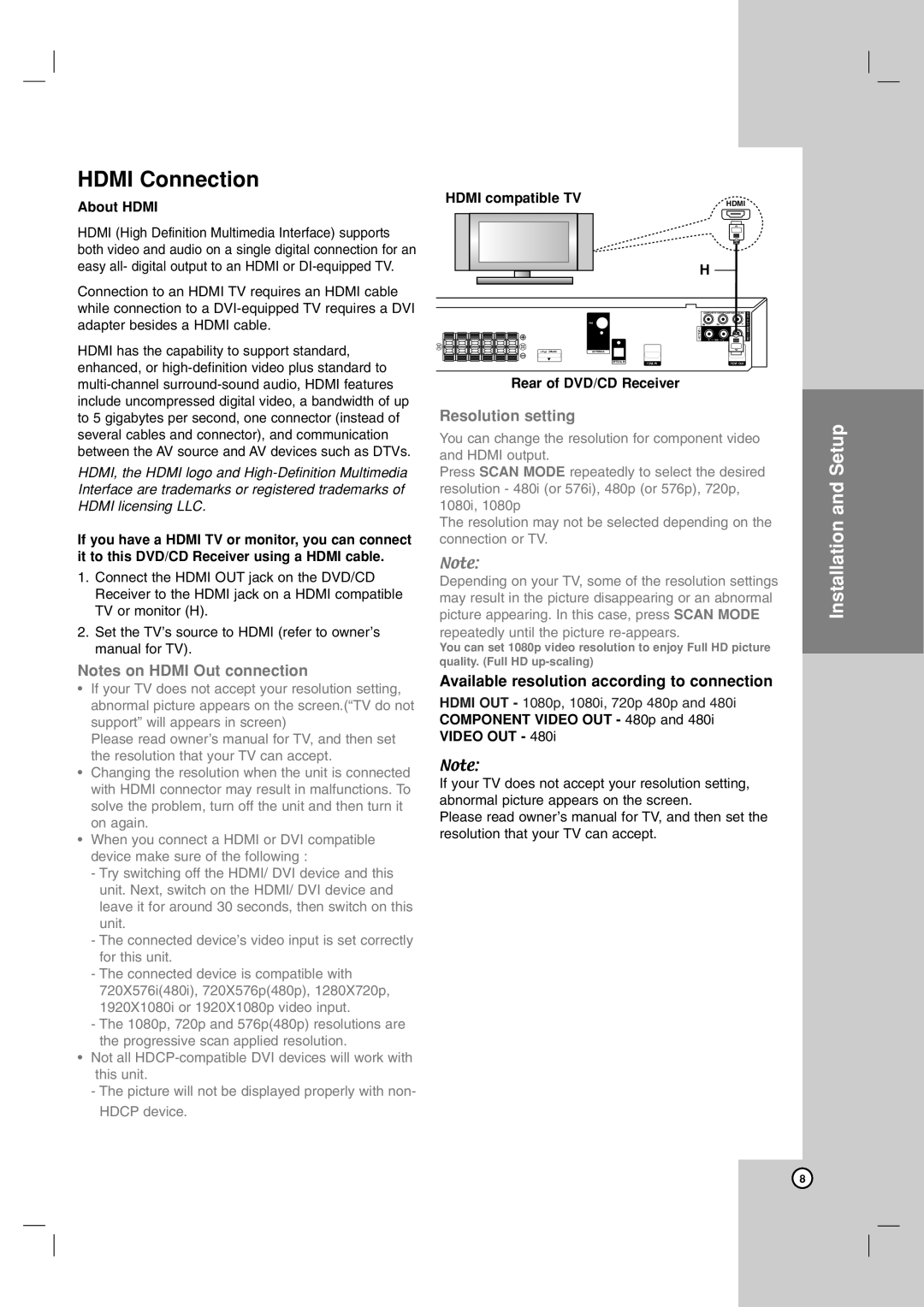HDMI Connection
About HDMI
HDMI (High Definition Multimedia Interface) supports both video and audio on a single digital connection for an easy all- digital output to an HDMI or
Connection to an HDMI TV requires an HDMI cable while connection to a
HDMI has the capability to support standard, enhanced, or
HDMI, the HDMI logo and
If you have a HDMI TV or monitor, you can connect it to this DVD/CD Receiver using a HDMI cable.
1.Connect the HDMI OUT jack on the DVD/CD Receiver to the HDMI jack on a HDMI compatible TV or monitor (H).
2.Set the TV’s source to HDMI (refer to owner’s manual for TV).
Notes on HDMI Out connection
•If your TV does not accept your resolution setting, abnormal picture appears on the screen.(“TV do not support” will appears in screen)
Please read owner’s manual for TV, and then set the resolution that your TV can accept.
•Changing the resolution when the unit is connected with HDMI connector may result in malfunctions. To solve the problem, turn off the unit and then turn it on again.
•When you connect a HDMI or DVI compatible device make sure of the following :
-Try switching off the HDMI/ DVI device and this unit. Next, switch on the HDMI/ DVI device and leave it for around 30 seconds, then switch on this unit.
-The connected device’s video input is set correctly for this unit.
-The connected device is compatible with 720X576i(480i), 720X576p(480p), 1280X720p, 1920X1080i or 1920X1080p video input.
-The 1080p, 720p and 576p(480p) resolutions are the progressive scan applied resolution.
•Not all
-The picture will not be displayed properly with non- HDCP device.
HDMI compatible TV | HDMI | ||||
|
|
|
|
|
|
|
|
|
|
|
|
|
|
|
|
|
|
H
Rear of DVD/CD Receiver
Resolution setting
You can change the resolution for component video and HDMI output.
Press SCAN MODE repeatedly to select the desired resolution - 480i (or 576i), 480p (or 576p), 720p, 1080i, 1080p
The resolution may not be selected depending on the connection or TV.
Note:
Depending on your TV, some of the resolution settings may result in the picture disappearing or an abnormal picture appearing. In this case, press SCAN MODE repeatedly until the picture
You can set 1080p video resolution to enjoy Full HD picture quality. (Full HD
Available resolution according to connection
HDMI OUT - 1080p, 1080i, 720p 480p and 480i
COMPONENT VIDEO OUT - 480p and 480i
VIDEO OUT - 480i
Note:
If your TV does not accept your resolution setting, abnormal picture appears on the screen.
Please read owner’s manual for TV, and then set the resolution that your TV can accept.
Installation and Setup
8