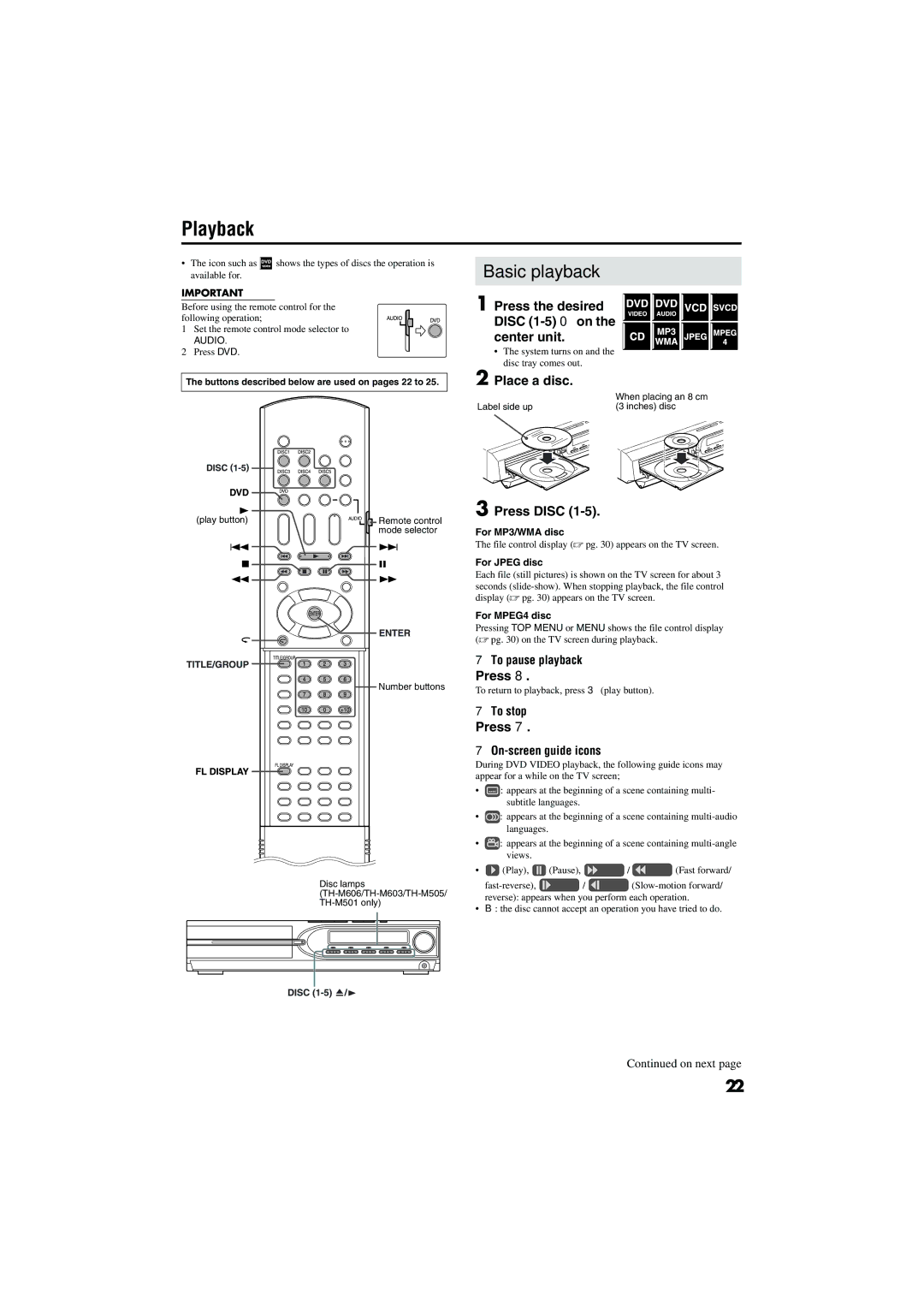TH-M603, TH-M303, TH-M501, TH-M606, TH-M301 specifications
The JVC TH series of home theater systems, including the TH-M505, TH-M301, TH-M606, TH-M501, and TH-M303, presents an impressive blend of technology, design, and sound quality that caters to modern home entertainment needs. Each model offers unique characteristics while sharing core features that enhance the overall viewing and listening experience.The JVC TH-M505 stands out with its robust 5.1 channel surround sound system, designed to immerse listeners in a coherent surround sound experience. It includes powerful satellite speakers and a subwoofer, delivering a total output of 600 watts. A key feature is its compatibility with various audio formats, including Dolby Digital and DTS, ensuring high-quality sound reproduction for movies, music, and games.
In contrast, the TH-M301 is a compact yet powerful system catering to users who prefer a smaller footprint without sacrificing audio quality. It supports 2.1 channel sound, making it perfect for smaller rooms. The elegant design blends seamlessly into any modern decor while providing wireless connectivity options for streaming music from smartphones and tablets.
The TH-M606 is fortified with advanced technologies, including JVC's proprietary Sound Boost, which enhances dialogue clarity during movies. Its 5.1 channel system is paired with an intuitive setup process, allowing users to quickly configure their audio settings. With multiple HDMI inputs, it easily connects to various devices, enabling versatile usage ranging from gaming consoles to Blu-ray players.
Meanwhile, the JVC TH-M501 emphasizes versatility and ease of use. This system features 4K pass-through capabilities, making it compatible with the latest video formats. Users can enjoy their favorite content in stunning high definition, supported by its dynamic sound performance. The system incorporates an FM tuner and has Bluetooth functionality, enabling music streaming from mobile devices.
Lastly, the TH-M303 offers exceptional value with its user-friendly interface and multiple playback options. It supports USB and auxiliary inputs, giving users diverse ways to enjoy their media. The compact, stylish design makes it an ideal choice for those looking to enhance their TV audio without a bulky setup.
Overall, the JVC TH series combines technological advancements and practical design, catering to a variety of home entertainment preferences, ensuring that every viewer experiences rich sound and engaging audio experiences from their favorite media.