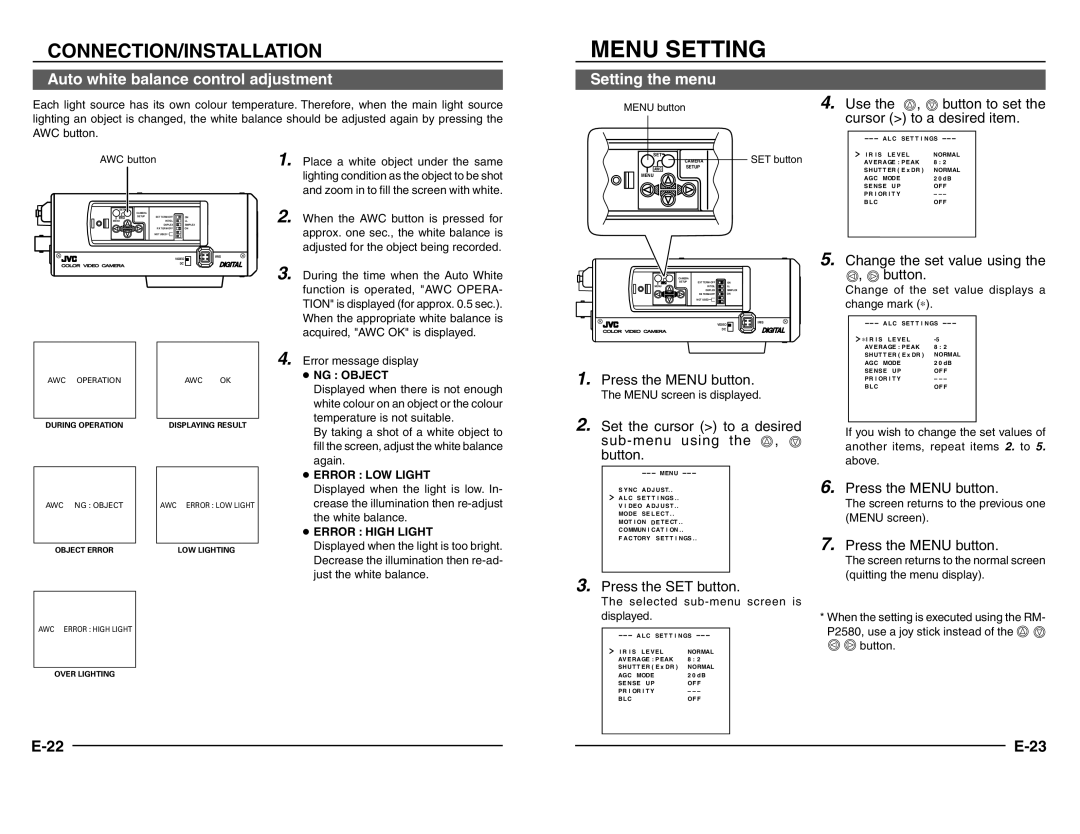CONNECTION/INSTALLATION
MENU SETTING
Auto white balance control adjustment
Each light source has its own colour temperature. Therefore, when the main light source lighting an object is changed, the white balance should be adjusted again by pressing the AWC button.
Setting the menu |
MENU button |
4.
Use the | , | button to set the |
cursor (>) to a desired item. | ||
A L C SE T T | I NGS | |
AWC button
SET |
|
|
|
| CAMERA |
|
|
AWC | SETUP | EXT | ON |
MENU |
| INT/GL | LL |
|
| DUPLEX | SIMPLEX |
|
| RX | ON |
|
| NOT USED |
|
1. | Place a white object under the same |
| lighting condition as the object to be shot |
| and zoom in to fill the screen with white. |
2. | When the AWC button is pressed for |
| approx. one sec., the white balance is |
| adjusted for the object being recorded. |
SET |
|
| CAMERA |
AWC | SETUP |
| |
MENU |
|
SET button
I R I S L E V E L | NORMAL | |
AV E RAGE : P E AK | 8 : 2 | |
S HUT T ER ( | E x DR ) | NORMAL |
AGC MODE |
| 2 0 d B |
S E NS E U P |
| OF F |
P R I OR I T Y |
| – – – |
B L C |
| OF F |
VIDEO
DC
3. | During the time when the Auto White |
| function is operated, "AWC OPERA- |
SET |
|
|
CAMERA |
|
|
SETUP | EXT | ON |
MENU | INT/GL | LL |
DUPLEXSIMPLEX
RX | ON |
5.
Change the set value using the | |
, | button. |
Change of the set value displays a | |
TION" is displayed (for approx. 0.5 sec.). |
When the appropriate white balance is |
acquired, "AWC OK" is displayed. |
NOT USED ![]()
VIDEO
DC
IRIS
change mark (∗). | |
A L C SE T T | I NGS |
∗I R I S L E V E L | |
AV E RAGE : P E AK | 8 : 2 |
4.
Error message display
S HUT T ER ( E x DR ) | NORMAL |
AGC MODE | 2 0 d B |
S E NS E U P | OF F |
AWC OPERATION
AWC | OK |
● NG : OBJECT |
Displayed when there is not enough |
white colour on an object or the colour |
temperature is not suitable. |
1. | Press the MENU button. |
| The MENU screen is displayed. |
P R I OR I T Y | – – – |
B L C | OF F |
DURING OPERATION
AWC NG : OBJECT
OBJECT ERROR
DISPLAYING RESULT |
AWC ERROR : LOW LIGHT
LOW LIGHTING
By taking a shot of a white object to |
fill the screen, adjust the white balance |
again. |
● ERROR : LOW LIGHT |
Displayed when the light is low. In- |
crease the illumination then |
the white balance. |
● ERROR : HIGH LIGHT |
Displayed when the light is too bright. |
Decrease the illumination then |
just the white balance. |
2. | Set the cursor (>) to a desired | |
|
| , |
| button. |
|
| MENU |
|
| S Y NC A DJ UST. . |
|
| A L C S E T T I NGS . . |
|
VI DE O A DJ US T . . MODE S E L E CT . . MOT I ON D E T E CT . . COMMUN I CAT I ON . .
F A C TORY S E T T I NGS . .
3. | Press the SET button. |
| The selected |
| displayed. |
| If you wish to change the set values of |
| another items, repeat items 2. to 5. |
| above. |
6. | Press the MENU button. |
| The screen returns to the previous one |
| (MENU screen). |
7. | Press the MENU button. |
| The screen returns to the normal screen |
| (quitting the menu display). |
* When the setting is executed using the RM- | |
AWC ERROR : HIGH LIGHT
OVER LIGHTING
A L C | SE T T | I | NGS |
I R I S L E V E L |
| NORMAL | |
AV E RAGE : P E AK |
| 8 : 2 | |
S HUT T ER ( | E x DR ) | NORMAL | |
AGC MODE |
|
| 2 0 d B |
S E NS E U P |
|
| OF F |
P R I OR I T Y |
|
| – – – |
B L C |
|
| OF F |
P2580, use a joy stick instead of the |
button. |