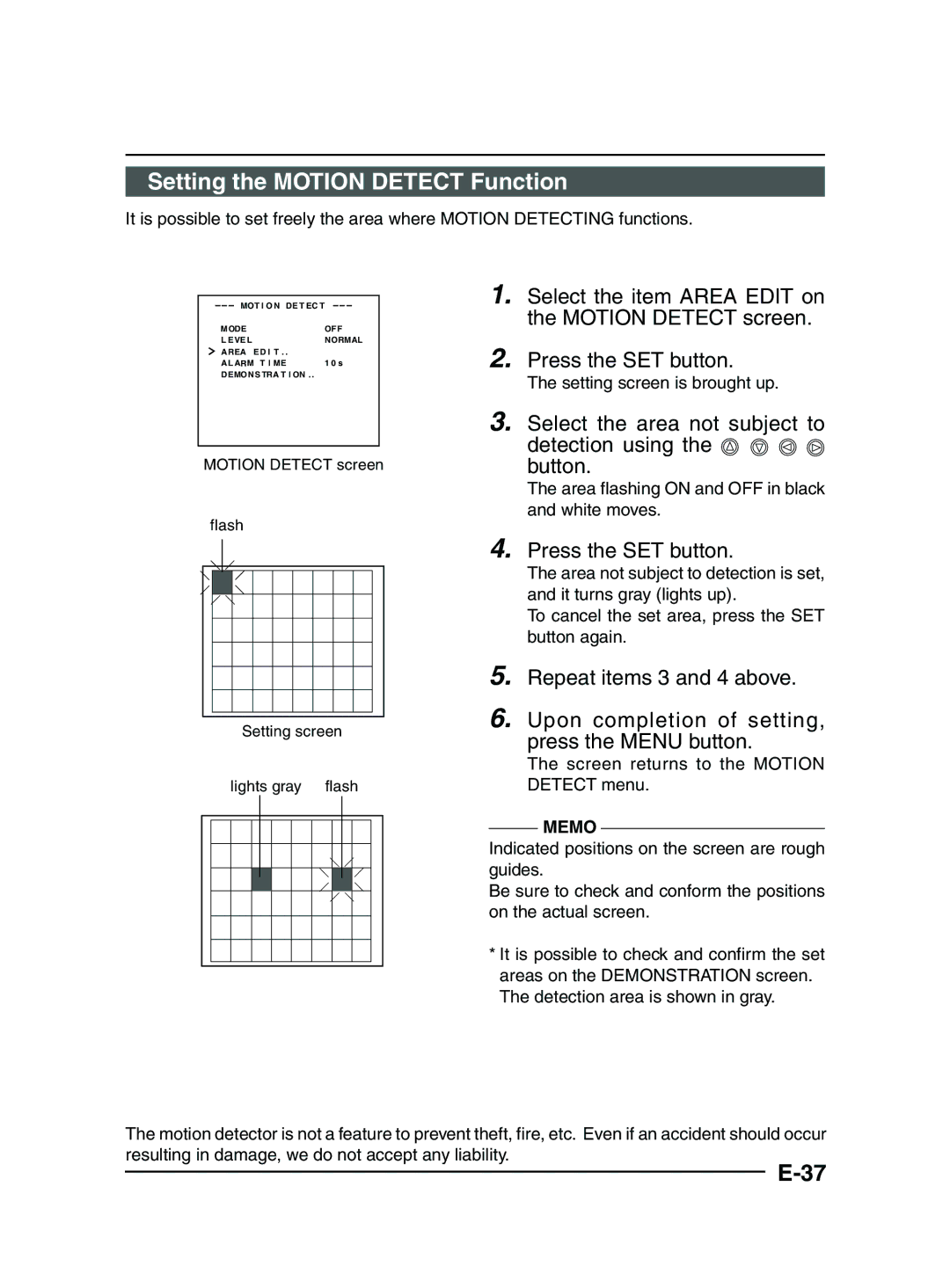MEMO
Indicated positions on the screen are rough guides.
Be sure to check and conform the positions on the actual screen.
* It is possible to check and confirm the set areas on the DEMONSTRATION screen. The detection area is shown in gray.
The motion detector is not a feature to prevent theft, fire, etc. Even if an accident should occur
resulting in damage, we do not accept any liability.
The screen returns to the MOTION DETECT menu.
Setting screen
lights gray flash
3. Select the area not subject to detection using the button.
The area flashing ON and OFF in black and white moves.
Setting the MOTION DETECT Function
It is possible to set freely the area where MOTION DETECTING functions.
|
| 1. Select the item AREA EDIT on |
MOT I O N DE T EC T |
| |
M ODE | OFF | the MOTION DETECT screen. |
L E VE L | NORMAL | 2. Press the SET button. |
A REA E D I T . . |
| |
A L ARM T I ME | 1 0 s | |
D EMON S TRA T I ON . . |
| |
| The setting screen is brought up. | |
|
| |
|
|
|
MOTION DETECT screen
flash |
|
4. | Press the SET button. |
| The area not subject to detection is set, |
| and it turns gray (lights up). |
| To cancel the set area, press the SET |
| button again. |
5. | Repeat items 3 and 4 above. |
6. | Upon completion of setting, |
| press the MENU button. |