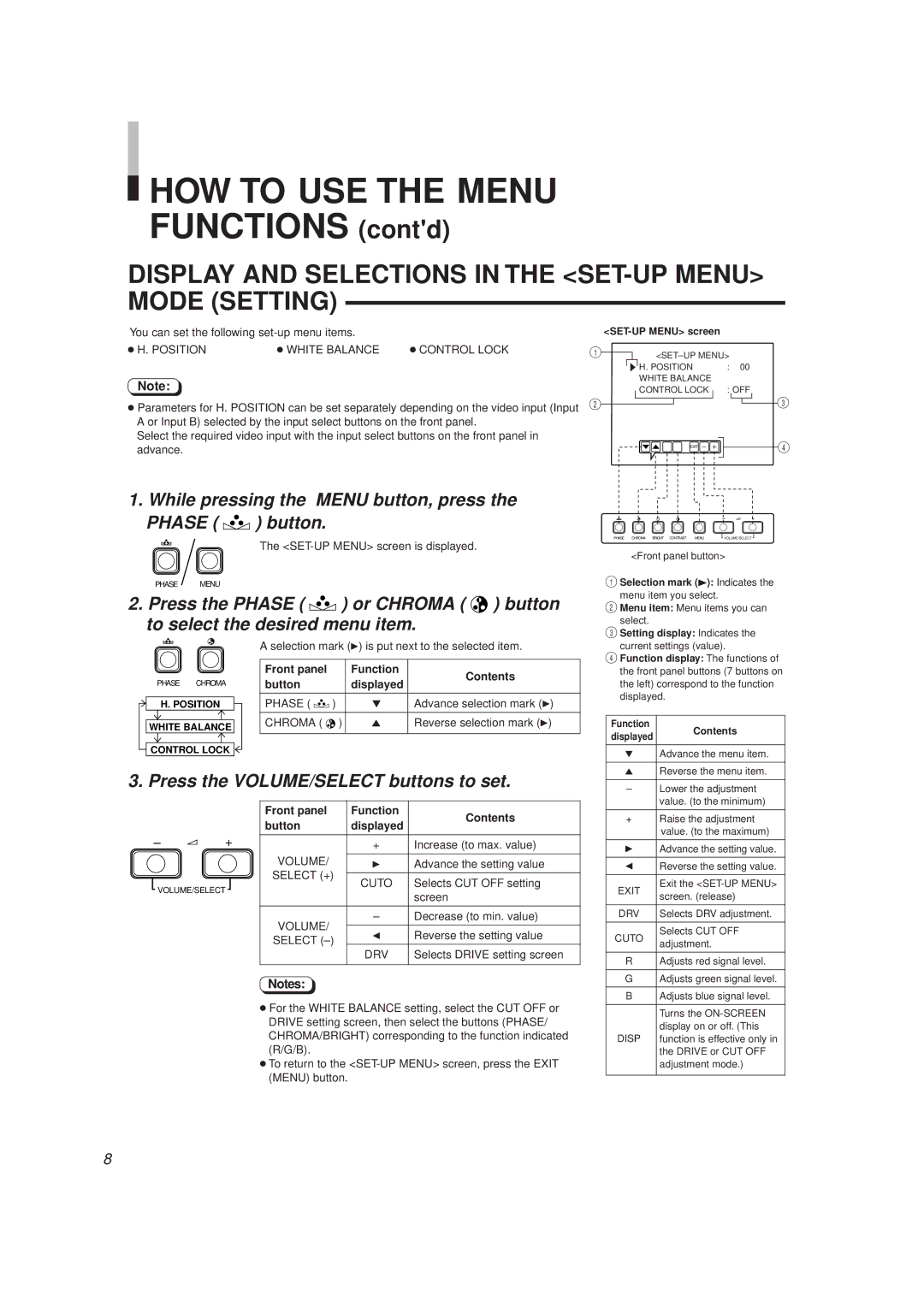TM-A130SU specifications
The JVC TM-A130SU is a professional-grade 13-inch LCD monitor that has established itself as a reliable solution for both broadcast and video production environments. Renowned for its compact size and impressive performance, this monitor is designed to meet the needs of video professionals who require portability without compromising on quality.One of the main features of the TM-A130SU is its high-resolution display. With a native resolution of 1280 x 1024 pixels, the monitor delivers crisp and clear images, making it suitable for detailed video editing and monitoring tasks. The LCD technology provides excellent color reproduction, ensuring accurate color representation, which is crucial for color grading and post-production work.
The TM-A130SU is equipped with a wide range of input options, including composite, component, and HDMI inputs. This versatility allows the monitor to be integrated seamlessly into diverse setups, whether it’s for simple surveillance or complex multi-camera productions. The presence of multiple input types also facilitates easy switching between different video sources, making the TM-A130SU an adaptable choice for various applications.
Another noteworthy characteristic is the monitor’s ability to support various aspect ratios and display formats. It supports 4:3 and 16:9 formats, providing flexibility for users who need to monitor content in different formats without distortion. This feature is particularly advantageous for professionals working in different media formats, ensuring that they can evaluate their content accurately.
The TM-A130SU features built-in audio capabilities, allowing users to monitor audio levels directly from the monitor. This integration simplifies production workflows by reducing the need for additional audio monitoring equipment. Additionally, the monitor has a rugged and durable build, designed to withstand the rigors of professional environments, which is an important characteristic for on-location monitoring.
Moreover, the monitor’s ergonomic design includes tilt and pan capabilities, allowing users to adjust the viewing angle to suit their needs. This adaptability enhances user comfort and helps in achieving optimal viewing conditions regardless of the setup.
In summary, the JVC TM-A130SU stands out as a compact yet powerful tool for video professionals. With its high resolution, versatile input options, support for multiple aspect ratios, built-in audio capabilities, and durable design, it offers a comprehensive solution for monitoring and evaluating video content in a variety of production environments.