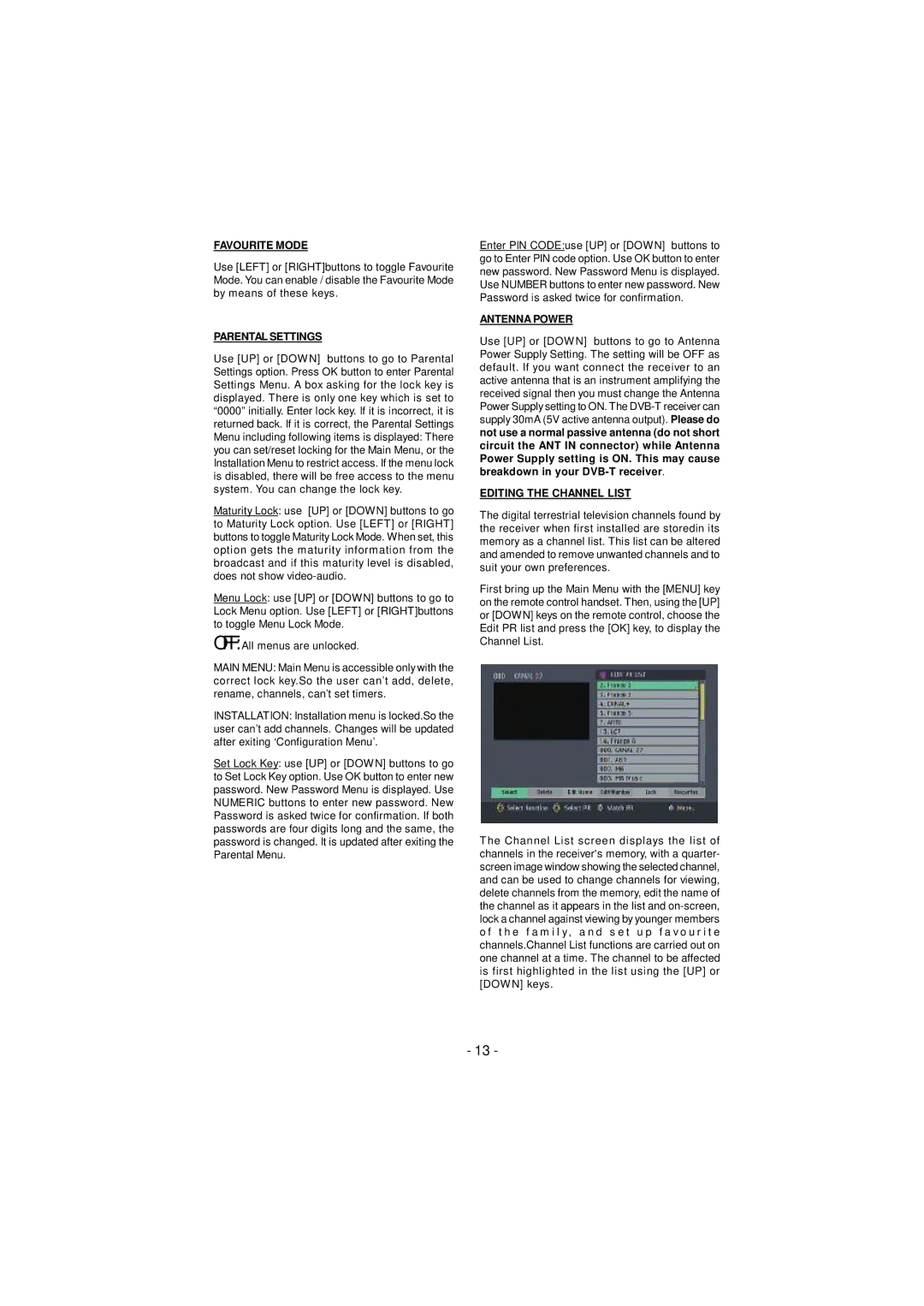FAVOURITE MODE
Use [LEFT] or [RIGHT]buttons to toggle Favourite Mode. You can enable / disable the Favourite Mode by means of these keys.
PARENTAL SETTINGS
Use [UP] or [DOWN] buttons to go to Parental Settings option. Press OK button to enter Parental Settings Menu. A box asking for the lock key is displayed. There is only one key which is set to “0000” initially. Enter lock key. If it is incorrect, it is returned back. If it is correct, the Parental Settings Menu including following items is displayed: There you can set/reset locking for the Main Menu, or the Installation Menu to restrict access. If the menu lock is disabled, there will be free access to the menu system. You can change the lock key.
Maturity Lock: use [UP] or [DOWN] buttons to go to Maturity Lock option. Use [LEFT] or [RIGHT] buttons to toggle Maturity Lock Mode. When set, this option gets the maturity information from the broadcast and if this maturity level is disabled, does not show
Menu Lock: use [UP] or [DOWN] buttons to go to Lock Menu option. Use [LEFT] or [RIGHT]buttons to toggle Menu Lock Mode.
OFF:All menus are unlocked.
MAIN MENU: Main Menu is accessible only with the correct lock key.So the user can’t add, delete, rename, channels, can’t set timers.
INSTALLATION: Installation menu is locked.So the user can’t add channels. Changes will be updated after exiting ‘Configuration Menu’.
Set Lock Key: use [UP] or [DOWN] buttons to go to Set Lock Key option. Use OK button to enter new password. New Password Menu is displayed. Use NUMERIC buttons to enter new password. New Password is asked twice for confirmation. If both passwords are four digits long and the same, the password is changed. It is updated after exiting the Parental Menu.
Enter PIN CODE:use [UP] or [DOWN] buttons to go to Enter PIN code option. Use OK button to enter new password. New Password Menu is displayed. Use NUMBER buttons to enter new password. New Password is asked twice for confirmation.
ANTENNA POWER
Use [UP] or [DOWN] buttons to go to Antenna Power Supply Setting. The setting will be OFF as default. If you want connect the receiver to an active antenna that is an instrument amplifying the received signal then you must change the Antenna Power Supply setting to ON. The
EDITING THE CHANNEL LIST
The digital terrestrial television channels found by the receiver when first installed are storedin its memory as a channel list. This list can be altered and amended to remove unwanted channels and to suit your own preferences.
First bring up the Main Menu with the [MENU] key on the remote control handset. Then, using the [UP] or [DOWN] keys on the remote control, choose the Edit PR list and press the [OK] key, to display the Channel List.
The Channel List screen displays the list of channels in the receiver's memory, with a quarter- screen image window showing the selected channel, and can be used to change channels for viewing, delete channels from the memory, edit the name of the channel as it appears in the list and
- 13 -