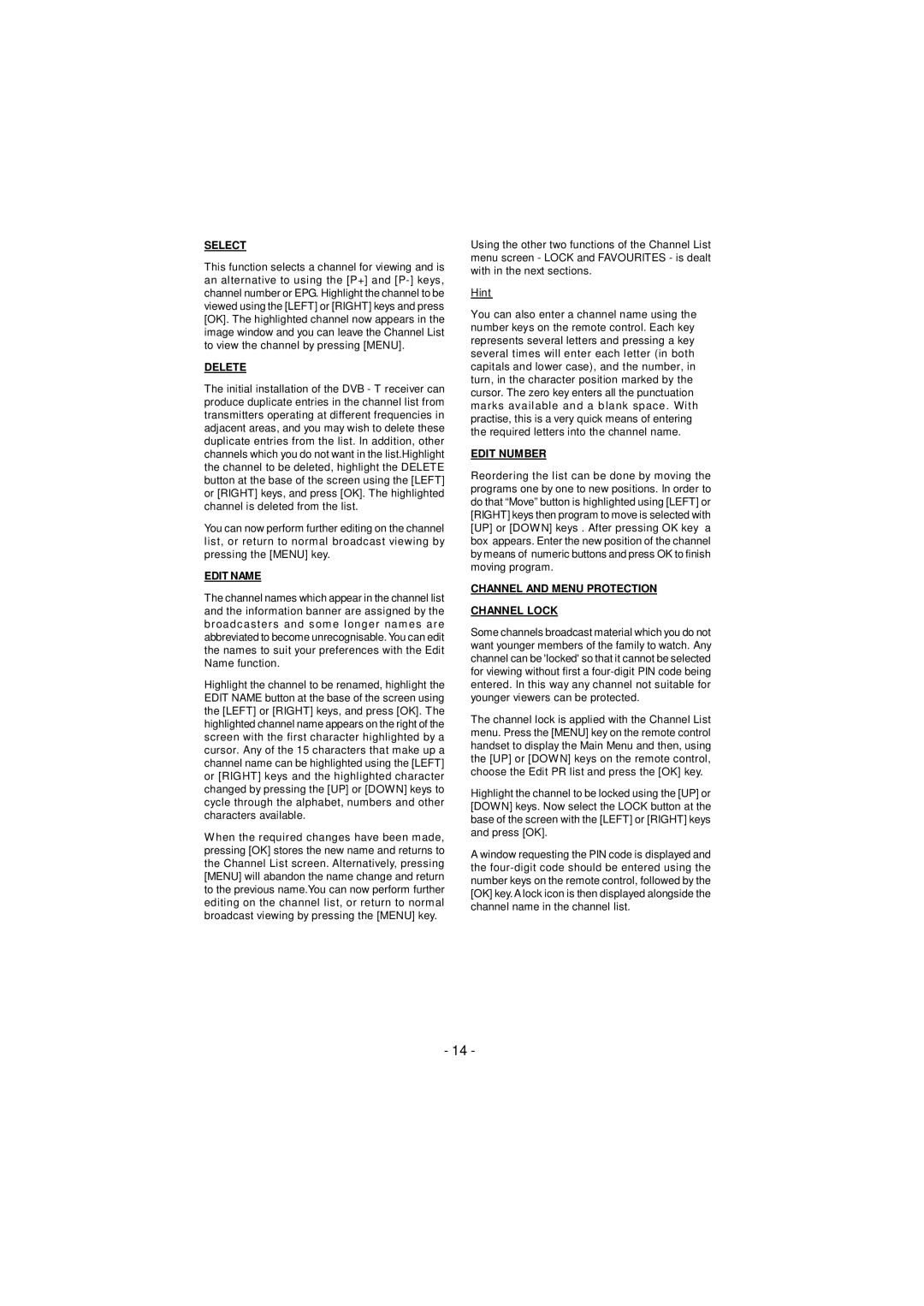SELECT
This function selects a channel for viewing and is an alternative to using the [P+] and
DELETE
The initial installation of the DVB - T receiver can produce duplicate entries in the channel list from transmitters operating at different frequencies in adjacent areas, and you may wish to delete these duplicate entries from the list. In addition, other channels which you do not want in the list.Highlight the channel to be deleted, highlight the DELETE button at the base of the screen using the [LEFT] or [RIGHT] keys, and press [OK]. The highlighted channel is deleted from the list.
You can now perform further editing on the channel list, or return to normal broadcast viewing by pressing the [MENU] key.
EDIT NAME
The channel names which appear in the channel list and the information banner are assigned by the broadcasters and some longer names are abbreviated to become unrecognisable. You can edit the names to suit your preferences with the Edit Name function.
Highlight the channel to be renamed, highlight the EDIT NAME button at the base of the screen using the [LEFT] or [RIGHT] keys, and press [OK]. The highlighted channel name appears on the right of the screen with the first character highlighted by a cursor. Any of the 15 characters that make up a channel name can be highlighted using the [LEFT] or [RIGHT] keys and the highlighted character changed by pressing the [UP] or [DOWN] keys to cycle through the alphabet, numbers and other characters available.
When the required changes have been made, pressing [OK] stores the new name and returns to the Channel List screen. Alternatively, pressing [MENU] will abandon the name change and return to the previous name.You can now perform further editing on the channel list, or return to normal broadcast viewing by pressing the [MENU] key.
Using the other two functions of the Channel List menu screen - LOCK and FAVOURITES - is dealt with in the next sections.
Hint
You can also enter a channel name using the number keys on the remote control. Each key represents several letters and pressing a key several times will enter each letter (in both capitals and lower case), and the number, in turn, in the character position marked by the cursor. The zero key enters all the punctuation marks available and a blank space. With practise, this is a very quick means of entering the required letters into the channel name.
EDIT NUMBER
Reordering the list can be done by moving the programs one by one to new positions. In order to do that “Move” button is highlighted using [LEFT] or [RIGHT] keys then program to move is selected with [UP] or [DOWN] keys . After pressing OK key a box appears. Enter the new position of the channel by means of numeric buttons and press OK to finish moving program.
CHANNEL AND MENU PROTECTION
CHANNEL LOCK
Some channels broadcast material which you do not want younger members of the family to watch. Any channel can be 'locked' so that it cannot be selected for viewing without first a
The channel lock is applied with the Channel List menu. Press the [MENU] key on the remote control handset to display the Main Menu and then, using the [UP] or [DOWN] keys on the remote control, choose the Edit PR list and press the [OK] key.
Highlight the channel to be locked using the [UP] or [DOWN] keys. Now select the LOCK button at the base of the screen with the [LEFT] or [RIGHT] keys and press [OK].
A window requesting the PIN code is displayed and the
- 14 -