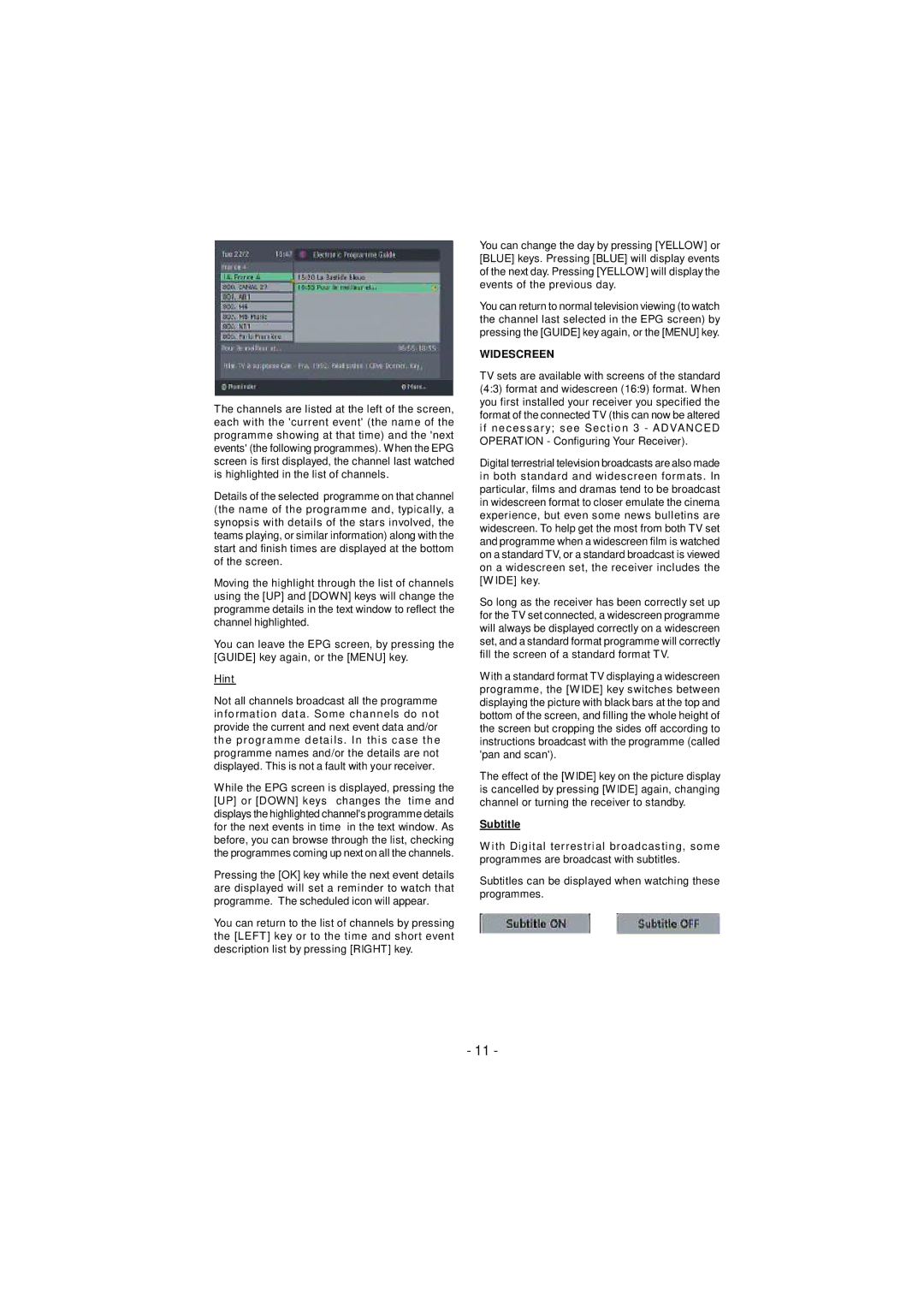The channels are listed at the left of the screen, each with the 'current event' (the name of the programme showing at that time) and the 'next events' (the following programmes). When the EPG screen is first displayed, the channel last watched is highlighted in the list of channels.
Details of the selected programme on that channel (the name of the programme and, typically, a synopsis with details of the stars involved, the teams playing, or similar information) along with the start and finish times are displayed at the bottom of the screen.
Moving the highlight through the list of channels using the [UP] and [DOWN] keys will change the programme details in the text window to reflect the channel highlighted.
You can leave the EPG screen, by pressing the [GUIDE] key again, or the [MENU] key.
Hint
Not all channels broadcast all the programme information data. Some channels do not provide the current and next event data and/or the programme details. In this case the programme names and/or the details are not displayed. This is not a fault with your receiver.
While the EPG screen is displayed, pressing the [UP] or [DOWN] keys changes the time and displays the highlighted channel's programme details for the next events in time in the text window. As before, you can browse through the list, checking the programmes coming up next on all the channels.
Pressing the [OK] key while the next event details are displayed will set a reminder to watch that programme. The scheduled icon will appear.
You can return to the list of channels by pressing the [LEFT] key or to the time and short event description list by pressing [RIGHT] key.
You can change the day by pressing [YELLOW] or [BLUE] keys. Pressing [BLUE] will display events of the next day. Pressing [YELLOW] will display the events of the previous day.
You can return to normal television viewing (to watch the channel last selected in the EPG screen) by pressing the [GUIDE] key again, or the [MENU] key.
WIDESCREEN
TV sets are available with screens of the standard (4:3) format and widescreen (16:9) format. When you first installed your receiver you specified the format of the connected TV (this can now be altered if necessary; see Section 3 - ADVANCED OPERATION - Configuring Your Receiver).
Digital terrestrial television broadcasts are also made in both standard and widescreen formats. In particular, films and dramas tend to be broadcast in widescreen format to closer emulate the cinema experience, but even some news bulletins are widescreen. To help get the most from both TV set and programme when a widescreen film is watched on a standard TV, or a standard broadcast is viewed on a widescreen set, the receiver includes the [W IDE] key.
So long as the receiver has been correctly set up for the TV set connected, a widescreen programme will always be displayed correctly on a widescreen set, and a standard format programme will correctly fill the screen of a standard format TV.
With a standard format TV displaying a widescreen programme, the [WIDE] key switches between displaying the picture with black bars at the top and bottom of the screen, and filling the whole height of the screen but cropping the sides off according to instructions broadcast with the programme (called 'pan and scan').
The effect of the [WIDE] key on the picture display is cancelled by pressing [WIDE] again, changing channel or turning the receiver to standby.
Subtitle
W ith Digital terrestrial broadcasting, some programmes are broadcast with subtitles.
Subtitles can be displayed when watching these programmes.
- 11 -