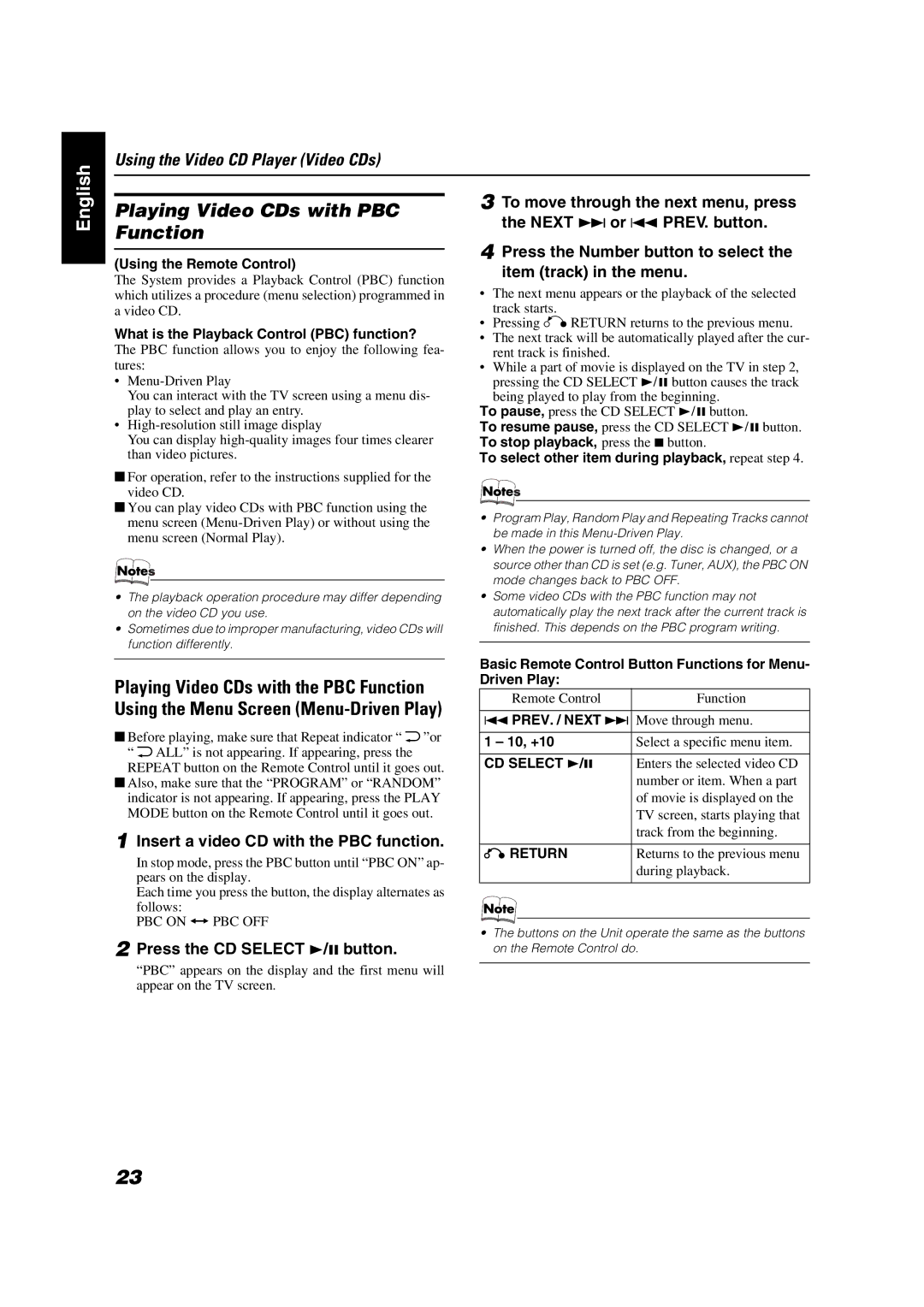VS-DT88V, VS-DT68V specifications
The JVC VS-DT88V and VS-DT68V are two versatile video display models that cater to the needs of professionals in the broadcasting and production industry. Both models boast advanced features and cutting-edge technology, making them ideal for various applications including studio monitoring, post-production, and live event broadcasting.The JVC VS-DT88V is equipped with an 88-inch diagonal display, while the VS-DT68V features a slightly smaller 68-inch screen. Both displays utilize LED backlighting for enhanced brightness and energy efficiency. The full HD resolution of 1920x1080 ensures that the images are sharp and vibrant, providing excellent detail and clarity essential for critical viewing tasks.
One of the standout features of both the VS-DT88V and VS-DT68V is their wide color gamut, which supports a broader range of colors and enhances overall image quality. This is particularly beneficial for color grading in post-production environments where accurate color reproduction is crucial. Additionally, the displays boast high contrast ratios, contributing to deeper blacks and brighter whites, which enhances the dynamic range of the visuals.
In terms of connectivity, both models come equipped with multiple input options including HDMI, SDI, and DisplayPort, allowing for seamless integration with various devices and equipment. This versatility ensures compatibility with different video formats and resolutions, providing flexibility for users who work with multiple sources.
Another key characteristic of these displays is their built-in calibration features. This function allows professionals to adjust the color settings and ensure that the display performance meets specific standards. The ability to calibrate accurately is vital in environments where precision is paramount, such as film editing and high-end broadcast applications.
Both models also prioritize user convenience, featuring intuitive on-screen menus that streamline navigation and adjustments. Furthermore, their sleek design makes them suitable for any studio environment, enhancing both aesthetics and functionality.
In conclusion, the JVC VS-DT88V and VS-DT68V are powerful video displays that combine impressive technology with practical features essential for professionals. With their large screens, high-resolution output, superior color accuracy, and robust connectivity options, these monitors stand out as compelling choices for anyone seeking reliable performance in demanding visual environments.