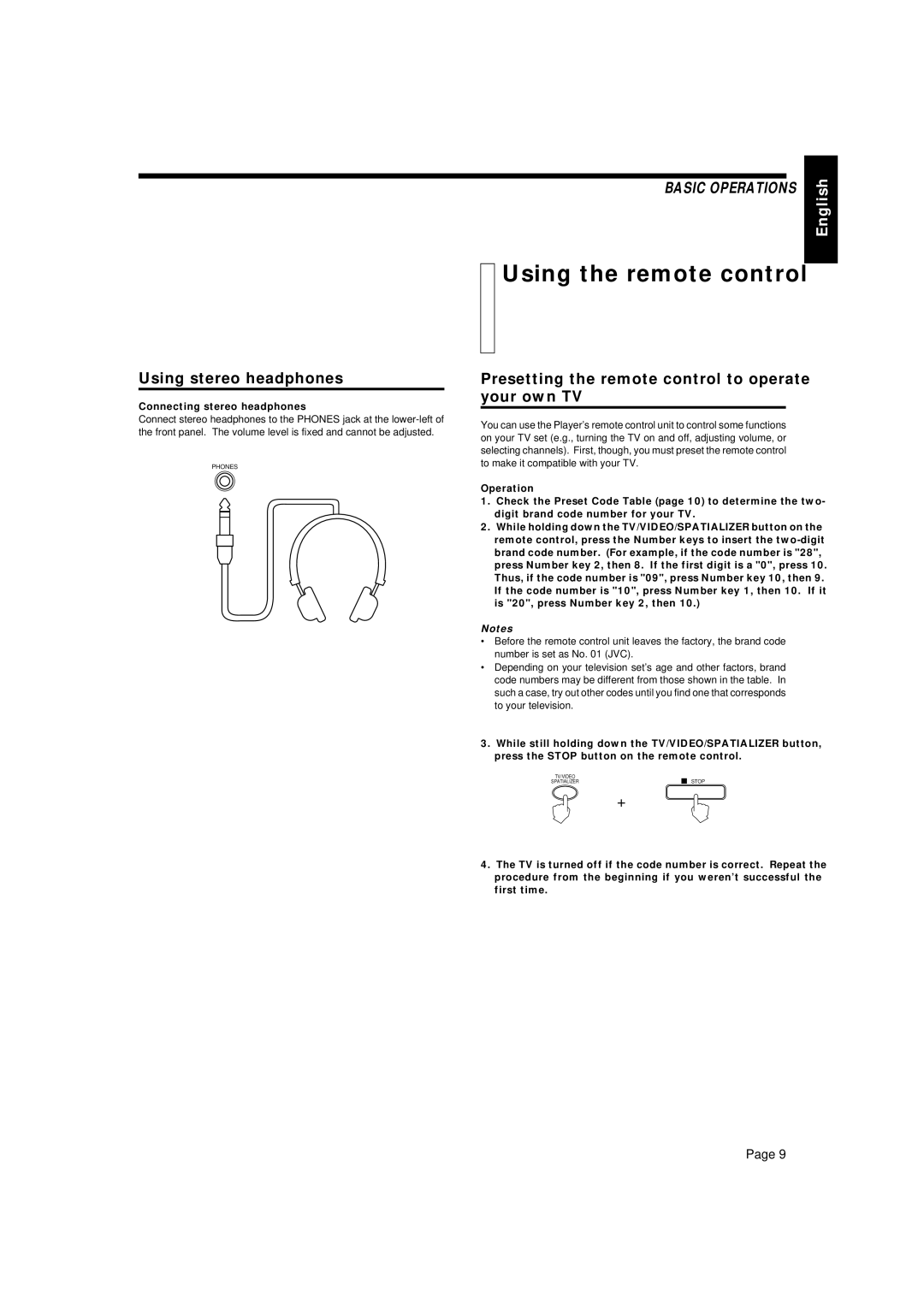Using stereo headphones
Connecting stereo headphones
Connect stereo headphones to the PHONES jack at the
PHONES
BASIC OPERATIONS | English |
| |
|
|
Using the remote control
Presetting the remote control to operate your own TV
You can use the Player’s remote control unit to control some functions on your TV set (e.g., turning the TV on and off, adjusting volume, or selecting channels). First, though, you must preset the remote control to make it compatible with your TV.
Operation
1.Check the Preset Code Table (page 10) to determine the two- digit brand code number for your TV.
2.While holding down the TV/VIDEO/SPATIALIZER button on the remote control, press the Number keys to insert the
Notes
•Before the remote control unit leaves the factory, the brand code number is set as No. 01 (JVC).
•Depending on your television set’s age and other factors, brand code numbers may be different from those shown in the table. In such a case, try out other codes until you find one that corresponds to your television.
3.While still holding down the TV/VIDEO/SPATIALIZER button, press the STOP button on the remote control.
TV/VIDEO | STOP |
SPATIALIZER |
+
4.The TV is turned off if the code number is correct. Repeat the procedure from the beginning if you weren’t successful the first time.
Page 9