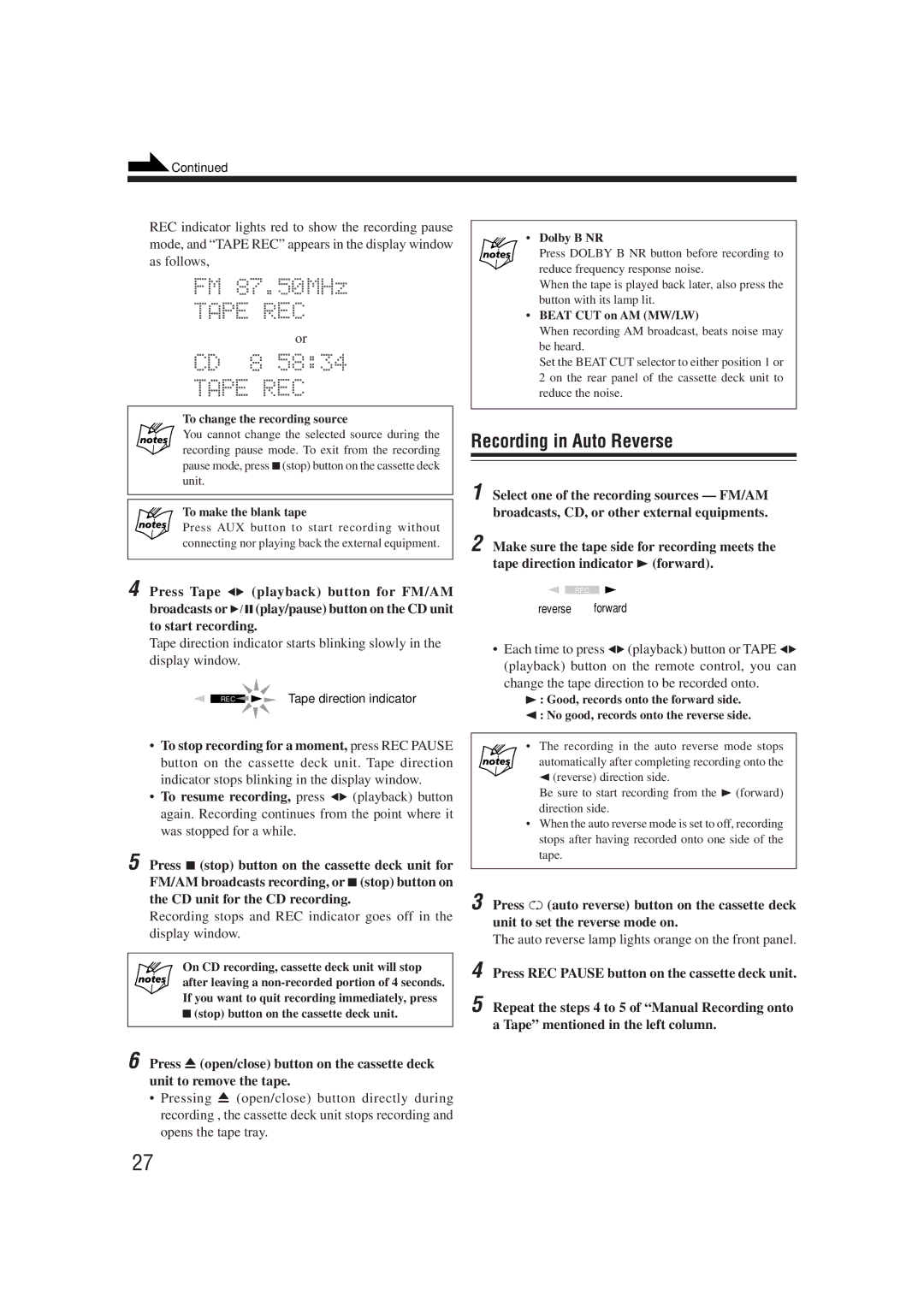UX-G66R, XT-UXG66R specifications
The JVC XT-UXG66R, also known as the UX-G66R, is an innovative mini audio system that reflects JVC's commitment to delivering high-quality audio performance and modern convenience. Designed to fit seamlessly into various home environments, this compact yet powerful system is perfect for music enthusiasts who crave both space-saving design and impressive sound quality.One of the standout features of the UX-G66R is its versatile playback options. The system includes a CD player that supports various formats, allowing users to enjoy their favorite music in optimal quality. Additionally, the UX-G66R is equipped with a built-in USB port, enabling easy connections to external devices such as USB flash drives and smartphones. This functionality ensures that users can play their digital music files effortlessly, making the system a central hub for all audio needs.
The audio quality of the UX-G66R is further enhanced by JVC's advanced sound technologies. The system is engineered with high-performance speakers that deliver a rich and immersive sound experience. The integration of a powerful amplifier ensures that audio playback is dynamic and clear, regardless of the volume level. For those who appreciate deeper bass, the UX-G66R features a dedicated subwoofer that dramatically enhances low-frequency performance.
Connectivity is another key aspect of the JVC XT-UXG66R. It offers Bluetooth capability, allowing users to pair their smartphones or tablets with the system wirelessly. This convenience facilitates streaming from various applications such as Spotify, Apple Music, and more, providing endless entertainment choices. Additionally, the system includes an input for an auxiliary device, making it compatible with a wide range of audio sources.
In terms of design, the UX-G66R boasts a sleek, modern aesthetic that can complement any interior décor. The user-friendly interface includes intuitive controls and an easy-to-read display, simplifying navigation for users of all ages. Furthermore, the compact size of the system allows it to fit conveniently on shelves, desks, or in tight spaces without sacrificing audio quality.
Ultimately, the JVC XT-UXG66R, UX-G66R is an exceptional mini audio system that combines versatility, high-quality sound, and modern connectivity features. Whether you are listening to CDs, streaming music via Bluetooth, or enjoying tracks from a USB device, the system ensures a superb audio experience that caters to today's diverse listening habits.