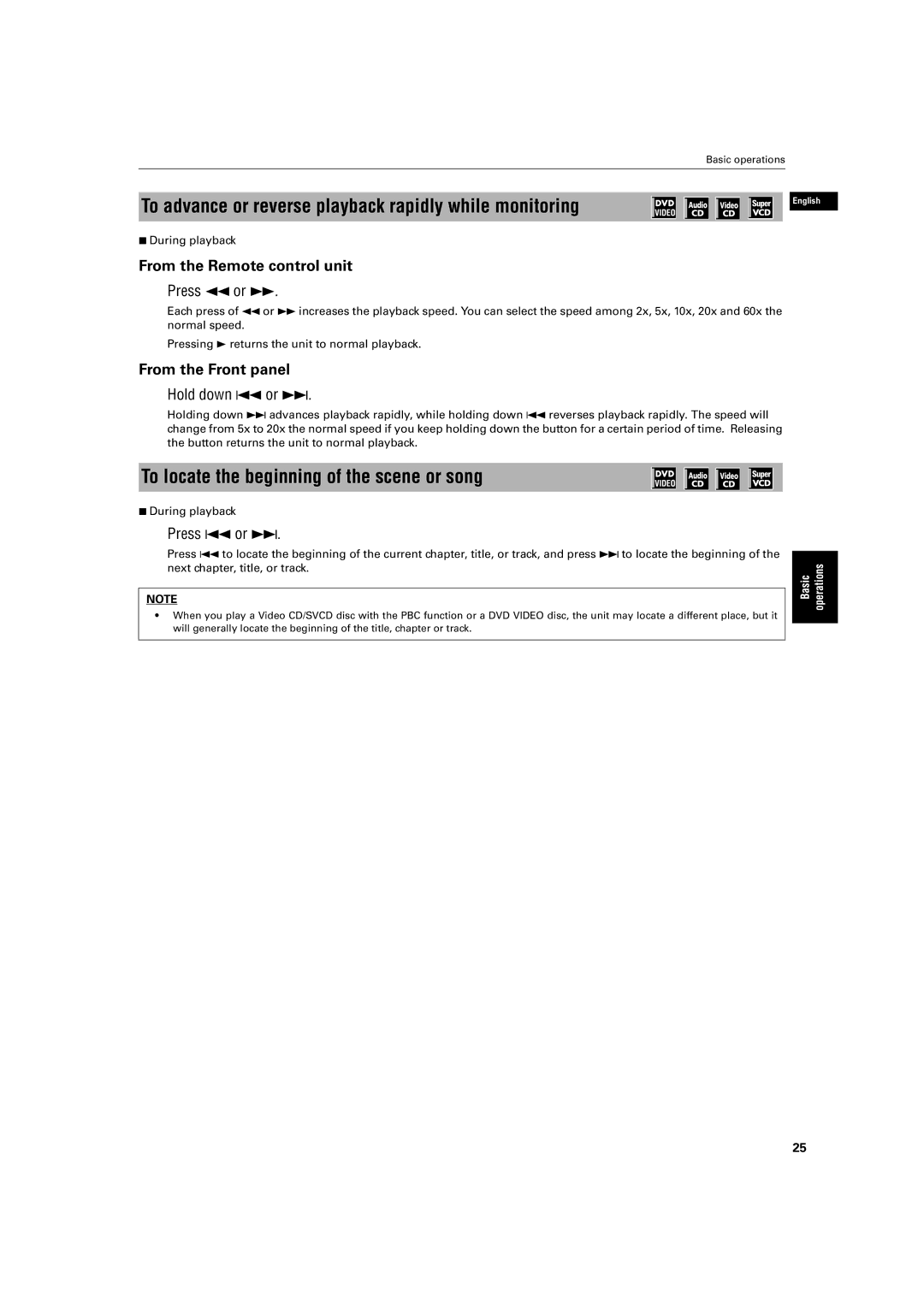XV-M512SL
Important for Laser Products
Table of Contents
Limiting playback by children
Selecting preferences
Introduction
Features
Supplied accessories
Introduction
Additional supplemental remarks
Number indicates the procedural step
Important cautions
Safety precautions
STANDBY/ON
Preliminary knowledge
Names of parts and controls
Front panel
Display window
Shift button
Play Mode button
Play Mode button 29, 33, 34, 35, 43
Disc Select button
SLOW- button 25, 32
@ Infrared signal-emitting window
Previous button 25, 28
Clear button 24, 33, 42
Rear panel
Otherwise, the changed setting will not be effective
Attenuator ON/OFF switch
Attenuates the audio output level when it is set to on
Preference displays
Operational Principles
On-screen displays
Opening displays
Play mode displays
Karaoke setting displays
Status displays
To prevent the monitor from burning out Screen Saver
On-screen guide icons
About invalid operation icon
To select a number between 1
How to use numeric buttons
To select a track/title number
To enter a time or chapter number
Playable discs
About discs
Playable disc types
Disc structure
To connect to a TV
Getting started
Connections
Before making any connections
Connect Y to Y, PB to PB, PR to PR correctly
How to make the Component Video OUT jacks active
To connect to a TV with the component video input jacks
Getting
To connect to audio equipment with a digital input
To connect to an audio amplifier or receiver
To connect the power cord
Precaution
Using the remote control unit
To install batteries in the remote control unit
Precautions for the safe use of batteries
Manufacturer code list
To use the remote control unit for TV operation
Setting the remote control signal for operating your TV
You can operate your TV from the remote control unit
Started
Place the disc in the tray
Basic operations
Turning on/off the unit
Inserting and removing discs
To stop playback temporarily
Basic playback
To start playback
To stop playback completely
From the Front panel
From the Remote control unit
To advance or reverse playback rapidly while monitoring
To locate the beginning of the scene or song
To resume playback
See page 56 for details about how to set
Resuming playback
To memorize the interrupted position
Advanced operations
To locate a desired scene from the DVD menu
Press Title or Menu
Track Audio CD/Video CD/SVCD by specifying
To locate a desired selection using 4 or ¢
Use the numeric buttons to specify the number
You can play a desired title or chapter DVD Video or
Menu
Press Play Mode
Press Enter
Appears under
To locate a desired scene from the display Digest
Use the numeric buttons 0 to 9 to enter the time
Press Digest
Advanced Operations
Special picture playback
Use Cursor 5/∞/2/3 to select the desired scene
Press and hold 8 for more than 1 second
Press Zoom
To cancel strobe play
To playback in slow-motion Slow
Press 8, then use 1/¡
Changing the playback order
To playback in the desired order Program
Press 3 to start program play
Repeat playback
To playback in random order Random
Use Cursor 2/3 to move to Random
To quit repeat playback
Make sure that the Repeat mode is off. If any
Repeat mode is selected, you cannot move to
To repeat a desired part A-B Repeat
To quit A-B repeat playback
To select a scene angle from the normal screen Angle
Press Angle
Use Angle or Cursor 2/3 to select the desired angle
Changing the language and sound
To select a scene angle from the angle list display Angle
To select the subtitle language Subtitle
For Svcd
To change the audio language or sound Audio
Use Audio or Cursor 2/3 to select the desired audio
Press Audio
To simulate surround sound 3D Phonic
Selecting the picture character
Enjoying virtual surround sound
To select the picture character
To turn off the disc/time display Press Display
Checking the status
To check the disc/time information
Theater
Press Display
To dim, the brightness of the display window
To check the DVD function status
Dimming the brightness of the display window
Unavailable functions
Basic operations using the basic control buttons
MP3 disc playback
About MP3 disc
Program playback
Track/Group selection using the numeric buttons
How to select a Track or Group
Advanced functions
Random playback
Repeat steps 3
You can playback Groups on an MP3 disc in random order
You can repeat playback of the current Group or all Groups
Repeat playback
Disc/time information
Use Cursor 2/3 to move to REPEAT, then press Enter
Turning on the Karaoke function
Connecting microphones
Karaoke operation
Preparation
Reserving songs
To playback songs reserved
Press MENU-RESERVE while holding down
Use Cursor 2/3 to move to Audio
Selecting audio
Selecting audio tracks Audio
Selecting Karaoke sound
Normal Mask Replace
Use Cursor 2/3 to move to Karaoke Sound
Use Cursor 5/∞to select the desired sound to be played back
Use Cursor 2/3 to move to Vocal
Operation
Use Cursor 5/∞ to select Replace
Adding an echo effect Echo
Adding an effect to your voice
From on-screen display
Shifting the musical key
To shift the musical key
From normal screen
Language
Initial settings
How to set preferences
Selecting preferences
Dolby DIGITAL/PCM
Audio
PCM only
STREAM/PCM
OFF
Display
System
To set Parental Lock for the first time
Limiting playback by children
To change the settings Parental Lock
Press Enter while holding down 7 on the remote control unit
To change the country code, use Cursor
Press 0Open/Close
Enter your 4-digit password using the numeric buttons 0 to
Moves to Password field When selecting no
Use the Cursor 5/∞ to move to YES, then press Enter
Additional Information
AV Compu Link remote control system
Connection and setup
Additional information
Operation
Turn on the main power of the television
Label side
How to handle discs
Maintenance of discs
Care and handling of discs
Symptom Possible case Remedy
Troubleshooting
Appendix ATable of languages and their abbreviations
Specifications
Appendix BCountry code list for parental lock
Victor Company of JAPAN, Limited