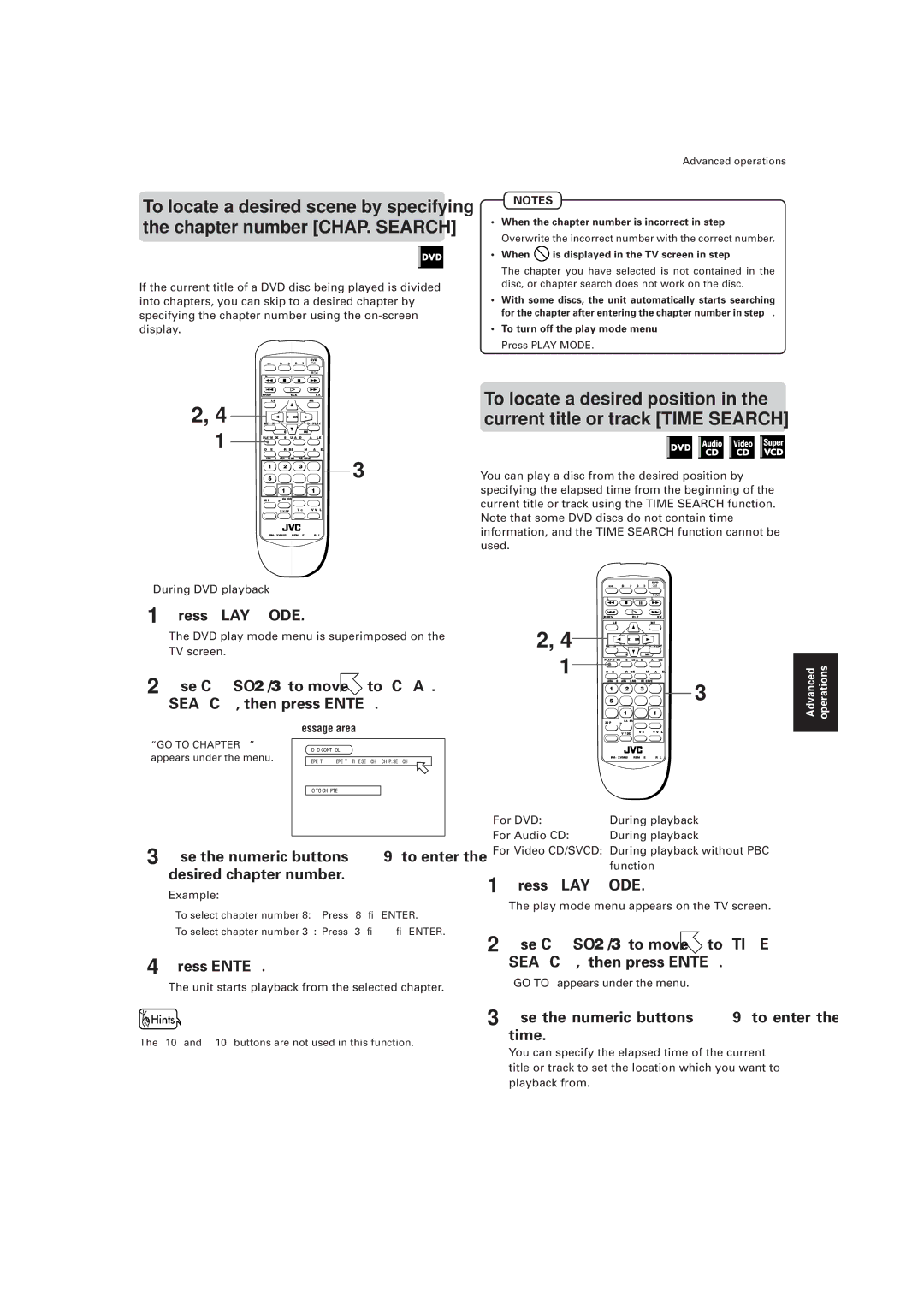XV-M556TN, XV-M557GD specifications
The JVC XV-M557GD and XV-M556TN are remarkable additions to the world of multimedia players, combining sophisticated technology with user-friendly features to enhance the viewing experience. Both models are designed to cater to the needs of modern consumers looking for high-quality performance in a compact form.The JVC XV-M557GD is recognized for its sleek design and robust features. It supports a variety of formats, allowing users to enjoy their favorite DVDs, CDs, and even MP3 audio files. The player boasts a progressive scan output, which provides smoother video playback and enhances image clarity. This model is equipped with advanced video processing technologies, ensuring that viewers experience superior picture quality with vibrant colors and sharp details. The XV-M557GD also includes an integrated Dolby Digital and DTS decoder, delivering an immersive audio experience that complements its impressive visual output.
On the other hand, the JVC XV-M556TN offers similar features but comes with additional functionality, making it suitable for a broader range of multimedia needs. It supports both DVD+R/RW and DVD-R/RW discs, granting users flexibility in media playback. Furthermore, the XV-M556TN features a built-in USB port, enabling direct playback of media files from USB devices. This model also includes various video outputs, including Composite, S-Video, and Component outputs, allowing for versatile connectivity options with different televisions and audio systems.
Both models prioritize user convenience and navigation. Equipped with an onscreen display, users can easily access different media settings and customize their viewing experience. The remote control designed for both players is intuitive, allowing for effortless operation from a distance. Additionally, these players offer multiple subtitles and language options, catering to diverse audiences and making it easier to enjoy foreign films.
In terms of build quality, JVC’s attention to detail is evident in the construction of both the XV-M557GD and XV-M556TN. With durable chassis and components, these players promise longevity and reliability. They also feature energy-efficient designs, minimizing power consumption without compromising on performance.
In conclusion, the JVC XV-M557GD and XV-M556TN stand out as versatile multimedia players. With their ability to handle multiple formats, excellent audio and video output, and user-friendly interfaces, these models cater to a wide range of entertainment needs, making them great choices for any home theater setup.