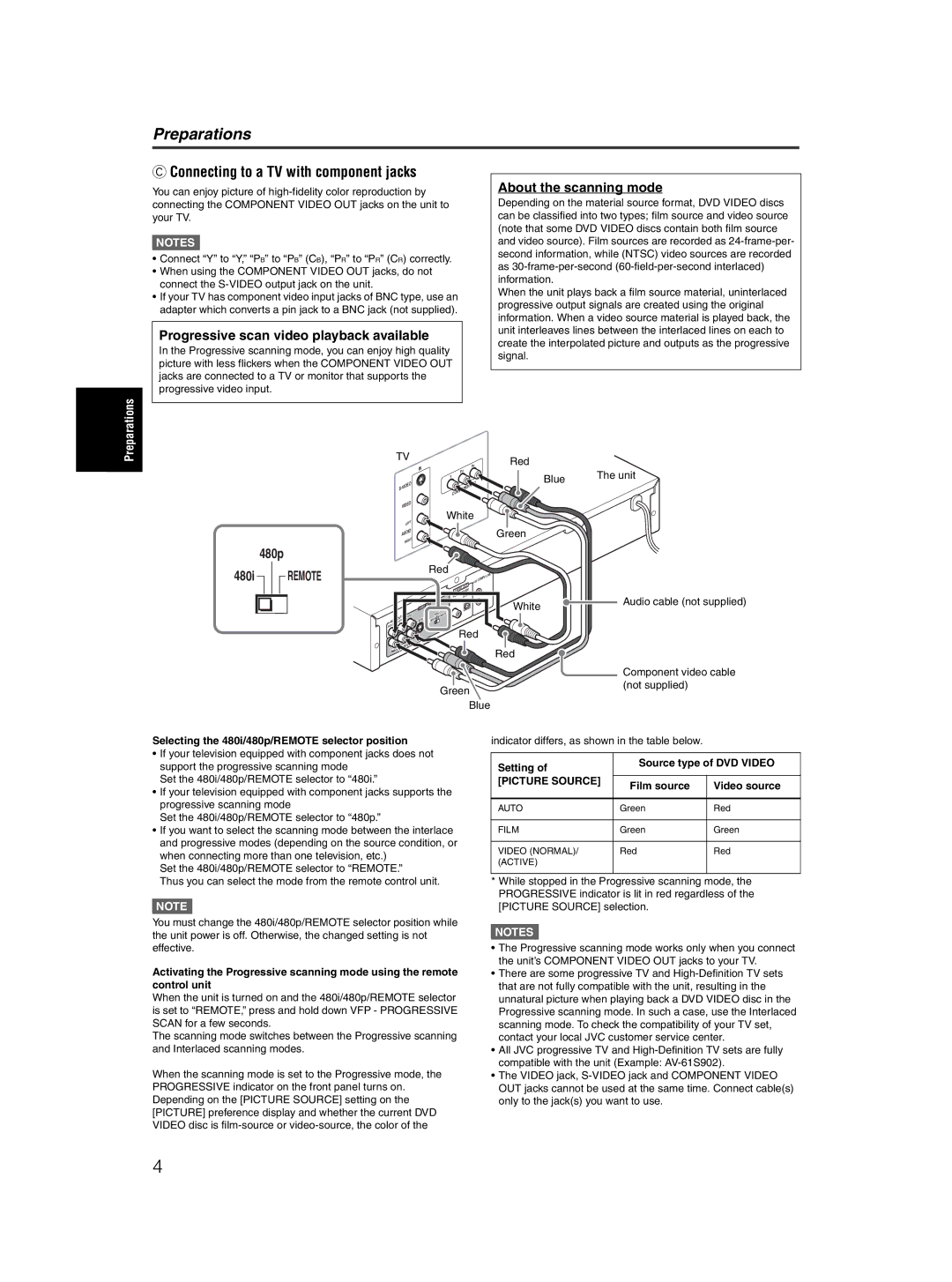XV-M5GSL specifications
The JVC XV-M5GSL is a versatile DVD player that caters to home entertainment enthusiasts seeking high-quality video and audio performance. Launched during the early 2000s, this player stands out due to its array of features and technologies that have defined the JVC brand's commitment to innovation and quality.One of the primary highlights of the JVC XV-M5GSL is its ability to support multiple disc formats, including DVD, CD, and VCD, allowing users to experience a wide range of media types. This versatility makes it an ideal choice for consumers with diverse collections. Furthermore, the player boasts progressive scan capabilities, which enhances the video output by reducing motion artifacts and providing a smoother image, particularly evident when viewing fast-paced action sequences.
The XV-M5GSL is equipped with a high-quality digital-to-analog converter (DAC) that ensures exceptional audio fidelity. With support for various audio formats, including Dolby Digital and DTS, the player can deliver immersive surround sound experiences, crucial for movie nights and home theater setups. This audio technology is complemented by the unit's comprehensive connectivity options, which include both coaxial and optical digital audio outputs, allowing seamless integration with modern sound systems.
In terms of user interface and convenience, the JVC XV-M5GSL features an intuitive remote control that simplifies navigation through menus and playback options. The device also includes a quick-start feature, minimizing wait times and enhancing user experience when switching between discs or powering up.
Another significant characteristic of the XV-M5GSL is its sleek and compact design, making it a perfect fit for various entertainment setups without occupying excessive space. The player features a stylish front panel with easy-to-read indicators and a well-constructed tray mechanism to ensure durability and longevity.
The JVC XV-M5GSL is a testament to JVC's legacy in delivering reliable and high-performance video playback devices. Its combination of advanced video and audio technologies, broad format compatibility, user-friendliness, and elegant design has made it a popular choice for home entertainment systems, standing the test of time in a rapidly evolving digital landscape. Whether used for casual movie viewing or as part of an elaborate home theater setup, the JVC XV-M5GSL continues to be a commendable option for consumers seeking quality and performance.