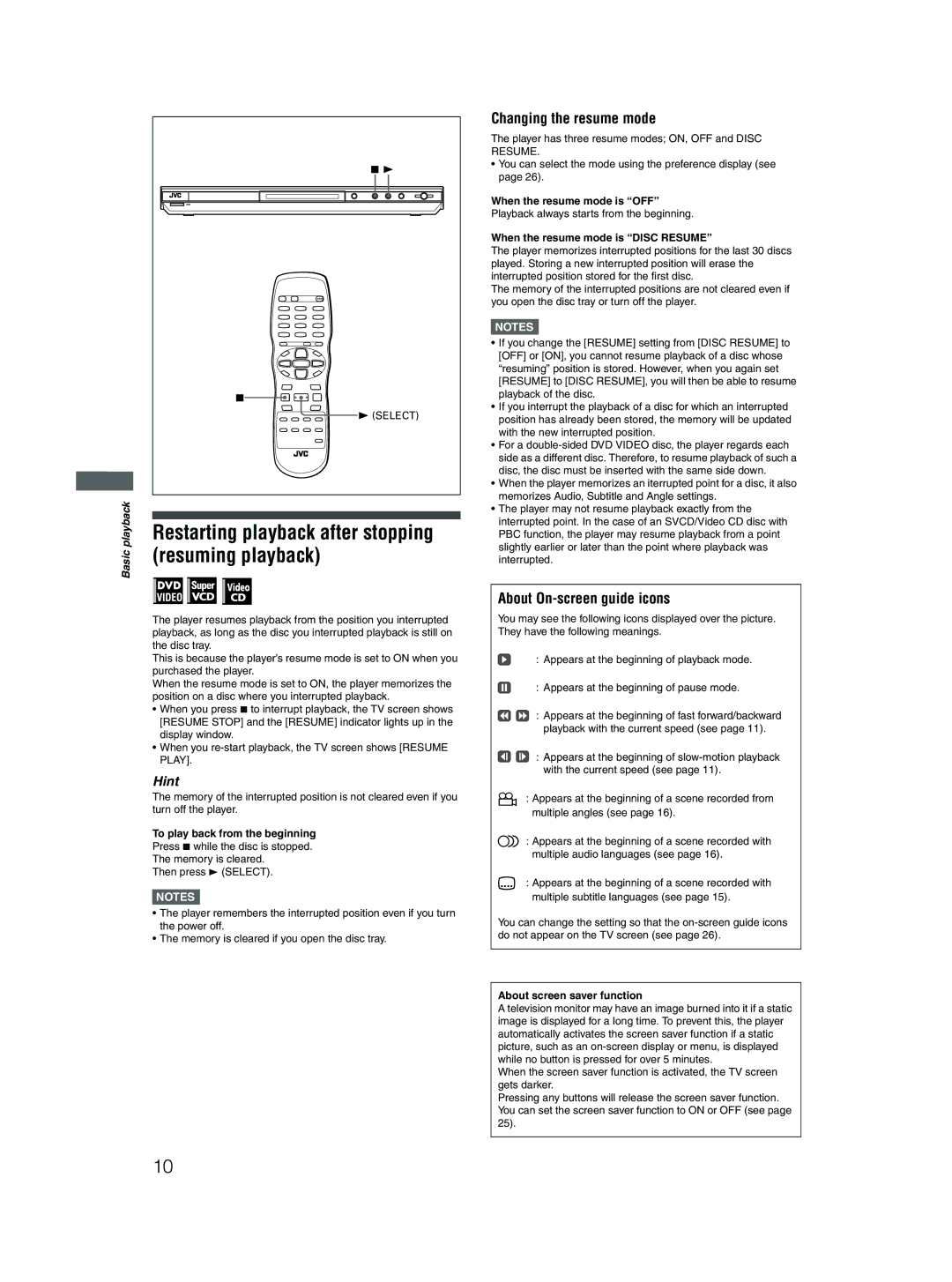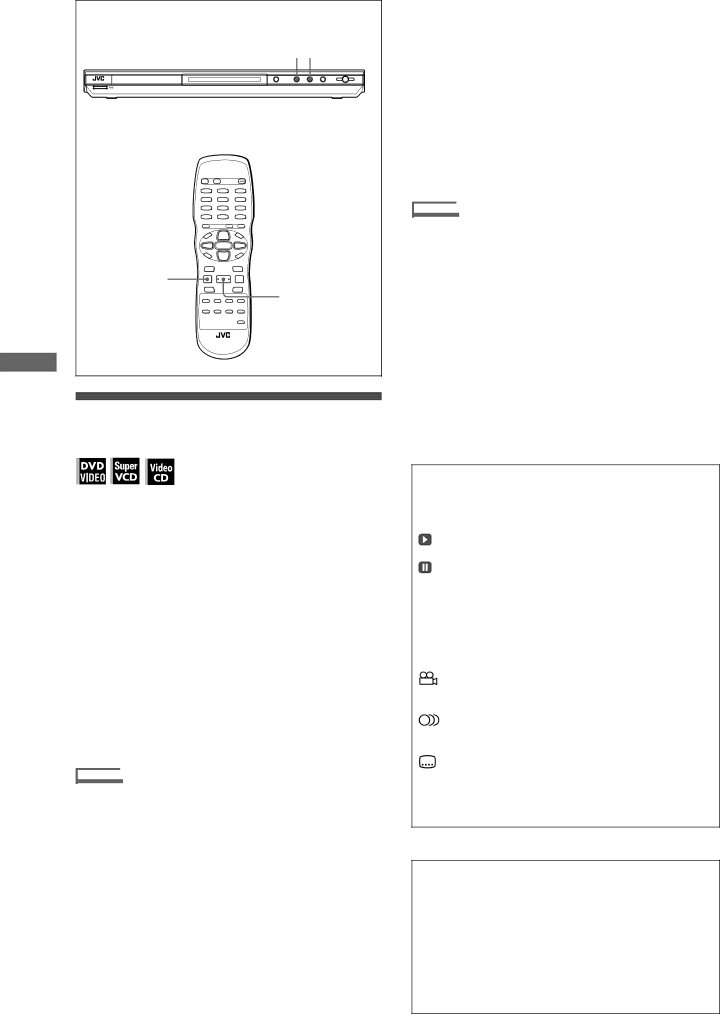
Basic playback
7 3 |
7 |
3 (SELECT) |
Restarting playback after stopping (resuming playback)
The player resumes playback from the position you interrupted playback, as long as the disc you interrupted playback is still on the disc tray.
This is because the player’s resume mode is set to ON when you purchased the player.
When the resume mode is set to ON, the player memorizes the position on a disc where you interrupted playback.
•When you press 7 to interrupt playback, the TV screen shows [RESUME STOP] and the [RESUME] indicator lights up in the display window.
•When you
Hint
The memory of the interrupted position is not cleared even if you turn off the player.
To play back from the beginning
Press 7 while the disc is stopped.
The memory is cleared.
Then press 3 (SELECT).
NOTES![]()
•The player remembers the interrupted position even if you turn the power off.
•The memory is cleared if you open the disc tray.
Changing the resume mode
The player has three resume modes; ON, OFF and DISC RESUME.
•You can select the mode using the preference display (see page 26).
When the resume mode is “OFF”
Playback always starts from the beginning.
When the resume mode is “DISC RESUME”
The player memorizes interrupted positions for the last 30 discs played. Storing a new interrupted position will erase the interrupted position stored for the first disc.
The memory of the interrupted positions are not cleared even if you open the disc tray or turn off the player.
NOTES![]()
•If you change the [RESUME] setting from [DISC RESUME] to [OFF] or [ON], you cannot resume playback of a disc whose “resuming” position is stored. However, when you again set [RESUME] to [DISC RESUME], you will then be able to resume playback of the disc.
•If you interrupt the playback of a disc for which an interrupted position has already been stored, the memory will be updated with the new interrupted position.
•For a
•When the player memorizes an iterrupted point for a disc, it also memorizes Audio, Subtitle and Angle settings.
•The player may not resume playback exactly from the interrupted point. In the case of an SVCD/Video CD disc with PBC function, the player may resume playback from a point slightly earlier or later than the point where playback was interrupted.
About On-screen guide icons
You may see the following icons displayed over the picture. They have the following meanings.
: Appears at the beginning of playback mode.
: Appears at the beginning of pause mode.
![]()
![]() : Appears at the beginning of fast forward/backward playback with the current speed (see page 11).
: Appears at the beginning of fast forward/backward playback with the current speed (see page 11).
![]()
![]() : Appears at the beginning of
: Appears at the beginning of
: Appears at the beginning of a scene recorded from multiple angles (see page 16).
: Appears at the beginning of a scene recorded with multiple audio languages (see page 16).
: Appears at the beginning of a scene recorded with multiple subtitle languages (see page 15).
You can change the setting so that the
About screen saver function
A television monitor may have an image burned into it if a static image is displayed for a long time. To prevent this, the player automatically activates the screen saver function if a static picture, such as an
When the screen saver function is activated, the TV screen gets darker.
Pressing any buttons will release the screen saver function. You can set the screen saver function to ON or OFF (see page 25).
10