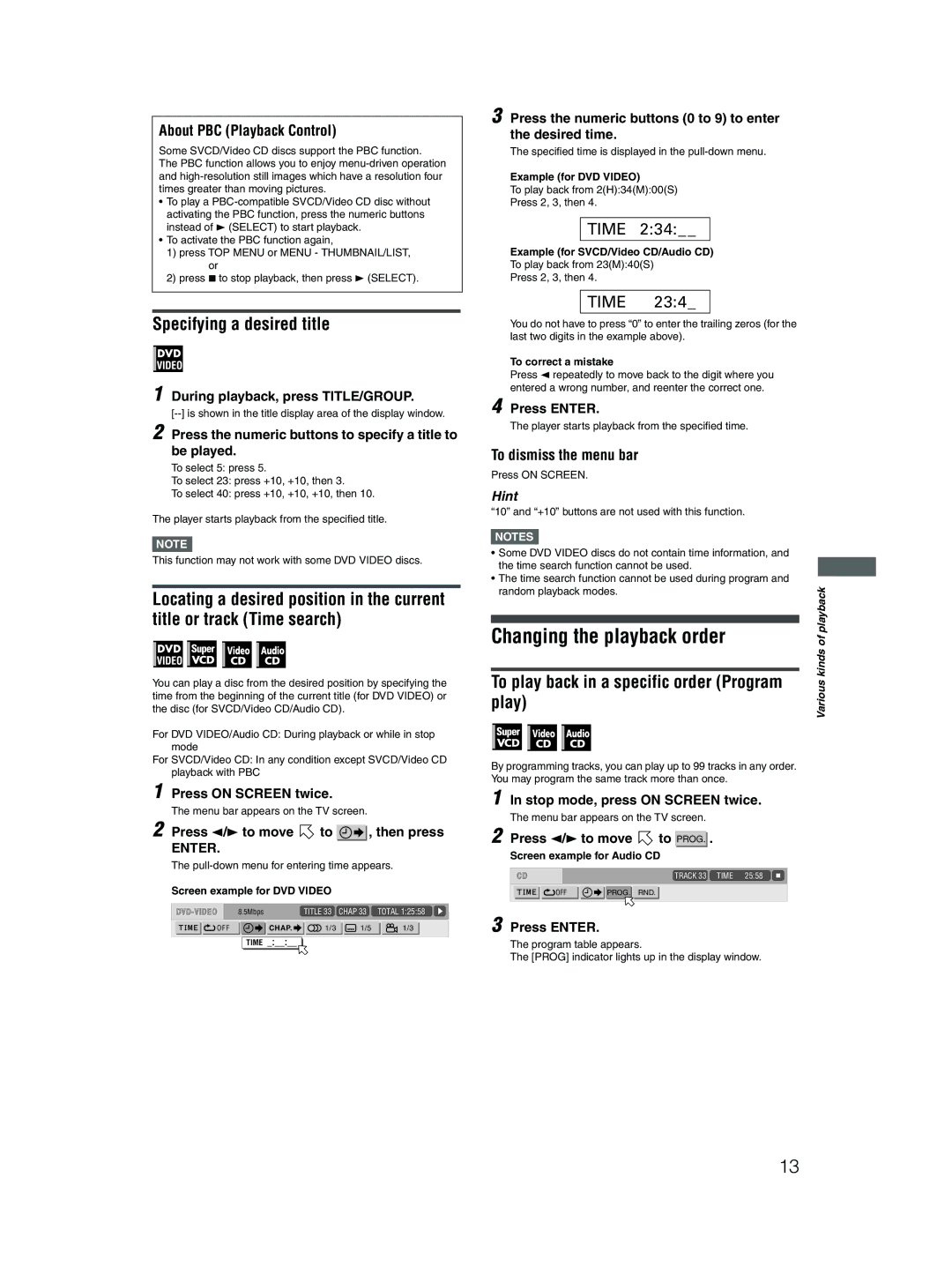About PBC (Playback Control)
Some SVCD/Video CD discs support the PBC function.
The PBC function allows you to enjoy
•To play a
•To activate the PBC function again,
1) press TOP MENU or MENU - THUMBNAIL/LIST,
or
2) press 7 to stop playback, then press 3 (SELECT).
Specifying a desired title
1 During playback, press TITLE/GROUP.
2 Press the numeric buttons to specify a title to be played.
To select 5: press 5.
To select 23: press +10, +10, then 3.
To select 40: press +10, +10, +10, then 10.
The player starts playback from the specified title.
NOTE![]()
This function may not work with some DVD VIDEO discs.
Locating a desired position in the current title or track (Time search)
You can play a disc from the desired position by specifying the time from the beginning of the current title (for DVD VIDEO) or the disc (for SVCD/Video CD/Audio CD).
For DVD VIDEO/Audio CD: During playback or while in stop mode
For SVCD/Video CD: In any condition except SVCD/Video CD playback with PBC
1 Press ON SCREEN twice.
The menu bar appears on the TV screen.
2 Press 2/3 to move ![]() to
to ![]() , then press
, then press
ENTER.
The
Screen example for DVD VIDEO
8.5Mbps |
| TITLE 33 | CHAP 33 | TOTAL 1:25:58 |
O F F | CHAP. | 1/3 | 1/5 | 1/3 |
TIME _:__:__
3 Press the numeric buttons (0 to 9) to enter the desired time.
The specified time is displayed in the
Example (for DVD VIDEO)
To play back from 2(H):34(M):00(S)
Press 2, 3, then 4.
TIME 2:34:_ _
Example (for SVCD/Video CD/Audio CD)
To play back from 23(M):40(S)
Press 2, 3, then 4.
TIME 23:4_
You do not have to press “0” to enter the trailing zeros (for the last two digits in the example above).
To correct a mistake
Press 2 repeatedly to move back to the digit where you entered a wrong number, and reenter the correct one.
4 Press ENTER.
The player starts playback from the specified time.
To dismiss the menu bar
Press ON SCREEN.
Hint
“10” and “+10” buttons are not used with this function.
NOTES![]()
•Some DVD VIDEO discs do not contain time information, and the time search function cannot be used.
•The time search function cannot be used during program and random playback modes.
Changing the playback order
To play back in a specific order (Program play)
By programming tracks, you can play up to 99 tracks in any order. You may program the same track more than once.
1 In stop mode, press ON SCREEN twice.
The menu bar appears on the TV screen.
2 Press | / | to move |
| to |
| . | |||||
PROG. | |||||||||||
|
|
| 2 3 |
|
|
|
|
| |||
| Screen example for Audio CD |
|
| ||||||||
|
|
|
|
|
|
|
|
|
|
| |
|
|
|
|
|
|
|
|
| TRACK 33 | TIME 25:58 | |
|
|
|
|
|
|
|
|
|
| ||
|
|
| OFF |
| PROG. | RND. |
|
|
| ||
|
|
|
|
|
|
|
|
|
|
| |
3 Press ENTER.
The program table appears.
The [PROG] indicator lights up in the display window.
Various kinds of playback
13