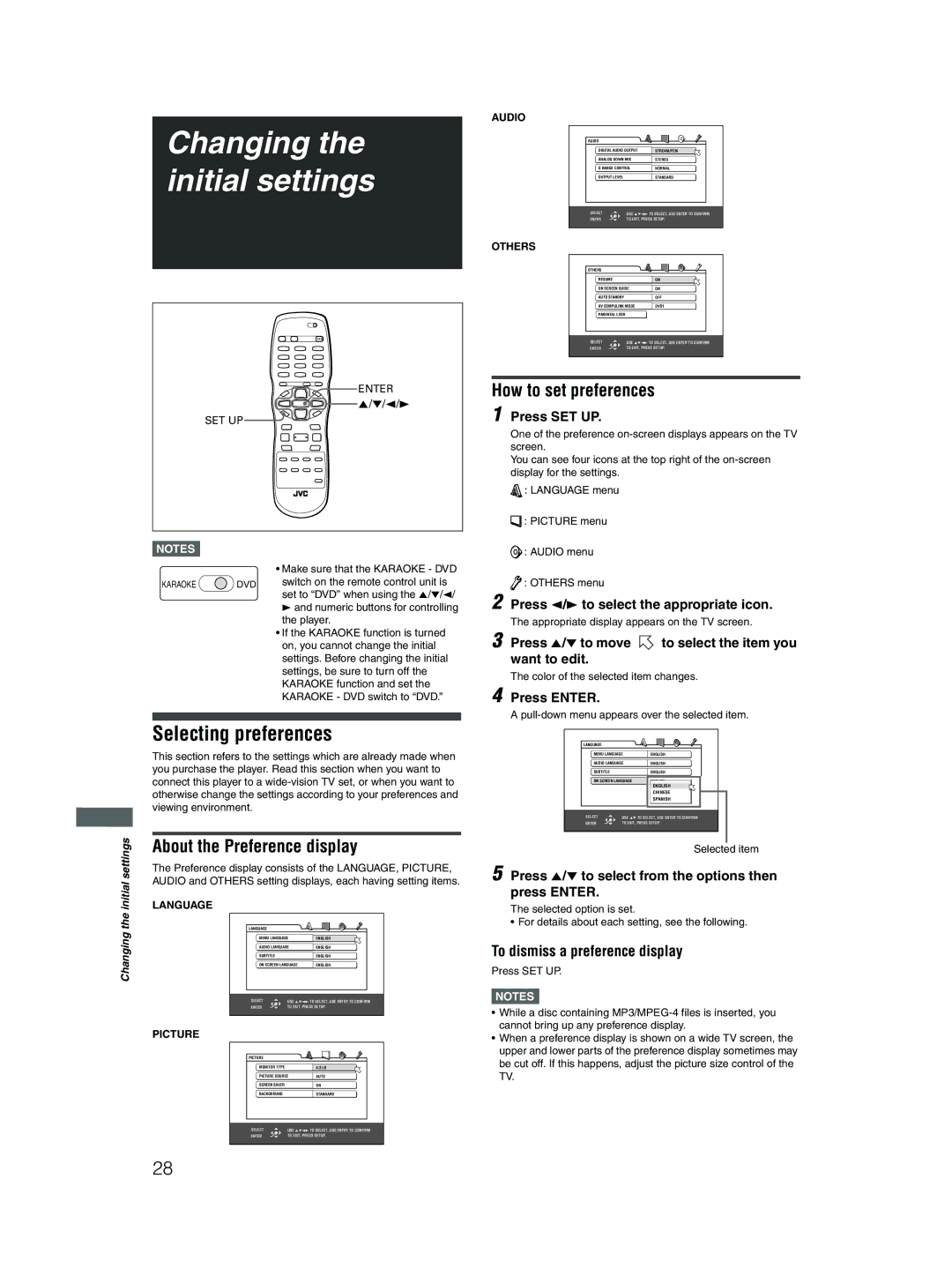Changing the initial settings
ENTER
5/∞/2/3
SET UP
AUDIO
AUDIO |
|
|
DIGITAL AUDIO OUTPUT | STREAM/PCM | |
ANALOG DOWN MIX | STEREO | |
D RANGE CONTROL | NORMAL | |
OUTPUT LEVEL |
| STANDARD |
SELECT | USE 5∞23 TO SELECT, USE ENTER TO CONFIRM | |
ENTER | TO EXIT, PRESS SETUP. | |
OTHERS
OTHERS |
|
|
RESUME |
| ON |
ON SCREEN GUIDE | ON | |
AUTO STANDBY |
| OFF |
AV COMPULINK MODE | DVD1 | |
PARENTAL LOCK |
|
|
SELECT | USE 5∞23 TO SELECT, USE ENTER TO CONFIRM | |
ENTER | TO EXIT, PRESS SETUP. | |
How to set preferences
1 Press SET UP.
One of the preference
You can see four icons at the top right of the
![]() : LANGUAGE menu
: LANGUAGE menu
![]() : PICTURE menu
: PICTURE menu
NOTES![]()
KARAOKE ![]() DVD
DVD
•Make sure that the KARAOKE - DVD switch on the remote control unit is set to “DVD” when using the 5/∞/2/ 3 and numeric buttons for controlling the player.
•If the KARAOKE function is turned on, you cannot change the initial settings. Before changing the initial settings, be sure to turn off the KARAOKE function and set the KARAOKE - DVD switch to “DVD.”
![]() : AUDIO menu
: AUDIO menu
![]() : OTHERS menu
: OTHERS menu
2 Press 2/3 to select the appropriate icon. The appropriate display appears on the TV screen.
3 Press 5/∞ to move ![]() to select the item you want to edit.
to select the item you want to edit.
The color of the selected item changes.
4 Press ENTER.
A
Selecting preferences
This section refers to the settings which are already made when you purchase the player. Read this section when you want to connect this player to a
settings | About the Preference display | ||
| |||
| The Preference display consists of the LANGUAGE, PICTURE, | ||
initial | AUDIO and OTHERS setting displays, each having setting items. | ||
LANGUAGE |
|
| |
the | LANGUAGE |
|
|
Changing | MENU LANGUAGE | ENGLISH | |
| AUDIO LANGUAGE | ENGLISH | |
| SUBTITLE |
| ENGLISH |
| ON SCREEN LANGUAGE | ENGLISH | |
| SELECT | USE 5∞23 TO SELECT, USE ENTER TO CONFIRM | |
| ENTER | TO EXIT, PRESS SETUP. | |
PICTURE
PICTURE |
|
|
MONITOR TYPE |
| 4:3 LB |
PICTURE SOURCE | AUTO | |
SCREEN SAVER |
| ON |
BACKGROUND |
| STANDARD |
SELECT | USE 5∞23 TO SELECT, USE ENTER TO CONFIRM | |
ENTER | TO EXIT, PRESS SETUP. | |
LANGUAGE |
|
|
MENU LANGUAGE | ENGLISH | |
AUDIO LANGUAGE | ENGLISH | |
SUBTITLE |
| ENGLISH |
ON SCREEN LANGUAGE | ENGLISH | |
|
| ENGLISH |
|
| CHINESE |
|
| SPANISH |
SELECT | USE 5∞ TO SELECT, USE ENTER TO CONFIRM | |
ENTER | TO EXIT, PRESS SETUP. | |
Selected item
5 Press 5/∞ to select from the options then press ENTER.
The selected option is set.
• For details about each setting, see the following.
To dismiss a preference display
Press SET UP.
NOTES![]()
•While a disc containing
•When a preference display is shown on a wide TV screen, the upper and lower parts of the preference display sometimes may be cut off. If this happens, adjust the picture size control of the TV.
28