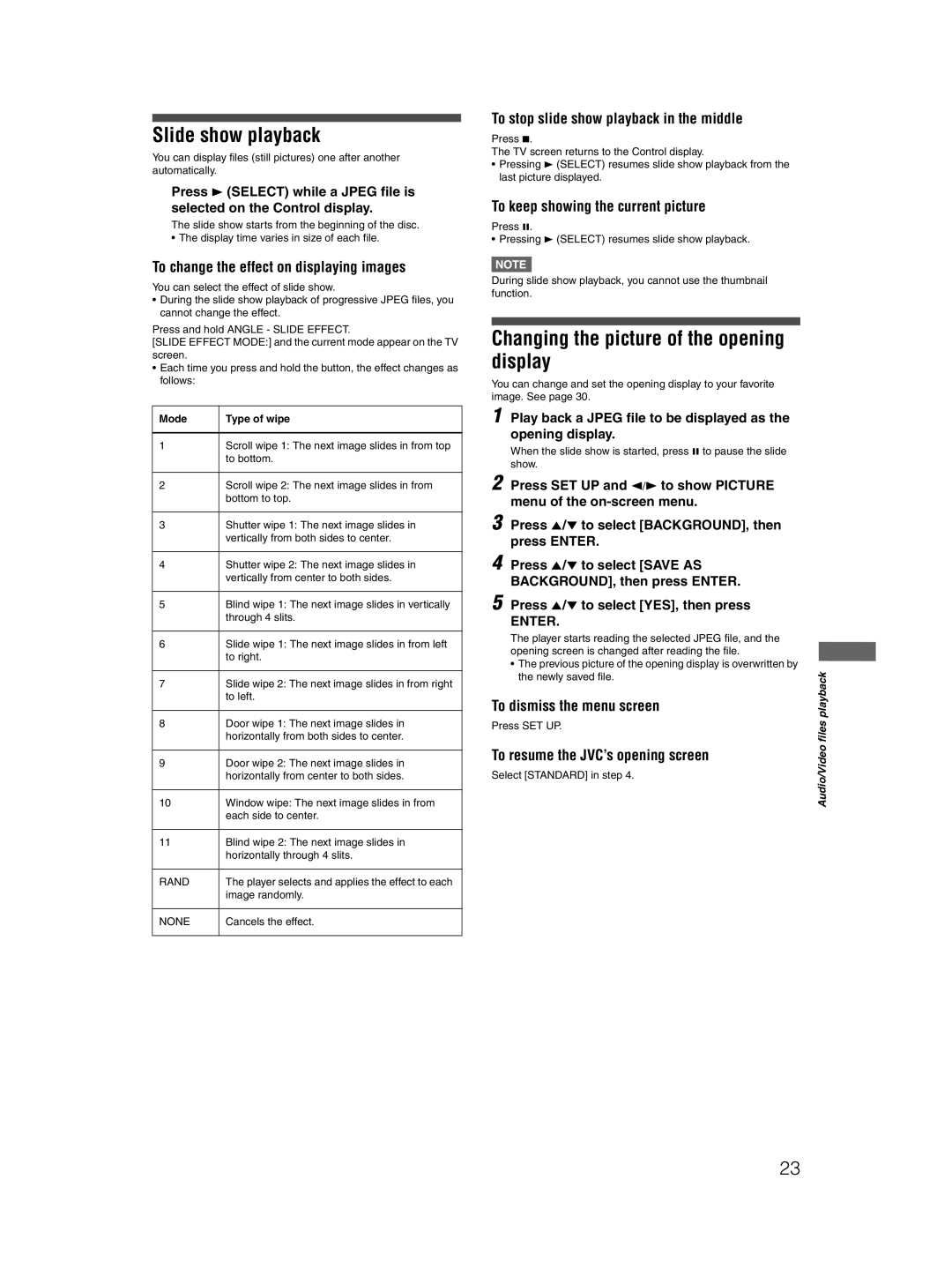Slide show playback
You can display files (still pictures) one after another automatically.
Press 3 (SELECT) while a JPEG file is selected on the Control display.
The slide show starts from the beginning of the disc.
• The display time varies in size of each file.
To change the effect on displaying images
You can select the effect of slide show.
•During the slide show playback of progressive JPEG files, you cannot change the effect.
Press and hold ANGLE - SLIDE EFFECT.
[SLIDE EFFECT MODE:] and the current mode appear on the TV screen.
•Each time you press and hold the button, the effect changes as follows:
Mode | Type of wipe |
|
|
1 | Scroll wipe 1: The next image slides in from top |
| to bottom. |
|
|
2 | Scroll wipe 2: The next image slides in from |
| bottom to top. |
|
|
3 | Shutter wipe 1: The next image slides in |
| vertically from both sides to center. |
|
|
4 | Shutter wipe 2: The next image slides in |
| vertically from center to both sides. |
|
|
5 | Blind wipe 1: The next image slides in vertically |
| through 4 slits. |
|
|
6 | Slide wipe 1: The next image slides in from left |
| to right. |
|
|
7 | Slide wipe 2: The next image slides in from right |
| to left. |
|
|
8 | Door wipe 1: The next image slides in |
| horizontally from both sides to center. |
|
|
9 | Door wipe 2: The next image slides in |
| horizontally from center to both sides. |
|
|
10 | Window wipe: The next image slides in from |
| each side to center. |
|
|
11 | Blind wipe 2: The next image slides in |
| horizontally through 4 slits. |
|
|
RAND | The player selects and applies the effect to each |
| image randomly. |
|
|
NONE | Cancels the effect. |
|
|
To stop slide show playback in the middle
Press 7.
The TV screen returns to the Control display.
•Pressing 3 (SELECT) resumes slide show playback from the last picture displayed.
To keep showing the current picture
Press 8.
• Pressing 3 (SELECT) resumes slide show playback.
NOTE![]()
During slide show playback, you cannot use the thumbnail function.
Changing the picture of the opening display
You can change and set the opening display to your favorite image. See page 30.
1 Play back a JPEG file to be displayed as the opening display.
When the slide show is started, press 8 to pause the slide show.
2 Press SET UP and 2/3 to show PICTURE menu of the
3 Press 5/∞ to select [BACKGROUND], then press ENTER.
4 Press 5/∞ to select [SAVE AS
BACKGROUND], then press ENTER.
5 Press 5/∞ to select [YES], then press
ENTER.
The player starts reading the selected JPEG file, and the opening screen is changed after reading the file.
•The previous picture of the opening display is overwritten by the newly saved file.
To dismiss the menu screen
Press SET UP.
To resume the JVC’s opening screen
Select [STANDARD] in step 4.
Audio/Video files playback
23