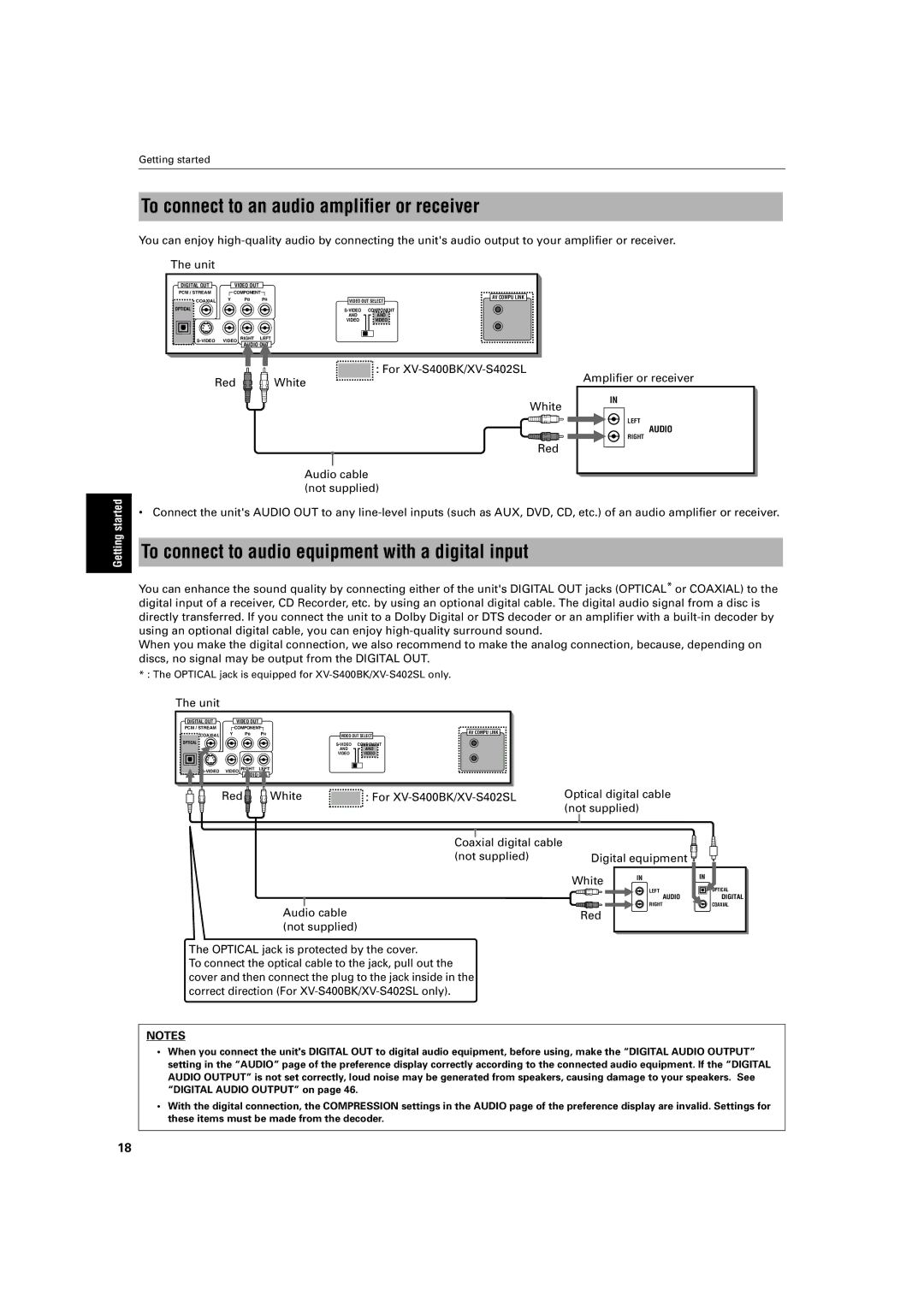RU96%.966
RU96%.966 RU96%.966/2QO\
Mises en garde, précautions et indications diverses
Table of Contents
Features
Supplied accessories
To playback in random order Random
To stop/quit random playback in the middle
Safety precautions
Important cautions
Names of parts and controls
Front panel
For XV-S400BK/XV-S402SL
For XV-S300BK/XV-S302SL
Remote control unit
# Infrared signal-emitting window
Choice button
Previous button 24, 25, 27
Clear button 24, 32, 42
10 0 +10
Infrared signal-emitting window
Numeric buttons
= 3D Phonic button
$ Menu button
Disc indicator
PROGRAM/RANDOM indicators
Display window
Multi-information window
Video OUT jack 16 Outputs a S-video signal
AC in connector
Rear panel
Video OUT jack
Operational Principles
On-screen displays
Opening displays
Preference displays
Play mode displays
To prevent the monitor from burning out Screen Saver
Status displays
During Audio CD/MP3 CD During Video CD/SVCD Playback
How to use numeric buttons
On-screen guide icons
About invalid operation icon
To select a track/title number
About discs
Playable disc types
Disc structure
Playable discs
Connections
Before making any connections
To connect to a TV
Enabling the S-VIDEO output or the Video output
Setting is not effective
To connect to a TV with the component video input jacks
Enabling the Component Video OUT
Blue Green Red Component video cable Not supplied Unit
Audio cable
To connect to an audio amplifier or receiver
To connect to audio equipment with a digital input
To connect the power cord
Precautions
To install batteries in the remote control unit
Precautions for the safe use of batteries
Setting the remote control signal for operating your TV
You can operate your TV from the remote control unit
Set TV-DVD switch to TV position
Manufacturer code list
Switches the TV input mode between TV and Video
Turns the TV on or off
Selects the TV channels directly
Channel number
Turning on/off the unit
Inserting and removing discs
Press 0 OPEN/CLOSE to close the disc tray
For XV-S300BK/XV-S302SL
Basic playback
To start playback
To stop playback completely
To stop playback temporarily
Resuming playback
To locate the beginning of the scene or song
To memorize the interrupted position
To resume playback
Playing from a specific position on a disc
To locate a desired scene from the DVD menu
Press TOP Menu or Menu
Use the numeric buttons to select the desired item
For DVD Video During playback
To locate a desired selection using 4 or ¢
Use the numeric buttons to specify the number
Press Enter
Press Play Mode
Use Cursor 2/3 to move To Chap SEARCH, then press Enter
Press Digest
To locate a desired scene from the display Digest
Use the numeric buttons 0 to 9 to enter the time
Special picture playback
To display continuous still pictures Strobe
Use Cursor 5/∞/2/3 to select the desired scene
Press and hold 8 for more than 1 second
To playback in slow-motion Slow
To zoom a scene Zoom
Press 8, then use 1 / ¡
Press Zoom
Changing the playback order
To playback in the desired order Program
Use Cursor 2/3 to move to Program and press Enter
Press 3 to start program play
Repeat playback
To playback in random order Random
To repeat the current selection or all tracks Repeat
Use Cursor 2/3 to move to Random
Make sure that the Repeat mode is off. If any
To repeat a desired part A-B Repeat
Audio CD/Video CD/SVCD For Audio CD For Video CD/SVCD
To quit repeat playback
Selecting a scene angle
To select a scene angle from the normal screen Angle
Press Angle
Use Angle or Cursor 2/3 to select the desired angle
Changing the language and sound
To select a scene angle from the angle list display Angle
Use Cursor 5/∞/2/3 to select the desired angle Press Enter
Press Subtitle
Use Audio or Cursor 2/3 to select the desired audio
To change the audio language or sound Audio
Press Audio
Selecting the picture character
Enjoying virtual surround sound
To select the picture character
To simulate surround sound 3D Phonic
To turn off the disc/time display Press Display
Checking the status
To check the disc/time information
To dim the brightness of the display window
To check the DVD function status
Dimning brightness of the display window
Press Display
Basic operations using the basic control buttons
About MP3 CD disc
Unavailable functions
Basic operations
Track/Group selection using the numeric buttons
How to select a Track or Group
Advanced functions
Program playback
Random playback
You can playback Groups on an MP3 CD disc in random order
Window on the front panel. After playing all groups
Disc, random playback ends
To turn off the play mode menu display Press Play Mode
Repeat playback
Disc/time information
You can repeat playback of the current Group or all Groups
Language
How to set preferences
Selecting preferences
Audio
Display
System
While points Country Code, use
Limiting playback by children
To set Parental Lock for the first time
To change the settings Parental Lock
Press Enter while holding down 7 on the remote control unit
Screen display appears
On the TV screen
Moves to Password field
When selecting no
When you enter the wrong password more than 3 times
Press OPEN/CLOSE
AV Compu Link remote control system
Connection and setup
When you connect the component video output to your TV
Operation
How to handle discs
Maintenance of discs
Care and handling of discs
Label side
Troubleshooting
Symptom Possible case Remedy
Specifications
Appendix ATable of languages and their abbreviations
Appendix BCountry/Area code list for parental lock
Do not service the television yourself
Toll Free 1 800
Limited Warranty
For customer use
JVC 0102MZMCREJSC
96%
Mises en garde, précautions et indications diverses
Changing the language and sound
Selecting the picture character
About MP3 CD disc
Playing from a specific position on a disc
TER
Number indicates the procedural step
Important cautions
Pause button 18
¢ Skip buttons 18
Remote control unit
$ Cancel button 26
Angle button 29
Digest button
Previous button 18, 19, 21
Region Code label 12 Shows Region Code number
Video OUT jack 13 Outputs a S-video signal
Otherwise, the changed setting will not be effective
Password Exit Press KEY Enter
To prevent the monitor from burning out Screen Saver
To select a number higher than 10 Use the +10 button
Examples To select +10 → +10 → +10
About discs
Yellow White Red Audio/Video cable
Blue Green Red Component video cable Not supplied
Red White Audio cable not supplied Blue Green Red
Red White Audio cable not supplied Amplifier or receiver
To install batteries in the remote control unit
DIG Dolbyital
Clear Select Strobe Slow
See page 42 for details about how to set
Press Title or Menu
When appears on the TV screen by pressing Title in step
When appears on the TV screen by pressing Menu in step
Advanced
To turn off the play mode menu Press Play Mode
Use Cursor 2/3 to move to Time SEARCH, then press Enter
Discs
Menu Enter Choice
To playback in slow-motion Slow
Press Play Mode
Use Cursor 2/3to move to REPEAT, then press Enter
Unit locates a and starts repeat playback between a and B
Press Unit stops playback and quits A-B repeat
Mode
Angle selection Display appears on TV screen
To turn off the Angle selection display manually, press
List display Angle
To select the subtitle language Subtitle
Press and hold Angle for more than 1 second
Angle
To change the audio language or sound Audio
Selecting the picture character
Checking the status
To dim the brightness of the display window
MP3 CD playback
Advanced functions
Random playback
Use Cursor 2/3 to move to REPEAT, then press Enter
Initial settings
Audio
Display
Unit can display
Enter Choice
To change the settings Parental Lock
Enter your 4-digit password using the numeric buttons 0 to
Use the Cursor 5/∞ to move to YES, then press Enter
Additional information
Troubleshooting
Specifications
Appendix ATable of languages and their abbreviations
Appendix BCountry/Area code list for parental lock
Authorized Service Centers
Limited Warranty
JVC 0102MZMCREJSC