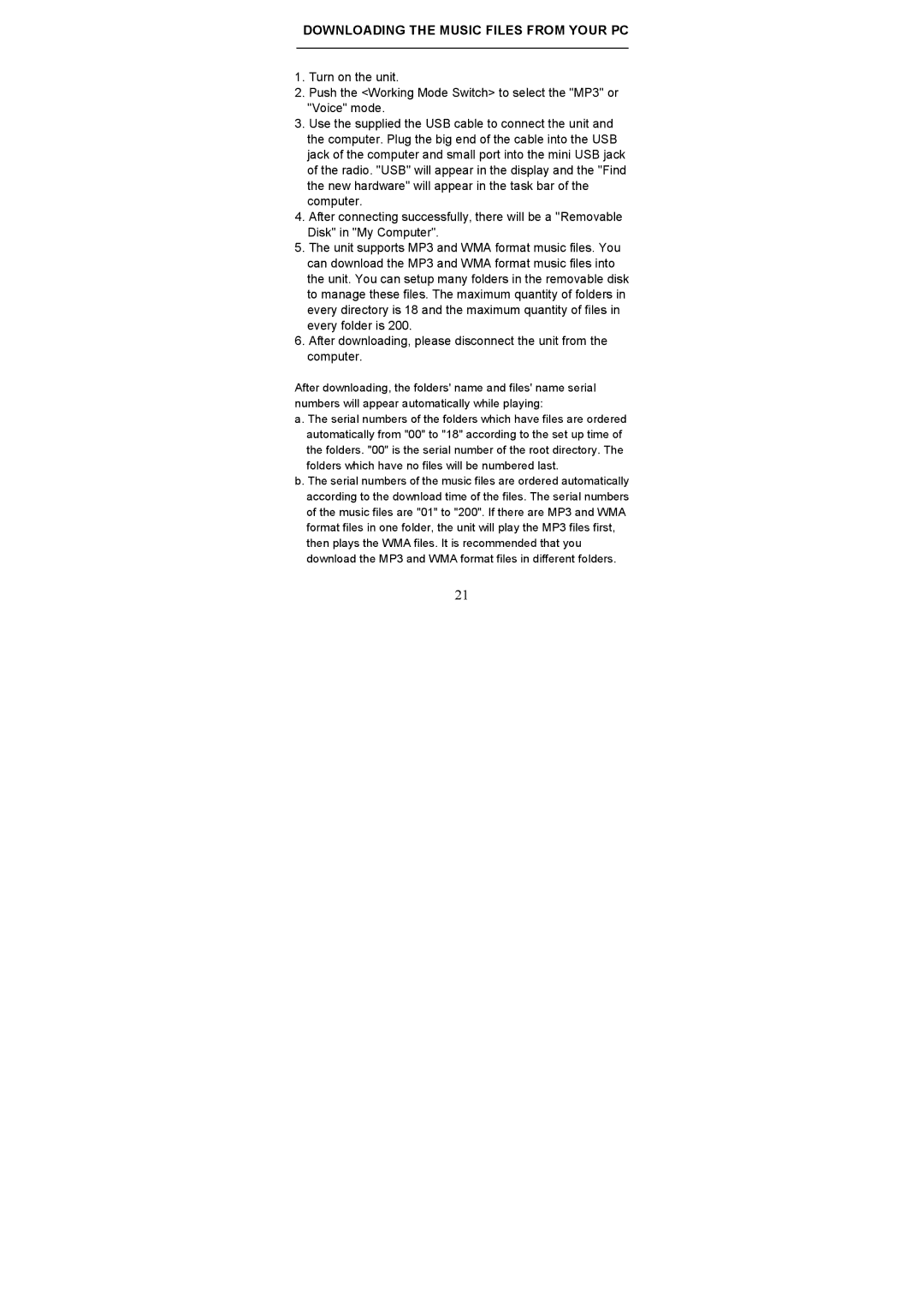DOWNLOADING THE MUSIC FILES FROM YOUR PC
1.Turn on the unit.
2.Push the <Working Mode Switch> to select the "MP3" or "Voice" mode.
3.Use the supplied the USB cable to connect the unit and the computer. Plug the big end of the cable into the USB jack of the computer and small port into the mini USB jack of the radio. "USB" will appear in the display and the "Find the new hardware" will appear in the task bar of the computer.
4.After connecting successfully, there will be a "Removable Disk" in "My Computer".
5.The unit supports MP3 and WMA format music files. You can download the MP3 and WMA format music files into the unit. You can setup many folders in the removable disk to manage these files. The maximum quantity of folders in every directory is 18 and the maximum quantity of files in every folder is 200.
6.After downloading, please disconnect the unit from the computer.
After downloading, the folders' name and files' name serial numbers will appear automatically while playing:
a. The serial numbers of the folders which have files are ordered automatically from "00" to "18" according to the set up time of the folders. "00" is the serial number of the root directory. The folders which have no files will be numbered last.
b. The serial numbers of the music files are ordered automatically according to the download time of the files. The serial numbers of the music files are "01" to "200". If there are MP3 and WMA format files in one folder, the unit will play the MP3 files first, then plays the WMA files. It is recommended that you download the MP3 and WMA format files in different folders.
21