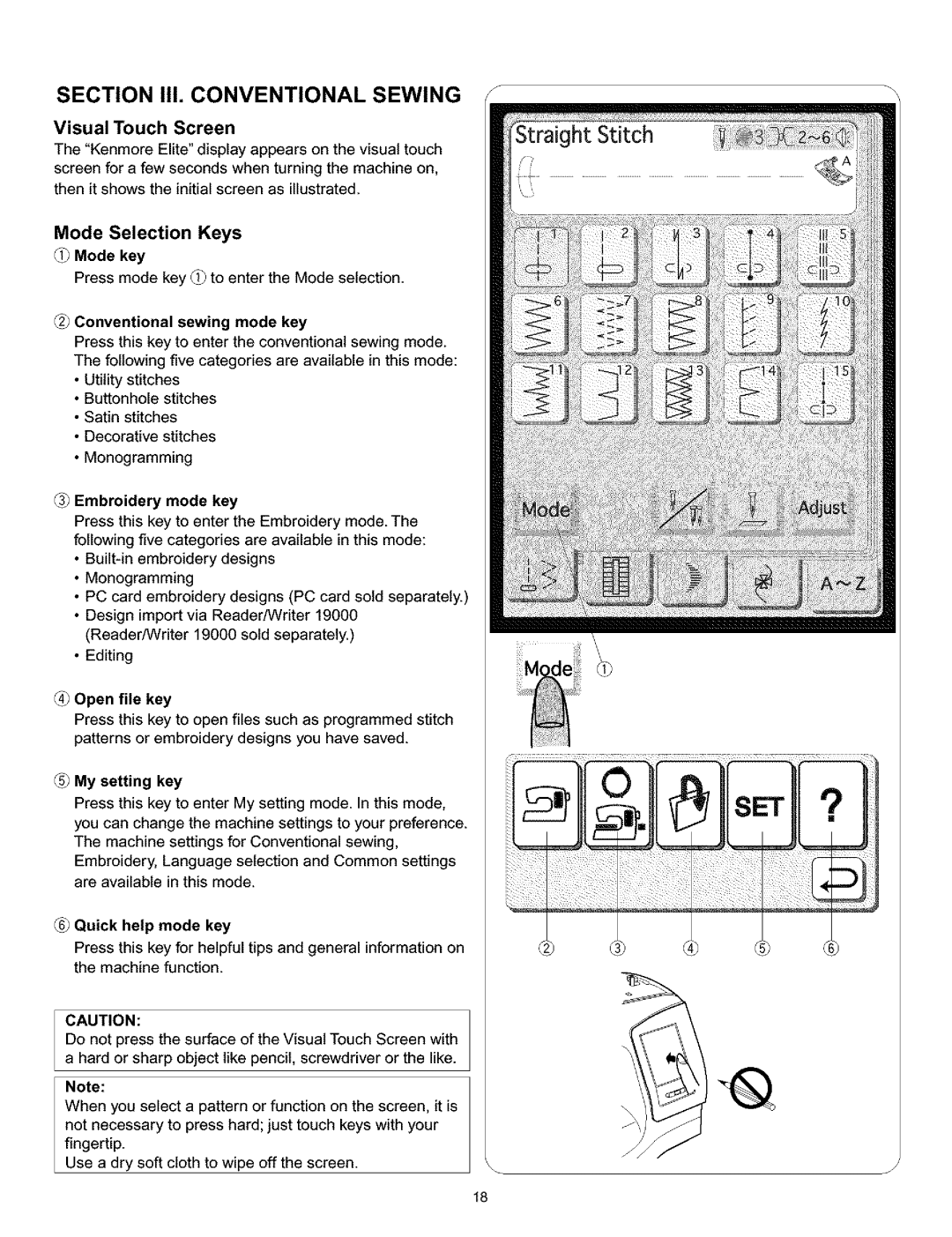38, 519, 010, 200 specifications
The Kenmore 200,010,519,38 is a notable appliance that has earned a reputation for its efficiency and reliability in the realm of household products. Specifically designed with the consumer in mind, this model stands out for its innovative features and user-friendly operation, making it an ideal choice for households looking to enhance their kitchen experience.One of the main features of the Kenmore 200,010,519,38 is its powerful motor, which delivers robust performance for various tasks. Whether you are grinding, mixing, or blending, this appliance is built to handle a variety of food preparation needs with ease. The motor's efficiency not only ensures that it gets the job done quickly but also minimizes energy consumption, which is a significant plus for environmentally conscious users.
Additionally, this model is equipped with multiple speed settings that allow for a customizable user experience. With just a simple turn of a dial, users can select the desired speed for their specific task, improving precision and control. Whether you are making a smooth puree or a chunky salsa, the Kenmore 200,010,519,38 adapts to your cooking style and preferences.
The design of the appliance is another highlight. It features a sleek, modern aesthetic that complements any kitchen décor. The stainless steel construction not only adds a touch of elegance but also ensures durability and ease of cleaning. The removable parts are dishwasher safe, making maintenance a breeze and allowing users to spend less time on cleanup and more time enjoying their culinary creations.
Incorporating advanced safety features, this model includes an automatic shut-off function that activates when the appliance overheats or operates for an extended period, providing peace of mind during use. The non-slip base further enhances stability, preventing any accidents during operation.
Furthermore, the Kenmore 200,010,519,38 offers a user-friendly interface with intuitive controls. This design consideration makes it accessible for users of all skill levels, from novice cooks to seasoned chefs. Clear instructions and a straightforward layout mean that even first-time users can quickly get accustomed to its functionality.
In conclusion, the Kenmore 200,010,519,38 is an exceptional appliance that exemplifies efficiency, safety, and ease of use. With its reliable motor, customizable speed settings, elegant design, and advanced safety features, it is a valuable addition to any kitchen. Whether you are preparing meals for family or entertaining guests, this appliance stands ready to support your culinary adventures.