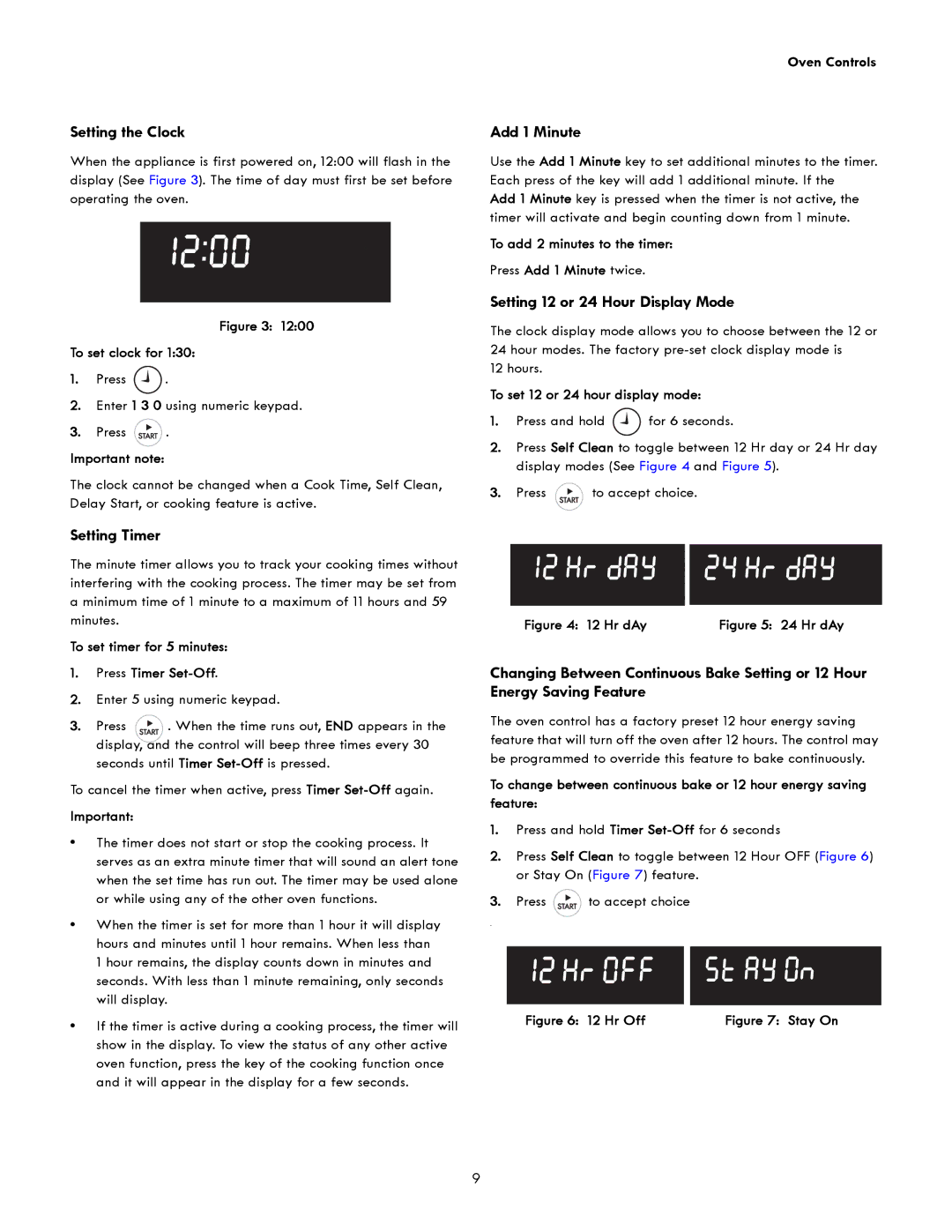Setting the Clock
When the appliance is first powered on, 12:00 will flash in the display (See Figure 3). The time of day must first be set before operating the oven.
Figure 3: 12:00
To set clock for 1:30:
1.Press ![]() .
.
2.Enter 1 3 0 using numeric keypad.
3.Press ![]() .
.
Important note:
The clock cannot be changed when a Cook Time, Self Clean, Delay Start, or cooking feature is active.
Setting Timer
The minute timer allows you to track your cooking times without interfering with the cooking process. The timer may be set from a minimum time of 1 minute to a maximum of 11 hours and 59 minutes.
To set timer for 5 minutes:
1.Press Timer Set-Off.
2.Enter 5 using numeric keypad.
3. Press ![]() . When the time runs out, END appears in the display, and the control will beep three times every 30 seconds until Timer
. When the time runs out, END appears in the display, and the control will beep three times every 30 seconds until Timer
To cancel the timer when active, press Timer
Important:
•The timer does not start or stop the cooking process. It serves as an extra minute timer that will sound an alert tone when the set time has run out. The timer may be used alone or while using any of the other oven functions.
•When the timer is set for more than 1 hour it will display hours and minutes until 1 hour remains. When less than
1 hour remains, the display counts down in minutes and seconds. With less than 1 minute remaining, only seconds will display.
•If the timer is active during a cooking process, the timer will show in the display. To view the status of any other active oven function, press the key of the cooking function once and it will appear in the display for a few seconds.
Oven Controls
Add 1 Minute
Use the Add 1 Minute key to set additional minutes to the timer. Each press of the key will add 1 additional minute. If the
Add 1 Minute key is pressed when the timer is not active, the timer will activate and begin counting down from 1 minute.
To add 2 minutes to the timer:
Press Add 1 Minute twice.
Setting 12 or 24 Hour Display Mode
The clock display mode allows you to choose between the 12 or
24hour modes. The factory
12hours.
To set 12 or 24 hour display mode:
1.Press and hold ![]() for 6 seconds.
for 6 seconds.
2.Press Self Clean to toggle between 12 Hr day or 24 Hr day display modes (See Figure 4 and Figure 5).
3.Press ![]() to accept choice.
to accept choice.
Figure 4: 12 Hr dAy | Figure 5: 24 Hr dAy |
Changing Between Continuous Bake Setting or 12 Hour Energy Saving Feature
The oven control has a factory preset 12 hour energy saving feature that will turn off the oven after 12 hours. The control may be programmed to override this feature to bake continuously.
To change between continuous bake or 12 hour energy saving feature:
1.Press and hold Timer
2.Press Self Clean to toggle between 12 Hour OFF (Figure 6) or Stay On (Figure 7) feature.
3.Press ![]() to accept choice
to accept choice
.
Figure 6: 12 Hr Off | Figure 7: Stay On |
9