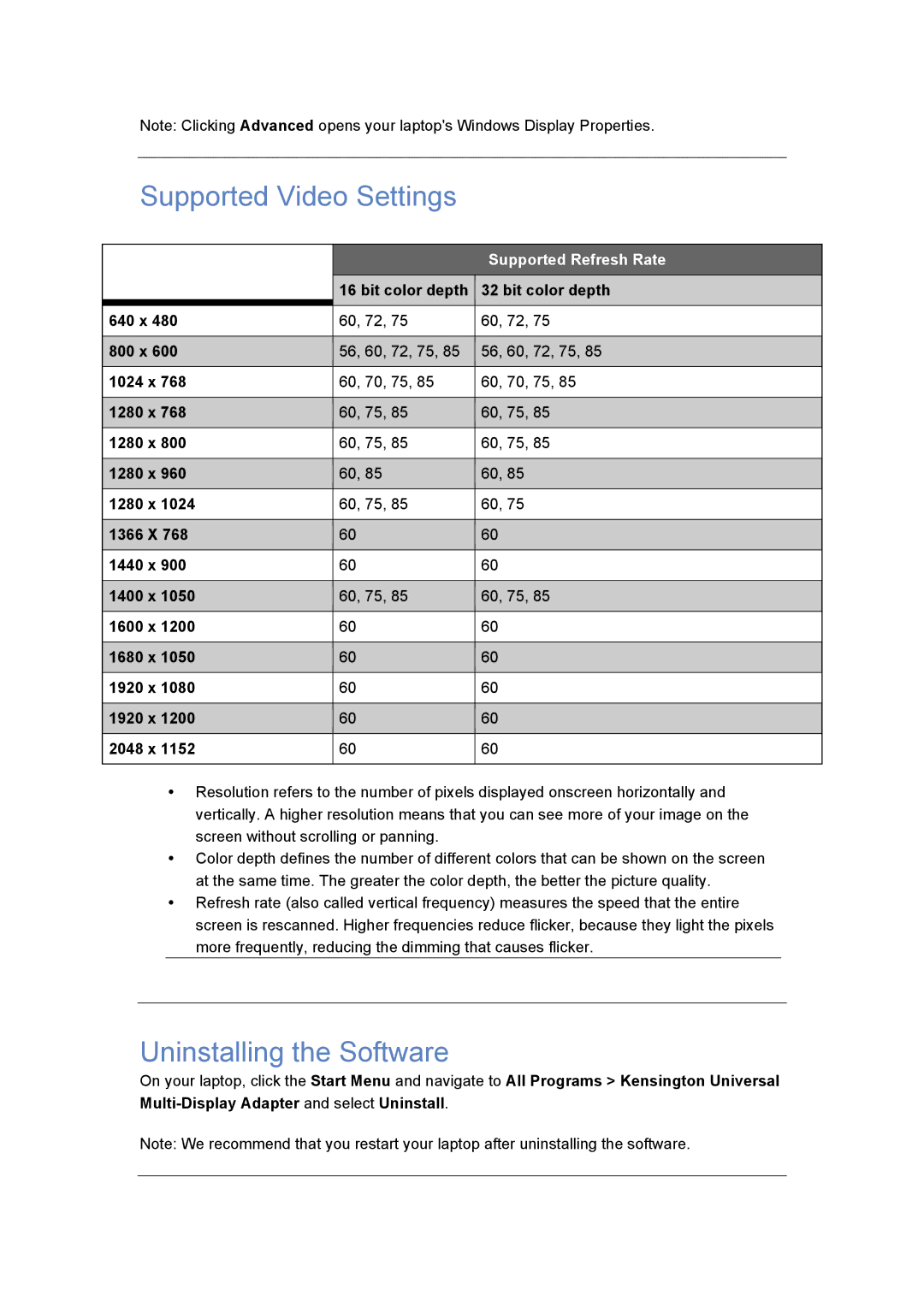Note: Clicking Advanced opens your laptop's Windows Display Properties.
Supported Video Settings
|
|
|
|
|
|
| Supported Refresh Rate |
|
|
|
|
|
|
|
|
|
|
|
|
|
| 16 bit color depth |
|
| 32 bit color depth |
|
|
|
|
|
|
|
| ||
|
|
|
|
|
|
|
|
|
| 640 x 480 | 60, 72, 75 |
| 60, 72, 75 |
| |||
|
|
|
|
|
|
| ||
| 800 x 600 |
|
| 56, 60, 72, 75, 85 |
|
| 56, 60, 72, 75, 85 |
|
|
|
|
|
|
| |||
|
|
|
|
|
|
|
|
|
| 1024 x 768 | 60, 70, 75, 85 |
| 60, 70, 75, 85 |
| |||
|
|
|
|
|
| |||
| 1280 x 768 |
|
| 60, 75, 85 |
|
| 60, 75, 85 |
|
|
|
|
|
|
| |||
|
|
|
|
|
|
|
|
|
| 1280 x 800 | 60, 75, 85 |
| 60, 75, 85 |
| |||
|
|
|
|
|
| |||
| 1280 x 960 |
|
| 60, 85 |
|
| 60, 85 |
|
|
|
|
|
|
| |||
|
|
|
|
|
|
|
|
|
| 1280 x 1024 | 60, 75, 85 |
| 60, 75 |
| |||
|
|
|
|
|
| |||
| 1366 X 768 |
|
| 60 |
|
| 60 |
|
|
|
|
|
|
| |||
|
|
|
|
|
|
|
|
|
| 1440 x 900 | 60 |
| 60 |
| |||
|
|
|
|
|
| |||
| 1400 x 1050 |
|
| 60, 75, 85 |
|
| 60, 75, 85 |
|
|
|
|
|
|
| |||
|
|
|
|
|
| |||
| 1600 x 1200 | 60 |
| 60 |
| |||
|
|
|
|
|
| |||
| 1680 x 1050 |
|
| 60 |
|
| 60 |
|
|
|
|
|
|
| |||
|
|
|
|
|
|
|
|
|
| 1920 x 1080 | 60 |
| 60 |
| |||
|
|
|
|
|
| |||
| 1920 x 1200 |
|
| 60 |
|
| 60 |
|
|
|
|
|
|
| |||
|
|
|
|
|
|
|
|
|
| 2048 x 1152 | 60 |
| 60 |
| |||
|
|
|
|
|
|
|
|
|
•Resolution refers to the number of pixels displayed onscreen horizontally and vertically. A higher resolution means that you can see more of your image on the screen without scrolling or panning.
•Color depth defines the number of different colors that can be shown on the screen at the same time. The greater the color depth, the better the picture quality.
•Refresh rate (also called vertical frequency) measures the speed that the entire screen is rescanned. Higher frequencies reduce flicker, because they light the pixels more frequently, reducing the dimming that causes flicker.
Uninstalling the Software
On your laptop, click the Start Menu and navigate to All Programs > Kensington Universal
Note: We recommend that you restart your laptop after uninstalling the software.