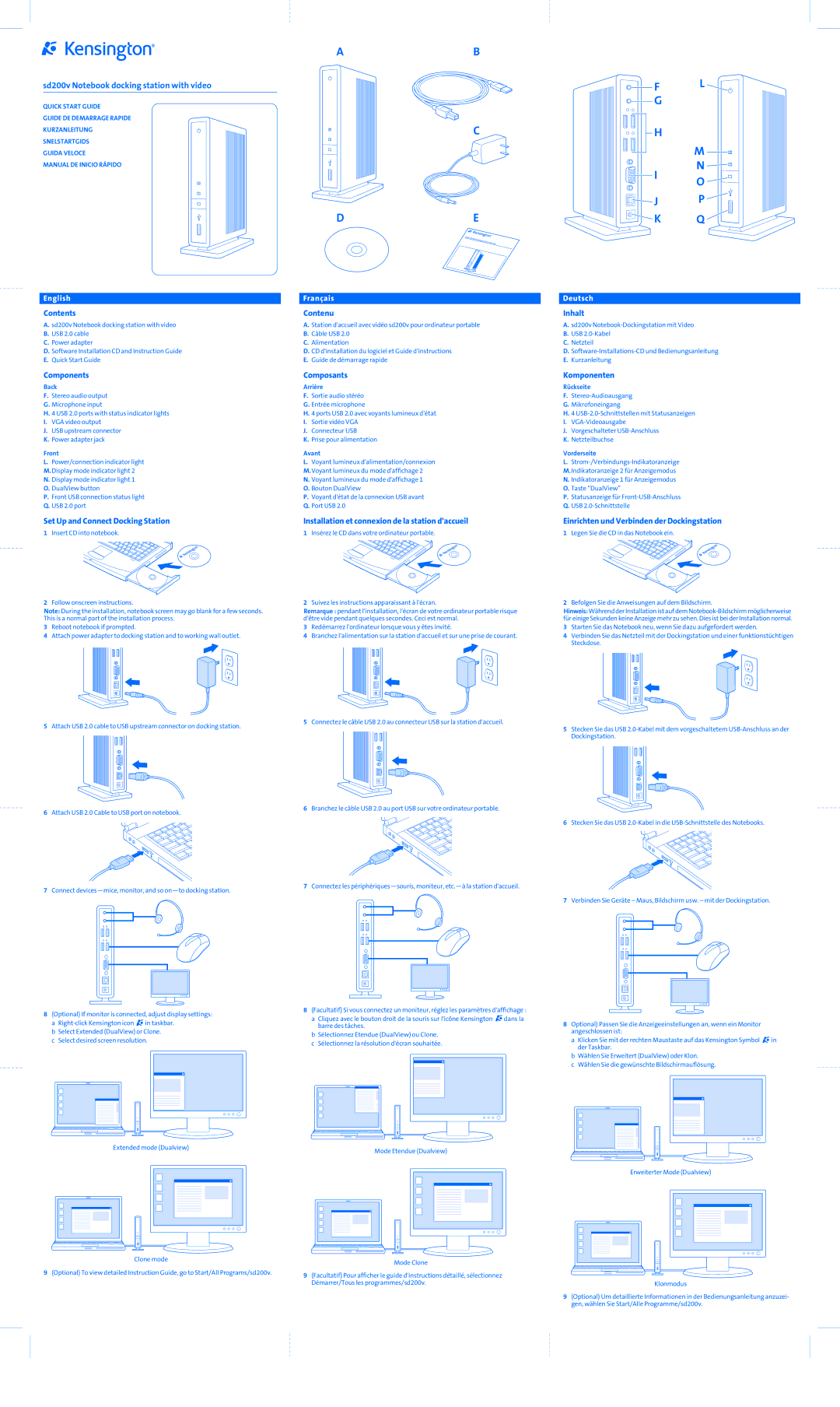sd200v Notebook docking station with video
QUICK START GUIDE
GUIDE DE DEMARRAGE RAPIDE
KURZANLEITUNG
SNELSTARTGIDS
GUIDA VELOCE
MANUAL DE INICIO RÁPIDO
English
Contents
A.sd200v Notebook docking station with video
B.USB 2.0 cable
C.Power adapter
D.Software Installation CD and Instruction Guide
E.Quick Start Guide
Components
Back
F.Stereo audio output
G.Microphone input
H.4 USB 2.0 ports with status indicator lights
I.VGA video output
J.USB upstream connector
K.Power adapter jack
Front
L.Power/connection indicator light
M.Display mode indicator light 2
N.Display mode indicator light 1
O.DualView button
P.Front USB connection status light
Q.USB 2.0 port
Set Up and Connect Docking Station
1Insert CD into notebook.
2Follow onscreen instructions.
Note: During the installation, notebook screen may go blank for a few seconds. This is a normal part of the installation process.
3Reboot notebook if prompted.
4Attach power adapter to docking station and to working wall outlet.
5Attach USB 2.0 cable to USB upstream connector on docking station.
6Attach USB 2.0 Cable to USB port on notebook.
7Connect
8(Optional) If monitor is connected, adjust display settings: a ![]() in taskbar.
in taskbar.
b Select Extended (DualView) or Clone. c Select desired screen resolution.
Extended mode (Dualview)
Clone mode
9(Optional) To view detailed Instruction Guide, go to Start/All Programs/sd200v.
AB
C
DE
Français
Contenu
A.Station d'accueil avec vidéo sd200v pour ordinateur portable
B.Câble USB 2.0
C.Alimentation
D.CD d'installation du logiciel et Guide d'instructions
E.Guide de démarrage rapide
Composants
Arrière
F.Sortie audio stéréo
G.Entrée microphone
H.4 ports USB 2.0 avec voyants lumineux d'état
I.Sortie vidéo VGA
J.Connecteur USB
K.Prise pour alimentation
Avant
L.Voyant lumineux d'alimentation/connexion
M.Voyant lumineux du mode d'affichage 2
N.Voyant lumineux du mode d'affichage 1
O.Bouton DualView
P.Voyant d'état de la connexion USB avant
Q.Port USB 2.0
Installation et connexion de la station d'accueil
1Insérez le CD dans votre ordinateur portable.
2Suivez les instructions apparaissant à l'écran.
Remarque : pendant l'installation, l'écran de votre ordinateur portable risque d'être vide pendant quelques secondes. Ceci est normal.
3Redémarrez l'ordinateur lorsque vous y êtes invité.
4Branchez l'alimentation sur la station d'accueil et sur une prise de courant.
5Connectez le câble USB 2.0 au connecteur USB sur la station d'accueil.
6Branchez le câble USB 2.0 au port USB sur votre ordinateur portable.
7Connectez les
8(Facultatif) Si vous connectez un moniteur, réglez les paramètres d'affichage :
a Cliquez avec le bouton droit de la souris sur l'icône Kensington ![]() dans la barre des tâches.
dans la barre des tâches.
b Sélectionnez Etendue (DualView) ou Clone. c Sélectionnez la résolution d'écran souhaitée.
Mode Etendue (Dualview)
Mode Clone
9(Facultatif) Pour afficher le guide d'instructions détaillé, sélectionnez Démarrer/Tous les programmes/sd200v.
F | L | |
| ||
G |
| |
H |
| |
| M | |
I | N | |
O | ||
| ||
J | P | |
K | Q |
Deutsch
Inhalt
A.sd200v
B.USB
C.Netzteil
D.
E.Kurzanleitung
Komponenten
Rückseite
F.
G.Mikrofoneingang
H.4
I.
J.Vorgeschalteter
K.Netzteilbuchse
Vorderseite
L.
M.Indikatoranzeige 2 für Anzeigemodus
N.Indikatoranzeige 1 für Anzeigemodus
O.Taste “DualView”
P.Statusanzeige für
Q.USB
Einrichten und Verbinden der Dockingstation
1Legen Sie die CD in das Notebook ein.
2Befolgen Sie die Anweisungen auf dem Bildschirm.
Hinweis: Während der Installation ist auf dem
3Starten Sie das Notebook neu, wenn Sie dazu aufgefordert werden.
4Verbinden Sie das Netzteil mit der Dockingstation und einer funktionstüchtigen Steckdose.
5Stecken Sie das USB
6Stecken Sie das USB
7Verbinden Sie Geräte – Maus, Bildschirm usw. – mit der Dockingstation.
8Optional) Passen Sie die Anzeigeeinstellungen an, wenn ein Monitor angeschlossen ist:
a Klicken Sie mit der rechten Maustaste auf das Kensington Symbol ![]() in der Taskbar.
in der Taskbar.
b Wählen Sie Erweitert (DualView) oder Klon.
c Wählen Sie die gewünschte Bildschirmauflösung.
Erweiterter Mode (Dualview)
Klonmodus
9(Optional) Um detaillierte Informationen in der Bedienungsanleitung anzuzei- gen, wählen Sie Start/Alle Programme/sd200v.