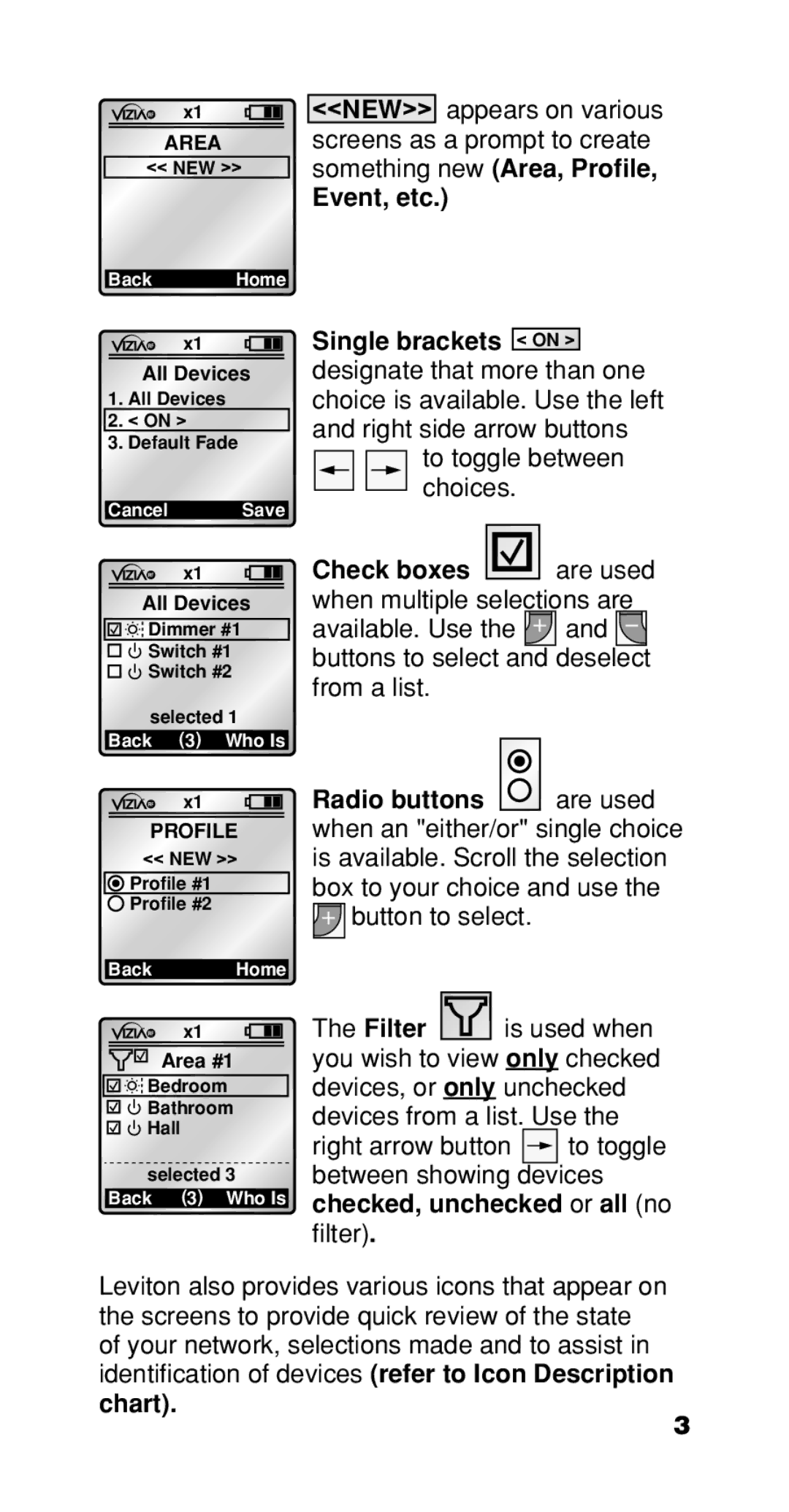x1
AREA
<< NEW >>
<<NEW>> appears on various screens as a prompt to create something new (Area, Profile,
Event, etc.)
Back Home
x1
All Devices
1.All Devices
2.< ON >
3.Default Fade
Cancel Save
x1
All Devices
![]()
![]()
![]()
![]() Dimmer #1
Dimmer #1
Switch #1
Switch #2
selected 1 Back (3) Who Is
x1
PROFILE
<<NEW >>
![]() Profile #1
Profile #1
![]() Profile #2
Profile #2
Back Home
x1
![]() Area #1
Area #1
![]()
![]()
![]()
![]() Bedroom
Bedroom
Bathroom
Hall
selected 3 Back (3) Who Is
Single brackets < ON >
designate that more than one choice is available. Use the left and right side arrow buttons
to toggle between choices.
Check boxes ![]()
![]()
![]()
![]() are used when multiple selections are available. Use the
are used when multiple selections are available. Use the ![]() and
and ![]() buttons to select and deselect from a list.
buttons to select and deselect from a list.
Radio buttons ![]() are used when an "either/or" single choice is available. Scroll the selection box to your choice and use the
are used when an "either/or" single choice is available. Scroll the selection box to your choice and use the
![]()
![]()
![]() button to select.
button to select.
The Filter ![]() is used when you wish to view only checked devices, or only unchecked devices from a list. Use the
is used when you wish to view only checked devices, or only unchecked devices from a list. Use the
right arrow button ![]() to toggle between showing devices checked, unchecked or all (no filter).
to toggle between showing devices checked, unchecked or all (no filter).
Leviton also provides various icons that appear on the screens to provide quick review of the state of your network, selections made and to assist in identification of devices (refer to Icon Description
chart).
3